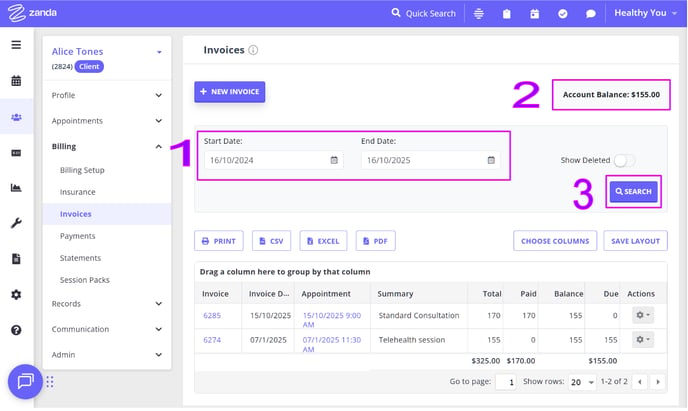We’ve made a few small but mighty improvements to the Invoices page to make it clearer, simpler, and more useful.
Overview
You’ll now see a refreshed layout when viewing Billing > Invoices page in any Client, Contact, Shared, or Third Party profile.
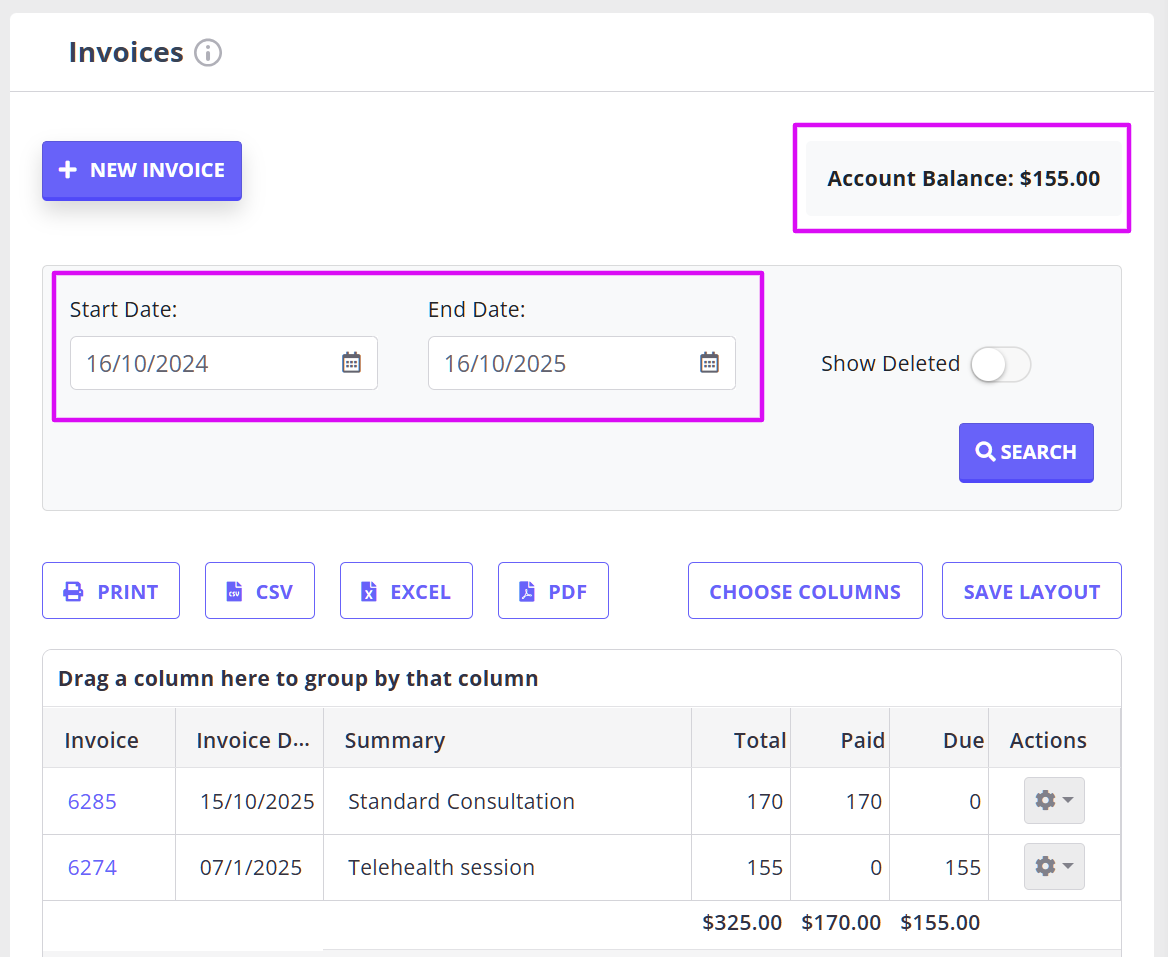
The enhancement makes it easier to:
-
Filter invoices for specific periods
-
Quickly see the current account balance
-
View future invoices by adjusting the date range
What’s New
1. Date Range Filter
You can now choose a Start Date and End Date to control which invoices are displayed.
Default date range:
-
Clients, Contacts, and Shared Profiles: 12 months
-
Third Parties: 3 months
You can change the range to focus on any time period, including future dates, if you’d like to see upcoming invoices.
💡 Pro Tips:
- To view all future invoices, clear the End Date field and click Search.
- To view all existing invoices, clear the Start Date and the End Date fields and click Search.
2. Account Balance
You’ll now see a new Account Balance section at the top-right corner of the page.
This shows the current balance for that profile at a glance — making it quick to check how much is outstanding without needing to generate a report.
3. Removed “Show Future Invoices” Toggle
We’ve removed the old Show Future Invoices toggle since you can now use the date range filter to achieve the same (and more flexible) result.
How It Works
-
Go to Profile > Billing > Invoices.
-
Use the Start Date and End Date fields to filter invoices by period.
-
To see future invoices:
-
Clear the End Date field
-
Click Search
-
-
To see all invoices:
-
Clear the Start Date and End Date fields
-
Click Search
-
-
Check the Account Balance (top right) for the total outstanding amount.
Example View
1️⃣ Date Range Filter — set custom dates to view specific invoice periods.
2️⃣ Account Balance — see the current total balance instantly.
3️⃣ Search — update results after adjusting your filters.