How to Bookmark Your Account Login Page
Bookmark your Zanda login page or add it to your phone home screen for quick access.
Tired of typing in your account access link and clicking on Login every time you want to log in into Zanda? There’s a better way. By bookmarking the Zanda login page on your web browser - or by putting it in your phone's home screen - you can access it in just one-click. Much faster and easier.
In this article:
- How to Activate the Bookmarks Bar
- How to Add a Shortcut to Your Phone Using Chrome
- How to Add a Shortcut to Your Phone Using Firefox
- How to Add a Shortcut to Your Phone Using Edge
How to Activate the Bookmarks Bar
Let’s start first by seeing how to activate the Bookmarks Bar in all three browsers.
For Chrome:
1. On the top-right corner of your screen, click on the hamburger menu (represented with 3 vertical dots).
2. Click on Settings → Appearance.

3. Toggle on the switch which says Show bookmarks bar.
For Firefox:
1. On the top-right corner of your screen, click on the hamburger menu (represented with 3 vertical bars).
2. Click on Customize.
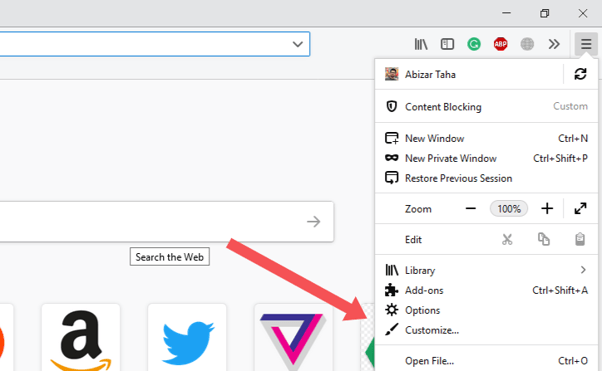
3. On the bottom-left corner of the screen, click on the Toolbars drop-down menu and select Bookmarks Toolbar.
For Microsoft Edge:
1. On the bottom-right corner of your screen, click on the hamburger menu (represented with 3 vertical dots).
2. Click on Settings → Show Favorites Bar.
For Safari:
1. On the top-left corner of your screen, click on View → Show Favorites Bar.
How to Add a Shortcut to Your Phone Using Chrome
If you want to quickly log in to Zanda from your smartphone (iPhone or Android), you can add a Zanda app icon to your home screen using your favourite web browser. Here’s how:
1. Type in the access link in Google Chrome and load the site.
-
- For the USA and Canada: https://us.zandahealth.com/Account/Login
- For the UK: https://uk.zandahealth.com/Account/Login
- For Australia, New Zealand and other countries, type in https://my.zandahealth.com/Account/Login
2. Click on the hamburger menu on the top-right corner of your screen.
3. On the menu, scroll down and click on Add to Home screen.

4. Rename the shortcut if you want and press Add.
How to Add a Shortcut to Your Phone Using Firefox
- Type in your account URL link in Firefox:
- For the USA and Canada: https://us.zandahealth.com/Account/Login
- For the UK: https://uk.zandahealth.com/Account/Login
- For Australia, New Zealand and other countries, type in https://my.zandahealth.com/Account/Login
2. Click on the hamburger menu on the top-right corner of your screen.
3. Click on Page from the drop-down menu.
4. Then click on Add Page Shortcut to add a link to your Zanda account on your phone's home screen.
How to Add a Shortcut to Your Phone Using Edge
- Type in your account URL link in Microsoft Edge and load the site:
- For the USA and Canada: https://us.zandahealth.com/Account/Login
- For the UK: https://uk.zandahealth.com/Account/Login
- For Australia, New Zealand and other countries, type in https://my.zandahealth.com/Account/Login
2. Click on the hamburger menu on the bottom-right corner of your screen (represented with 3 horizontal dots).
3. Click on Add to Home Screen from the drop-down menu.
4. Rename the shortcut if you want and press Add.