Connecting to Physitrack
Learn how to integrate Zanda with Physitrack to streamline client management, create new client profiles, and access Physitrack records directly within Zanda.
Zanda integrates with Physitrack, making it much easier for you to use both systems. By connecting your Zanda account with your Physitrack account, you will be able to:
- Create a new client in Physitrack using your existing client profiles in Zanda.
- Instantly see your clients’ Physitrack records anytime right within Zanda.
- Use Zanda to create and search clients in your Physitrack account.
You won’t have to constantly switch between Zanda and Physitrack to manage your clients and their data. Most tasks regarding Physitrack can be done right within Zanda itself. But for this to happen, you’ll have to connect your Physitrack and Zanda accounts together.
In this article:
- Creating an Account in Physitrack
- Linking Physitrack to Your Zanda Account
- Using Physitrack with Zanda
Creating an Account in Physitrack
To connect your Zanda account to Physitrack, you will first need to create a Physitrack account (if you don't already have one). To do this, simply head over to Physitrack's website and start a free trial.
Physitrack offer a Special Rate for Zanda Customers!
The special rate can be applied to
- a newly created Physitrack account,
- and to an existing account at a later date, for example if you were previously not eligible for a discount, or because you were not aware of it.
Applying Special Rate to a New Account
When you're signing up, you'll come across a payment page. On this page, you'll be asked to enter your payment details.
To lock in your special rate,
- Choose your subscription type (Monthly or Annual)
- enter zanda15 discount code in the 'Enter coupon code' field.
- Click 'Apply'

- Your subscription rate will be automatically adjusted.

- Click 'Subscribe'
Applying Special Rate to an Existing Account
At Physitrack, it is always possible to add a discount code or coupon to your subscription at a later date, for example if you were previously not eligible for a discount, or because you were not aware of it.
✴️ If you are an existing customer who has already applied an affiliate discount code to your subscription, you will retain your current discount without needing to make any changes.
Once you correctly add the discount code or coupon to your subscription, the discounted rate will be charged with effect from the next calendar month.
Discount codes or coupons can never be applied retroactively.
Follow the steps below to add your discount code or coupon to your subscription:
- Log in to Physitrack if you are not already.
- Click on your name at the bottom right and go to Subscription.
- Click on the Manage subscription button.

- Select Edit Subscription.
- Click on Affiliate code (optional).

- Enter your affiliate discount code zanda15 and click on the green button with the arrow next to it.
- Then, once the code is accepted, click the Update Subscription button. From now on, the discounted rate will be applied automatically.
Linking Physitrack to your Zanda Account
It's time to link Physitrack to your Zanda account. First, start by generating an API key in Zanda. Then, simply copy that API key to Physitrack. Here’s how:
Generate a Zanda API Key:
- Log into your Zanda account (Don't have one? Start a Free Trial here).
- Go to Settings > Session Notes > Physitrack.
- On the Physitrack sub-menu, select API Keys

- Click on the blue + Add API Key button.
- Enter a name that will help you remember what your API key is for. You can also use "Name + Physitrack" to make it easy to remember the purpose of your API key. After creating it, click Save and Close.

- Your API Key will be generated. Copy this key immediately and save it somewhere safe and secure. For security reasons, you won’t be able to see this key again once you move away from this page.
Your screen should look something like this:

Hint 💡
You'll need to generate a new API key for each Physitrack user. Save time by repeating the steps above for each user whilst you're on this page.
Assign your Zanda API Key for use with Physitrack
Next, you’ll need to assign your API key for use with Physitrack.
- In your Zanda account, go to Settings > Session Notes > Physitrack: Accounts and select the blue + Add Physitrack Account button.
- Select the User, add the API Key (generated above) and select your Physitrack server (also from above) and click Save.

Your screen should look like this:

Configuring Physitrack to use your Zanda Key
- Go back to Physitrack and click on My Account > Settings and scroll until you see Integrations.
- Select Zanda and enter the API Key you generated in Zanda above, and click the Save.
Your screen should look like this:
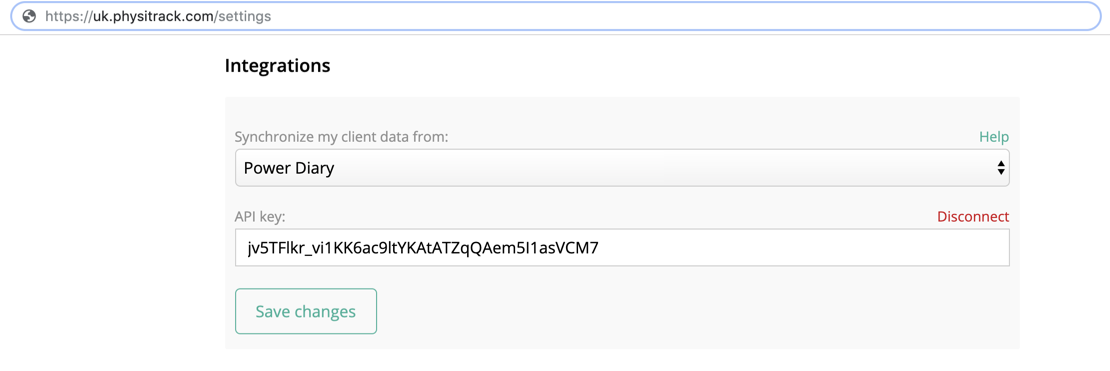
You are now ready to use the Physitrack integration!
Using Physitrack with Zanda
To use the integration, simply open a client’s profile in Zanda and navigate to Integrations → Physitrack as shown here:

Physitrack will open in a new tab in your browser and take you directly to that client’s Physitrack profile.
To return to Zanda, simply click on the Zanda tab open in your browser.
Note: If this is the first time you have connected to Physitrack from Zanda for this client, Physitrack will create a new client record in its system. The client's details from their Zanda profile will automatically be populated in Physitrack including their name, date of birth, email address and telephone number.
Handy Tips 💡
- If there is no Date of Birth in the client's profile in Zanda, Physitrack will set the year of birth to 1960 when creating a record for that client. To prevent confusion, ensure that your clients in Zanda have a D.O.B entered before creating a Physitrack profile for them.
- If you need to update a client's details, i.e. their mobile number or email address, make sure you do this in their Zanda profile. Physitrack will automatically update the details in their Physitrack profile the next time you connect to reflect the changes made in their Zanda profile. This also means if you had manually updated client details in Physitrack, they would be automatically overridden the next time you connected from Zanda.