Creating Statements Billed to Third Parties
Learn to create and manage third-party statements with ease. Choose to include activity, outstanding invoices and payments.
In this article:
Creating a Statement for a Third Party
Watch the tutorial:
Creating a Statement for a Third Party
Third-Party Statements allow you to show multiple paid or unpaid invoices for a certain period of time for a particular client or for several clients and the received and allocated payments.
There are two different statement types to choose from, which work as follows:
- Activity: Both paid and unpaid invoices in that period
- Outstanding Invoices: Unpaid invoices in that period only
Note:
You will first need to ensure that the client's invoices have been billed to the Third Party. For information on how to do this, please read our support article here.
- Statements are created in the third party profile > Billing > Statements.
1. In the Statements tab, click "New Statement".

2. Select the Statement Type: 'Activity' or 'Outstanding Invoices'.
3. Enter the date range, or leave as the default 30-day period.
- Optional: You can also type some text which will print at the bottom, like payment instructions for example.
4. Click " Show Invoices and Payments".

5. Tick the invoices and payments which you would like to combine into the statement.
6. Click " Create Statement".
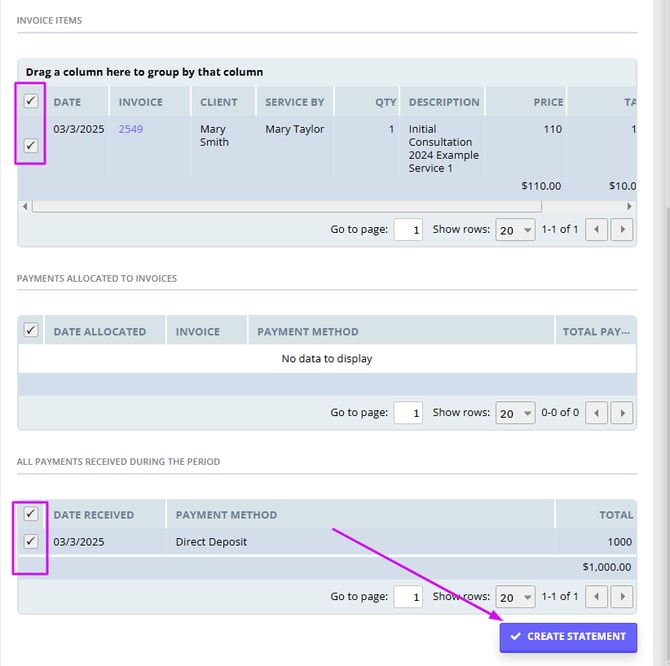
- Once you have created your statement you have the option to show the referrer on the statement, which you can do this by ticking "Referral". This will show the referrer details at the top right hand of the statement (the same place that it is shown on a normal invoice).
- You also have the option to either email, print or delete the statement;
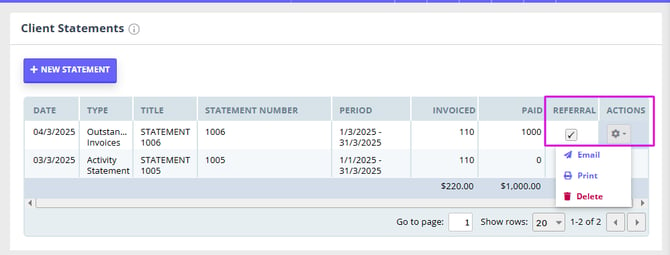
Statement Layout
Each statement is designed to print the default location configured in your account into the header of the document. If you are using multiple locations, you can modify the default location (and the clinic details printed on statements) by navigating to Settings > Practice > Locations and alter which of them is the Default.

If you would like to find out how to create a statement that is billed to a client, please read our article here.
Frequently Asked Questions:
❓Why am I seeing statements as Invoice To: Client, when all client invoices are billed to their contact or third party by default?
- Statements created from the Client Profile > Billing > Statements will default to showing the client as the invoiced entity, even if the invoices are billed to their contact or third party.
- Proposed solution: create statements directly in payee profiles to see payees details listed in the Invoice To: section of the statment. For exmaple, if client invoices are billed to their third party, go to Third Party profile > Billing > Statements and generate the statement there.