Creating Superbills (US-only)
Customize client settings and invoices in Zanda to create superbills for insurance claims, including NPI numbers, provider info, diagnosis codes, and CPT procedures.
You're able to customize your client setup and invoices to create superbills in Zanda for insurance claims.
Watch the tutorial:
In this article:
- Entering your NPI number
- Adding referring provider information
- Adding patient insurance information
- Recording diagnosis (ICD-10/DSM Code) for patients
- Recording procedures and descriptions (CPT)
- Create an Invoice for the service provided
- Creating a Superbill
Entering your provider NPI number
An NPI number can be added to a practitioner easily by following the steps outlined below.
- Navigate to Settings > Team > Practitioners.
- Select the practitioner that you're wanting to add the NPI number to.
- Enter the NPI number into the NPI Number field; this will populate the respective field in the online claims and CMS-1500 forms
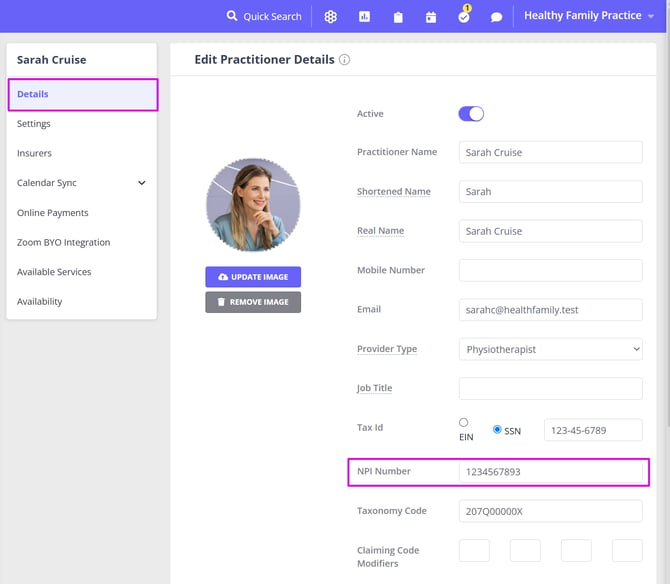
- The NPI number entered in the 'NPI Number' field in practitioners' profiles will appear below the practitioner name on all invoices and superbills when printed or downloaded.
- Click Save.
Adding referring provider information
Referring provider information can be easily displayed on invoices by following the steps in our article on adding and editing referrals.
Adding patient insurance information
Patient insurance information can be added by using Zanda insurance functionality.
Clients can provide their insurance information via Zanda online forms. Learn here how.
- To add new insurers manually:
- Navigate to Settings > Payments > Insurers > + Add Insurers.
- Search the insurance company name or free type, then select the name from the suggested list.
- Enter they payer ID.
- Select the insurance type.
- Fill out other fields as necessary and save the changes.
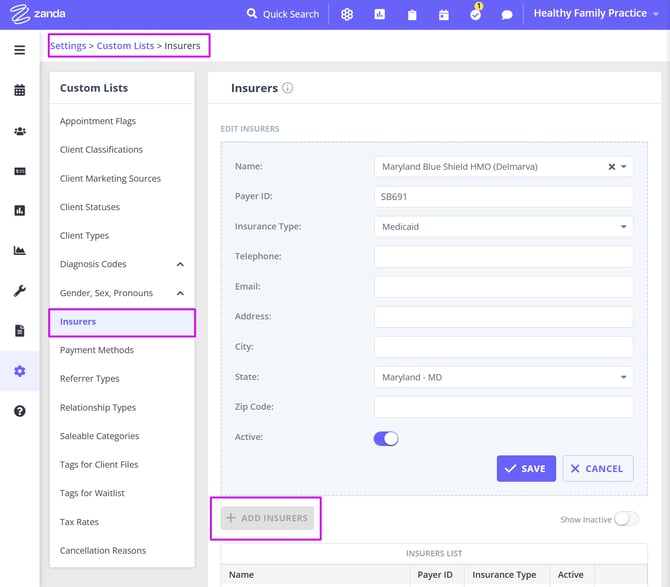
- Use the Actions tab to deactivate an insurer when needed, to remove them from the insurers list.

- You will be able to activate an inactive insurer at any time.
- You can then use this insurer to add policy numbers or insurance numbers to clients' profiles. To do this:
1. Navigate to a Client Profile > Billing > Insurance and click +Add Insurance at the top.
2. Complete the insurance form.
3. Save the changes.
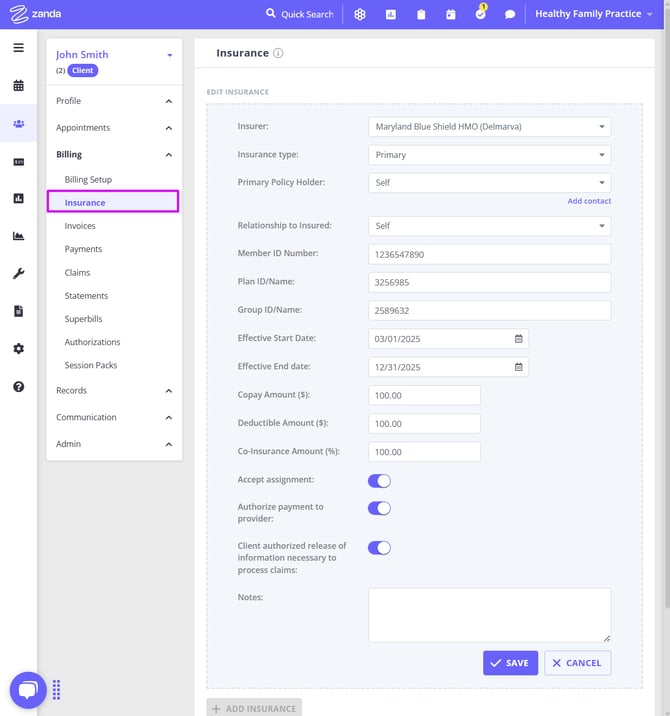
Recording Diagnosis Codes for patients
Zanda enables you to use diagnosis codes as a tool to make records of diseases, disorders, symptoms, and other reasons for patient encounters, in client profiles and invoices.
Watch the tutorial:
Here is an article with step-by-step instructions for your convenience: Using Diagnosis Codes
Recording procedures and descriptions (CPT)
Procedures should be added as services with the relevant CPT code entered against each. New services can be added by:
- Navigating to Settings > Billing > Services.
- Click + Add Service.
- Fill out the Form with Service information. The CPT code will go in the Item Number/Code field. (i.e. "99211-15"), then the name of the service would be New Patient Visit.
- Click Save.

This will then be recorded on each invoice that the Service is selected.
Create an Invoice for the service provided
An invoice should be created for each visit from the patient.
There are steps on how invoices can be created in our article here on Creating Invoices.
Creating a Superbill
Once you've followed the steps above, you can now create a Superbill.
1. Open the client's profile and navigate to Billing > Superbills.
2. Click "+ New Superbill".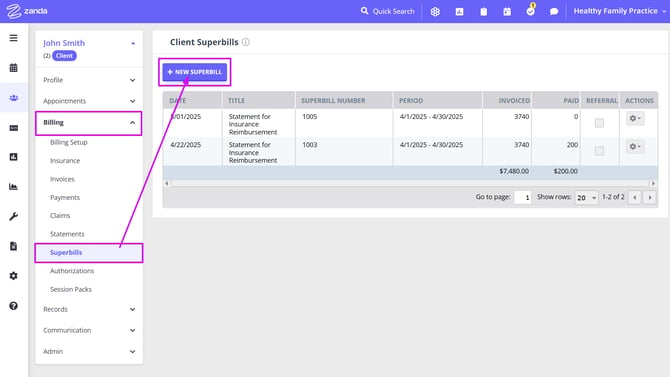
3. Select the date range for invoices and payments to be included in the superbill.
4. Click 'Show Invoice and Payments'.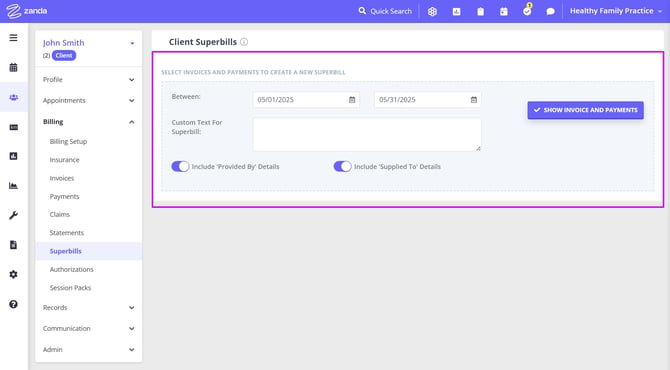
5. You can untick any invoices that you don't want to be included on the superbill.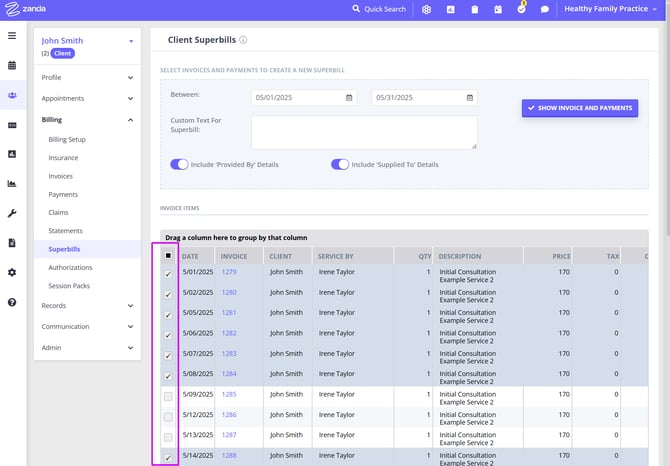
6. Click 'Create Superbill'.
7. Under the Action menu to the right-hand side of the table click on the cog symbol.
8. Select 'Print' > Click 'Print' or download as a PDF file.
9. Alternatively, email the superbill to the client.