Deleting and Restoring Invoices
Learn how to delete and restore invoices in Zanda. Options include deleting via the main calendar or billing page, and restoring deleted invoices from the client profile.
There are multiple ways an invoice can be deleted. Zanda also allows users to restore a deleted invoice when necessary. Continue reading this article to find out how:
In this article:
- Deleting an Invoice via Main Calendar Screen
- Deleting an Invoice on the Billing > Invoices Page
- Restoring a Deleted Invoice
For Australian customers, please note that invoices linked to any Medicare claims in your account cannot be deleted for data integrity reasons (this includes Rejected claims). Instead of deleting an invoice, you will instead need to write the invoice off and have it kept in your account as a null invoice.
How to Delete an Invoice via Main Calendar Screen
There are three options for deleting an invoice from the main calendar screen:
- You can delete an appointment linked with the unpaid invoice if you do not need to keep it on the calendar. This will successfully delete an invoice associated with the appointment.

- Click on the appointment to open the panel on the right side of the screen and remove the attached service(s), save.

- On the Appointment Panel, click on the pencil icon next to the invoice number:

- This will open the Edit Invoice page.
- Click on the Delete button at the bottom right.
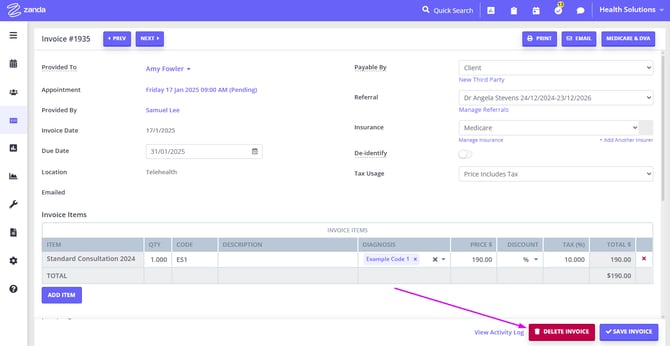
How to Delete an Invoice via Billing > Invoices
1. Navigate to Client Profile > Billing > Invoices.
2. On that page,
- click the invoice number
- or select Edit in the Actions column.
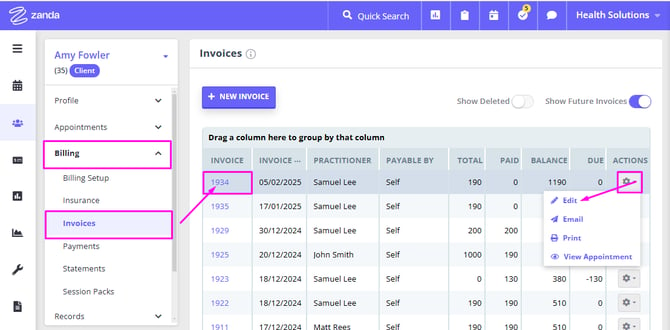
3. This will open the Edit Invoice page, and click the Delete button at the bottom-right.
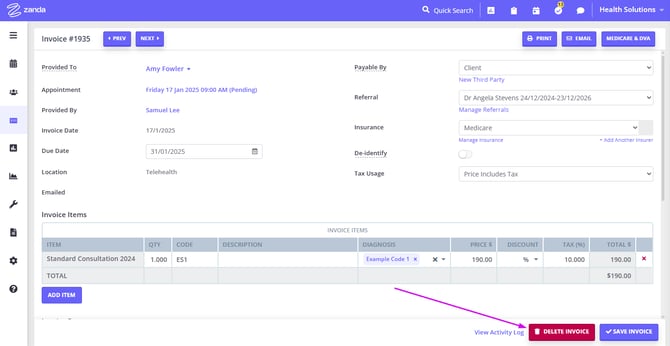
Can a deleted Invoice be restored?
- If an invoice was deleted together with an appointment, you will need to restore that appointment. This will also recover the invoice associated with it.
- Invoices that were generated without appointments can also be restored. Please follow these instructions:
- Search for the client profile whose invoice needs to be restored.
- Open Client Profile > Billing > Invoices.
- At the top of this page, you will see the Show Deleted switch. Make it active.
-
A list of deleted invoices for the client will appear. Find the invoice you need to restore, click on the Actions gear icon and select Restore:
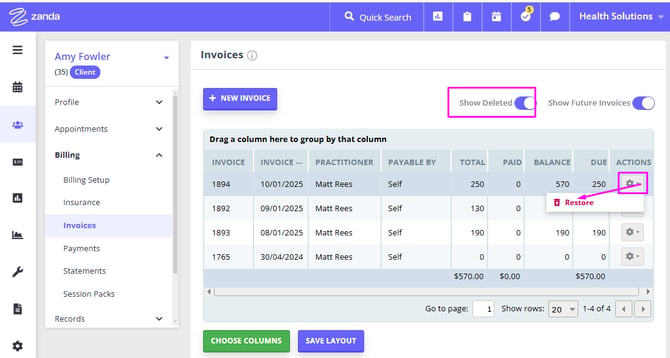
-
You will see the prompt that explains what will happen after you confirm restoring the invoice. Please read the notification message carefully and select Yes, Restore, if you agree with the outcome, or Cancel if you do not wish to proceed with restoring the invoice.

Note: If an appointment invoice was deleted, but the appointment still exists, you can restore the deleted invoice. There are two possible outcomes after the invoice was restored:
- If the appointment does not have another invoice linked, the restored invoice will be linked back to its appointment.
- If another invoice was linked to the appointment, the deleted invoice will be restored, but is will not be linked to the appointment.