Exporting Email Addresses to MailChimp
Export email addresses from Zanda to MailChimp for seamless marketing. Follow our step-by-step guide to add clients, contacts, and referrers to MailChimp lists and troubleshoot export errors efficiently.
Once you have connected your MailChimp and Zanda accounts together, you will be able to export email addresses from your Zanda profiles into the MailChimp account.
In this article:
How To Export Email Addresses From Zanda to MailChimp
To export your client, contact or referrer emails into a MailChimp list (you can add or edit lists in MailChimp) follow the steps below.
- Go to Tools → Communication → MailChimp.
- Click Select Clients to the right of whichever list you would like to use.
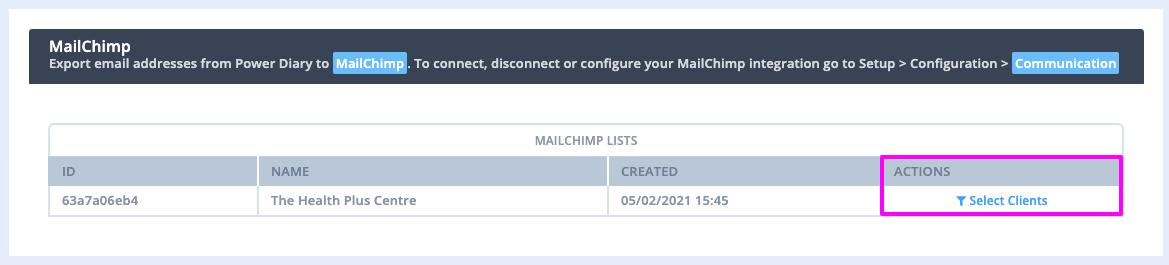
- Change the search criteria as you desire in order to define which clients, contacts or referrers to add to the MailChimp list.
- Click Get Clients and review the listed names below, unticking any that you do not wish to include in the list.
- Click Send To MailChimp (List Name) List and click Yes on the confirmation window.
That's it! They will now be listed in your MailChimp account as an Audience.
From here you can use the list to do a wide array of things within MailChimp ranging from marketing campaigns all the way through to newsletters and special offers. If you're new to MailChimp we recommend checking out their guide on getting started with MailChimp.
Note 💡
Future clients you add to Zanda will not automatically sync to Mailchimp. To ensure all new clients added to Zanda are listed in MailChimp repeat the steps above. This will not create duplicate entries in MailChimp.
Troubleshooting MailChimp Export Errors
If there is an issue with finalizing the export of email addresses, Zanda will generate an error message. We will be including the known errors and troubleshooting instructions in this section of the article.
Error: "Your merge fields were invalid"
- Log in to your Mailchimp
- Navigate to Audience > All Contacts > Settings > Audience fields and *|MERGE|* tags
- Make sure only the email field is set as required.