Moving from Halaxy to Zanda
Seamlessly move from Halaxy to Zanda with our complimentary data import service. Transfer clients, appointments, invoices, and more efficiently.
We can import your data from Halaxy (Healthkit) into your Zanda account!
Practices are frequently moving from Halaxy to Zanda. To find out why and learn how the two compare check out our Zanda vs Halaxy Comparison Article.
- We have invested in developing a streamlined process for importing Halaxy Data, which allows our team to prepare your data for import in a more efficient and timeous manner.
- We want to make your move from Halaxy as seamless and pain-free as possible. Once you have made the decision to move over to Zanda, we are able to assist with importing data into your Zanda account as a once-off complimentary service. There are no charges associated with the import.
- If your migration to Zanda is time sensitive, please contact us to discuss the option of booking your import in with our Team, to ensure that it gets the priority that it needs.
This article covers:
- What data can be imported from Halaxy?
- How do I export my data from Halaxy?
- Important Notes (learnings/information that our team has gathered and documented specific to migrating from Halaxy to Zanda.)
Additional information:
Please click on these links to access additional important/relevant information to your data import, and getting ready to switch over to using Zanda.
- Importing your Data - Generic Information: click here. This article includes:
- When can I get my data imported?
- What we can Import (generic - dependent on the data presented)
- Data formats we can work with
- When should I switch over to using Zanda?
- How do I share my data with Zanda?
- How long will the import take?
- Practitioners
- Switching Systems
- Post Import Enquiries
- Important Notes (generic to all imports)
- Importing your data - FAQ: click here
- Are you ready to switch over to Zanda? click here
- Setting up your Account and Training Users: click here
Important: Please read through the above articles as they contain information generic to all data imports/migrations, but not included in this Halaxy specific article. If you have any questions that aren't answered in any of these articles, we encourage you to contact us.
We can import the following Halaxy data:
based on previous Halaxy imports conducted by our Team, we can import:
- Clients
- Client Contacts/Medicare Claimants
- Client Insurers (including Medicare card details)
- Referrers (Specialists)
- Referrals
- Third Parties (Organisations)
- Appointments
- Invoices & Payments
- Notes: (These are received in HTML format and will be imported to Records > Files, and tagged as "Notes" so that they can be located easily)
- Files: This includes Forms from Halaxy.
- *Fees (as Services) - this is not provided in your Halaxy Data export. The list of fees from Halaxy needs to be exported from reports, rather than from the Export tool. Otherwise, you can set up your services and products as covered in our support article here.
* If there is any other data that is of particular importance to you, to have imported, and has not been mentioned in the above list, please let us know, and our Team can check your data to try to locate that data and ascertain if it is viable for import.
What can't be imported from Halaxy?
The following data isn't able to be imported:
- Expenses
Exporting your data from Halaxy
- To export your Halaxy data, you need to contact Halaxy's Support team to request access to the Data Export feature, regardless of whether you're a sole practitioner or part of a larger clinic.
- If you're a practitioner leaving a larger clinic, be sure to adjust your user access level to "personal access" under Settings > Team > Users > User Management to only have access to your client records, (or ask your Administrator to make the necessary changes).
- Once you have access and, if necessary, your user access level is set, you can export your data out of Halaxy by following the steps listed in Halaxy's support article which you can find on their knowledgebase. Contact Halaxy support if you have any concerns or questions regarding the process.
Important:
* To export all of your data, ensure that you leave the Start Date and End Date fields blank on the Export Data screen before clicking Export: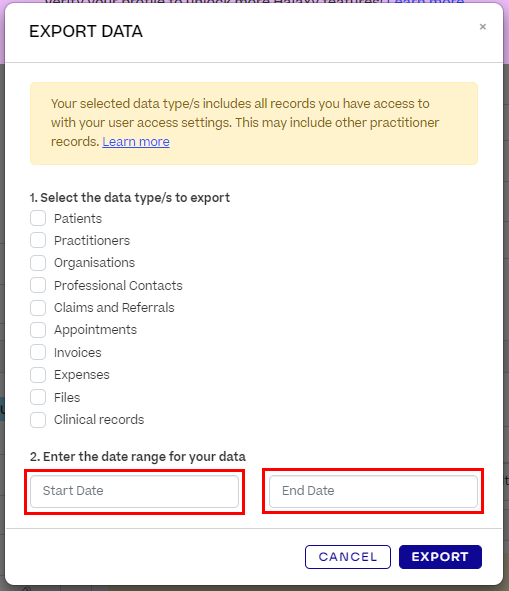
A Customer migrating from Halaxy to Zanda will typically provide the following files:
- appointment.csv
- appointmentrelationship.csv
- claim.csv
- invoice.csv
- invoiceline.csv
- invoicepayment.csv
- linkspecialistclinic.csv
- organisation.csv
- organisationaddress.csv
- organisationcontact.csv
- organisationphone.csv
- patient.csv
- patientaddress.csv
- patientcontact.csv
- patientphone.csv
- referral.csv
- specialist.csv
- specialistclinic.csv
- specialistclinicaddress.csv
- specialistclinicphone.csv
- Practitioner.csv
- Notes
- File / Documents
Important Notes
- The list of fees from Halaxy needs to be exported from reports, rather than from the Export tool. Otherwise, you can set up your services and products as covered in our support article here.
- Session Packs: Please note that at the moment, we do not have the capability to import Session Packs into our system. Session Packs are a feature that we currently cannot support for import purposes. We have received information that there is relevant data in the Halaxy System, which includes links to both referrals and appointments, that behaves in a similar way to Session Packs in Zanda. However, the data provided in the Halaxy Source Data lacks sufficient information to piece it together accurately. We do add the limit from the Referrals Data to your notes for the purpose of continuity.
- There is no primary practitioner listed in the Patient list exported from Halaxy so the primary practitioner will default to the first created practitioner in Zanda. You can change the primary practitioner for a client in Zanda within their profile under Admin → Manage →Primary Practitioner. ** please note that imported appointments are allocated to the practitioner indicated in the appointment data.
- Multiple contact details (phones, emails, addresses) are provided for clients, referrers and third parties. Zanda supports one set of information in each of these fields, therefore we will filter the data to list one value and move the rest into the client's additional comments (on the client profile page).
- Alert notes - we do import Alert Notes when present in the Halaxy Data. For those alert notes that are less than 500 characters, they are imported into the Alert Note field in the relevant client profiles (found in each client profile under Admin > Manage), and where the alert note exceeds 500 characters, then we have to default those to the Additional Comments field in the relevant client profile.
- Appointment Comments - Currently appointment comments are not included in the appointment export from Halaxy. If you require the appointment comments to be imported into Zanda please reach out to Halaxy support directly and ask them to provide an appointment export that also includes the appointment comments field.
- Invoices linked to Third Parties, but the data does not provide a link to a Client Profile / Appointment will not be imported. We understand that this may be important to you, and we are willing to work with you to resolve the issue. If you let us know, we can collaborate to identify which clients or appointments the invoices should be linked to. Your input will be necessary for us to proceed.
- Invoices with Alpha Numeric numbers tend not to be presented in the data with correlating payment data. Our understanding is that these invoices tend to be from 2018 and older. As a rule of thumb, they cannot be imported during the standard import process given they do not have correlating payment data. If your Data does have these invoices and you do need these imported, please let us know and we get this done for you with some manual intervention. We will create correlating payments with the same amounts and dates as the invoices.
- Your invoice number will be different in Zanda to what it was in Halaxy. Because not all Halaxy invoice numbers are compatible with the Zanda Invoice numbering system, imported invoices will be auto-allocated a different invoice number. The numbering will be sequential based on the last invoice number in your Zanda account at the time of import (set in Setup > Configuration > Invoices > "Last Invoice Number".)
- Clients with the status of archived or deceased will be archived by default. Read more about archiving client profiles here.
- HTML Session Notes will be imported to Records → Files with a tag of "Notes". This allows retention of the original formatting and appearance of the session note. *The Note date = the File date.
- Notes with attachments: For any notes that have linked attachments/files in Halaxy, this does not translate across in the Halaxy data, and as such, we cannot replicate those links during the data migration process.
- Documents provided in the Halaxy Data export do not generally have file dates, therefore, when imported to your clients' profiles under Records → Files the date reflected there will be the date of the import. You can edit the file date per individual file if desired.
- In addition to the learnings we have shared here, we recommend that you read all generic important notes relevant to importing your data, as documented here as this is relevant and important for you to be aware of.
If you have any questions, please contact us at support@zandahealth.com
Don't have a Zanda account? No problem! Get started with a 14-day free trial