Preparing for Claiming (US-only)
Prepare for seamless claiming with Zanda claims form. Enter all your insurance, tax, and provider details to ensure accurate auto-population for your claims.
This article includes all the steps to be prepared for claiming. You can enter all your Insurance, Tax, Claiming Code Modifiers and Provider Numbers into Zanda so the correct information can automatically populate for your claims.

In this Article:
Preparing for Claiming
Follow the steps below to ensure you have all the appropriate fields filled out so that your claim form can be pre-populated with the relevant information.
- Add your Insurers by navigating to Settings > Payments > Insurers. Learn more here.
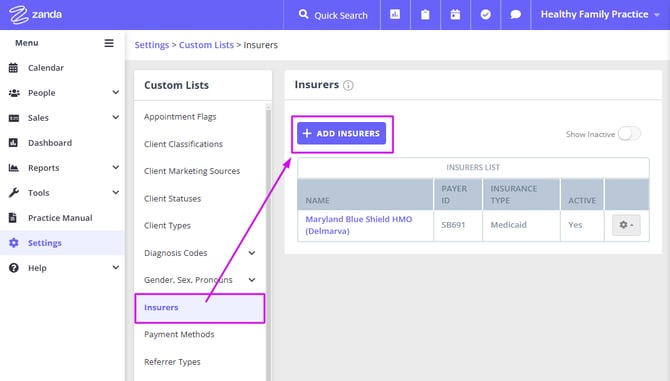
- Update your Tax ID and Practice Billing Information by navigating to Settings > Practice > Business Info. Learn more here.
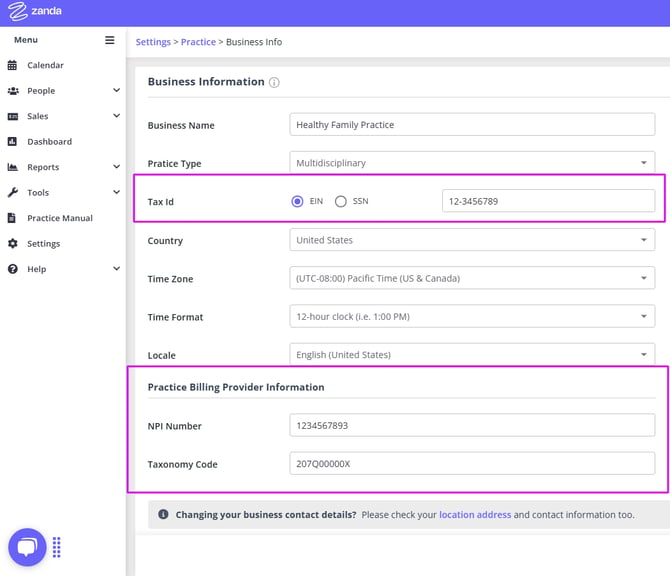
- Set the Insured Place of Service for your locations by going to Settings > Practice > Locations. Learn more here
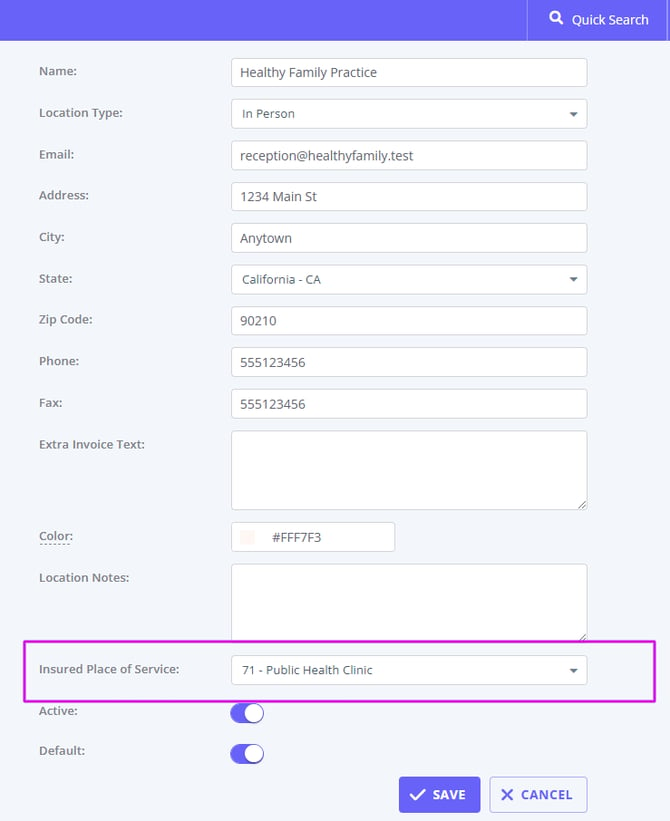
- Add Tax ID, NPI Number, Taxonomy Code and Claiming Code Modifiers for your Practitioners. Go to Settings > Team > Practitioners, click on each Practitioner in turn and enter their details. Learn more here.
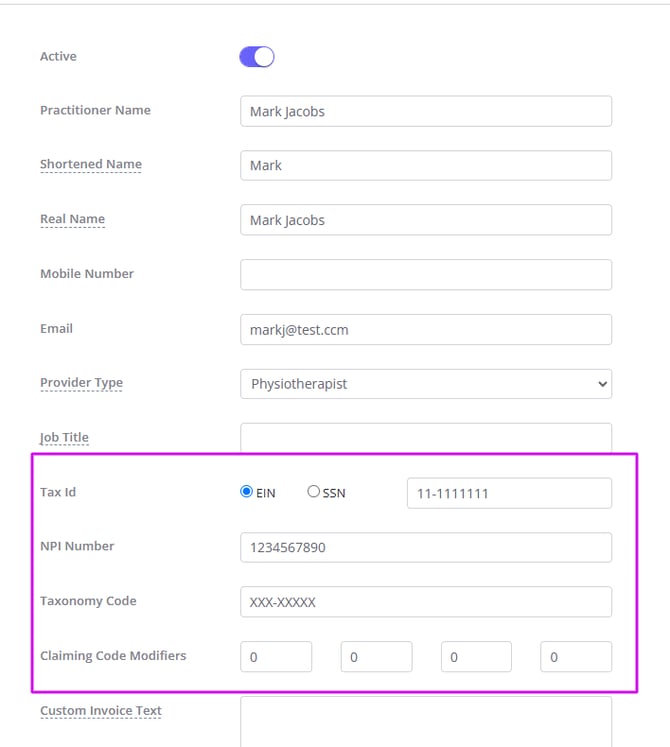
- Add Service CPT codes and Claiming Code Modifiers by going to Settings > Billing > Services. Learn more here.

6. Add Product CPT codes and Claiming Code Modifiers by going to Settings > Billing > Products. Learn more here.
Reviewing your Invoice for Claiming
Zanda will pre-populate your claim record with the relevant information as filled in on the client invoice. Update these fields on your client invoice to ensure that the correct information is added to your claim:
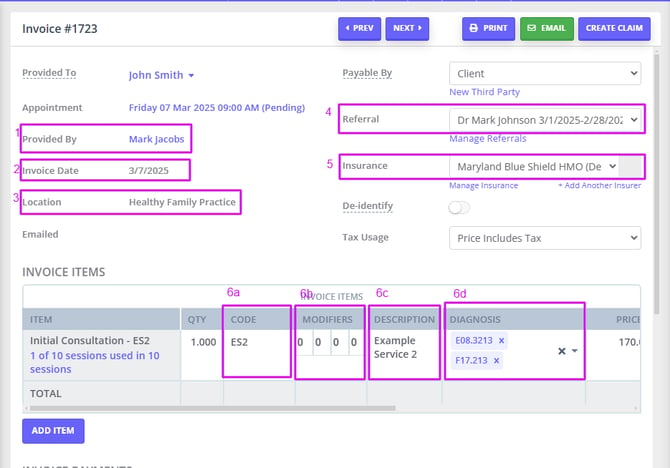
- Provided by/Sold by - The relevant Service Provider
- Invoice date - The date of service
- Location - The place of service
- Referral - The relevant referral source
- Insurance - The relevant payee from the client’s insurance
- Invoice Items
- Code - The CPT code for claiming
- Modifiers - Claiming code modifiers. You can set them in Practitioner profiles, service templates and product templates, and they will populate on invoices automatically. The practitioners modifiers take preference over the modifiers for the service/product.
- Description - The service description
- Diagnosis - Select the relevant diagnoses in the order of most relevant
❓ Do modifiers appear on the client's invoice PDF?
No, currently modifiers are only visible on the screen within Zanda and on the US Claim Form (CMS-1500). They are not included on the standard printable invoice PDF.
❓ How many modifiers can I add?
You can add up to 4 modifiers per line item. Each modifier can be up to 2 alphanumeric characters long.