Reporting System Bugs
Learn how to report bugs in Zanda. Include browser details, username, reproduction steps, affected page, examples, and screenshots.
This article covers how to report a bug (i.e. a system issue) to our team. If you are experiencing an issue, please first check our status page ( https://status.zandahealth.com/) to see if this has already been reported. If you don't see your issue listed there, then to help us investigate the issue we have compiled some steps for you to follow for submitting a bug report. This will help us to accurately identify the issue and then work on fixing this as soon as possible.
To be able to fix a bug we first need to understand what the issue is. As such, we need to know what is occurring including the steps you took to produce the bug and the outcome. This will helps us with reproducing the bug. Here is the key information that you will need to include when reporting a bug:
- The browser type, version (i.e. Google Chrome Version 121.0.6167.189) and the platform you are using (i.e. Windows 11, or iPhone 14 version 17.3.1. ). If you are not sure, you can find this out by going here: https://www.whatsmybrowser.org/
- The Zanda username you are logged in under
- The steps you took to reproduce the bug
- The page the bug is present on (include the web address if possible (i.e. https://my.zandahealth.com/Report/ClientHistory)
- Any examples where the bug is present (provide details such as the client record number, the appointment date and time or the invoice number etc)
- Screenshots of the page (with client details hidden or edited out)
- Screenshots of the browser console logs where an error might be captured.
Taking a screenshot:
To take a screenshot,
- click "prt sc" on a Windows device keyboard
- or on a Mac press Shift-Command-3 to capture the entire screen, or Shift-Command-4 to capture a part of the screen.
Opening a browser console log:
Google Chrome
- Open a Zanda page with the error you need to report in Chrome.
- Press
Ctrl + Shift + J(Windows/Linux) orCmd + Option + J(Mac).
Mozilla Firefox
- Open a Zanda page with the error you need to report in Firefox.
- Press
Ctrl + Shift + K(Windows/Linux) orCmd + Option + K(Mac).
Microsoft Edge
- Open a Zanda page with the error you need to report in Edge.
- Press
Ctrl + Shift + J(Windows/Linux) orCmd + Option + J(Mac).
Safari
- Open a Zanda page with the error you need to report in Safari.
- Enable the "Develop" menu by going to
Safari>Preferences>Advancedand checking "Show Develop menu in menu bar". - Press
Cmd + Option + Cto open the console.
Here is an example screenshot of a Chrome browser page console log:
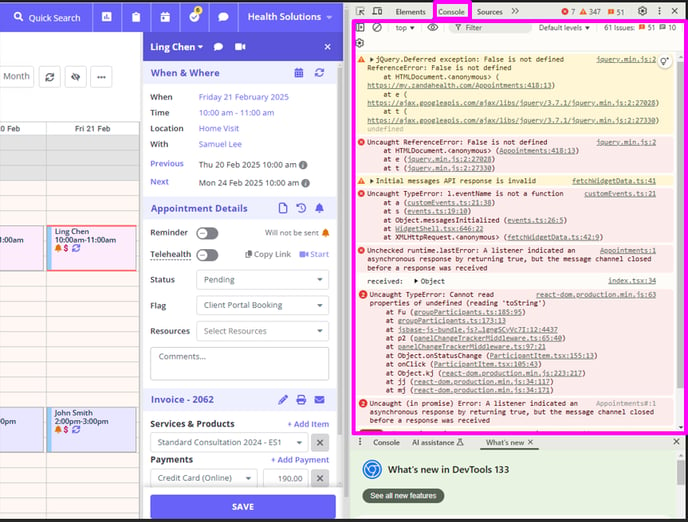
- Email the bug report through to our support team at support@zandahealth.com and we will investigate the bug for resolution.