Setting Up a Post-Appointment Automation
Automate follow-up communications with Zanda post-appointment automation. Learn to set up conditions and actions for automated SMS, emails, and tasks after client appointments.
A post-appointment automation enables you to create automated SMS or emails that the system will send to clients that have had an appointment, following the conditions you've defined. Additionally, it facilitates the creation of automatic tasks according to your specified conditions.
This is how you will set this up:
- Navigate to Settings > Communication > Automations
- Click on '+ Add Automation'

- Name the Automation based on its purpose.
- Select the 'Post-Appointment' Automation Type.
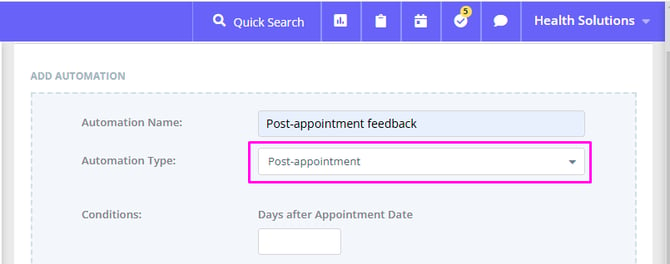
- Set the Conditions for this automation. All conditions must be met for an automation to be triggered. The following conditions can be set:
- Days after Appointment Date - this is when the automated message will be sent for the past appointment. Minimum time period for setting this automation is 1 day after the appointment date.
- Appointment Location - leave as all, or select one or more locations.
- Appointment Status - leave as all, or select one or more statuses.
- Appointment service - leave as all, or select one or more services linked to the appointment.
- Appointment flag - leave as all, or select one or more flags.
- Client Status - leave as all, or select one or more statuses.
- Client Type - leave as all, or select one or more types.
- Client Classifications - leave as All, or select one or multiple client classifications.
- Telehealth Status - refers to appointments with telehealth links on or off, select All, Enabled or Disabled.

⚖️ How Matching Works
-
Within a single condition (for example, selecting multiple Services or Client Classifications), the system applies OR logic. Example: If you select Physiotherapy and Massage, the automation will trigger if the appointment is for either Physiotherapy or Massage.
-
Across different conditions (for example, Days after Appointment + Service + Location), the system applies AND logic. Example: The automation will trigger only if the appointment was 2 days ago AND is for Physiotherapy AND is at the Melbourne location.
| Logic Type | Example | Result |
|---|---|---|
| OR (within one condition) | Appointment Service = Physiotherapy OR Massage | Triggers if the appointment is for either service |
| AND (across conditions) | Days After Appointment = 2 AND Service = Physiotherapy AND Location = Melbourne | Triggers only if all match |
💡 Tip: Multiple selections inside one condition = OR, while multiple conditions together = AND.
6. Click on the 'Action Type' dropdown to set the action type, SMS, email, or task and select the communication template you created to use for this Automation.
7. You can add another action by clicking the '+AND' button and selecting an action, then choosing your template. You can add as many additional actions as needed.
8. If you selected a Task action, in addition to selecting a communication template, you can also add an internal note for your team in the Task Details field. The automation task will appear in your main Tasks dashboard and will be visible to all users.
9. Save the changes.

Sending All Automation Communication to Clients' Contacts
You can send automations communications, such as pre-appointment messages, follow-ups, invoices reminders, recalls and so on, directly to a client’s contact.
How It Works
- Open the relevant client Profile > Contacts tab and select their connected contact, or add the contact who will be receiving their automation communication messages.
- Each connected contact profile includes a Send all automation communication toggle. You’ll find this setting just below the Send reminders toggle in the connected contact’s settings. Turn this toggle on.
- Save the changes. When this option is turned on, all automated messages that would normally go to the client will also be sent to that contact. This includes any automations triggered by reminders, invoices, recalls, or similar workflows.

Example
If a parent, guardian, or carer is listed as a contact and the Send all automation communication option is enabled, they will receive the same automated messages as the client.
💡 Tip:
Before enabling this setting, make sure you have the contact’s consent to receive communications on behalf of the client. This helps maintain privacy and ensures compliance with communication and data protection standards.