Submitting a Bulk Bill (AUS Only)
Learn how to set up and submit Bulk Bill claims with Zanda. Ensure compliance with Medicare requirements, understand common errors, and manage payments efficiently.
Important
You must fill out your HW027 form to register for Online Claiming. If you or any providers that submit claims through your account have not filled out this form previously please do so immediately. Details on how to fill out the form and submit it to Medicare can be found here. Please keep Question 3 on the form blank.
There are no fees for using Medicare with Zanda - It is completely free! Before sending a bulk bill please ensure that you have read through our support article on generating Medicare receipts. This will ensure that the invoice has all of the required information linked before the claim is sent.
In this article:
- Submitting Bulk Bill Claims
- Submitting Bulk Bill Claims in a Batch
- Viewing Bulk Bill Payment Status
- Recording a Bulk Bill Payment
- Frequently Asked Questions
Submitting Bulk Bill Claims
- From the appointment panel or edit invoice view, click on the Medicare & DVA button.
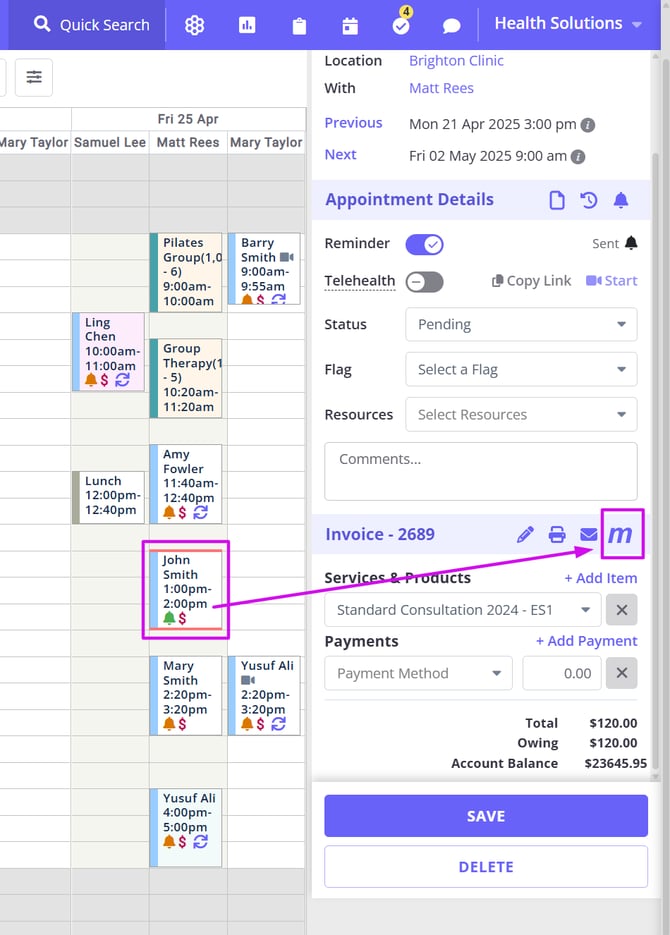
- Click the Create Bulk Bill button.
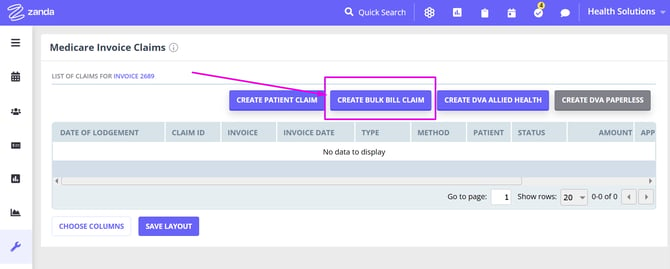
- Review the claim data and if it's all correct, then click Send.
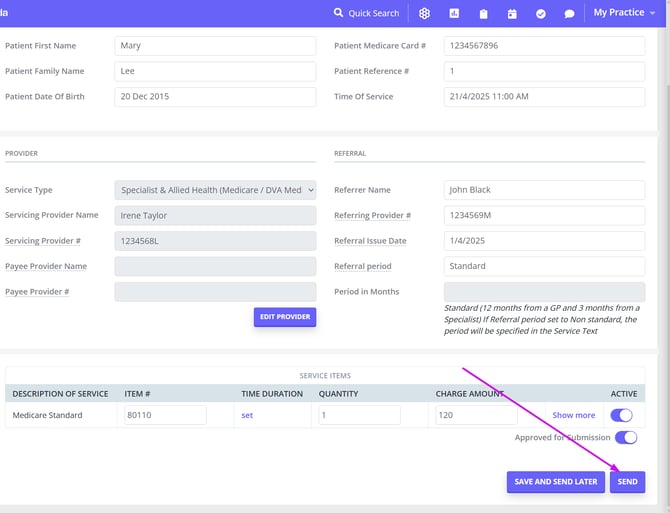
- Medicare will respond within a few seconds with the claim status, confirming that the claim has been Referred or Rejected. If it's rejected, reasons will be supplied so that you can fix and resubmit.
- If the claim has been Referred this means that it has gone through to Medicare for review. Upon request, Medicare will respond in 24+ hours with a Payment Report and Processing Report with payment information.
Submitting Bulk Bill Claims in a Batch
Rather than submitting the claims individually, you are able to save the claim and then submit them at a later time in a batch. You may wish to do this if you would prefer the claims to be paid in the same payment run by Medicare into your bank account. Typically, Medicare will pay all claims submitted by a provider in a day in a batch the next day.
- Complete Steps 1 & 2 as above.
- Review the claim data. If it's all correct click Save and Send Later. This will save the claim in a prepared status meaning it has not been submitted yet.
- Go to Tools → Medicare
- Select the date and claim type filters and click Run to generate a list of claims that you are ready to submit in a batch
- Scroll down and click Batch Submit all Prepared Bulk Bill Claims. Any prepared bulk bill claims will then be submitted in a batch to Medicare.
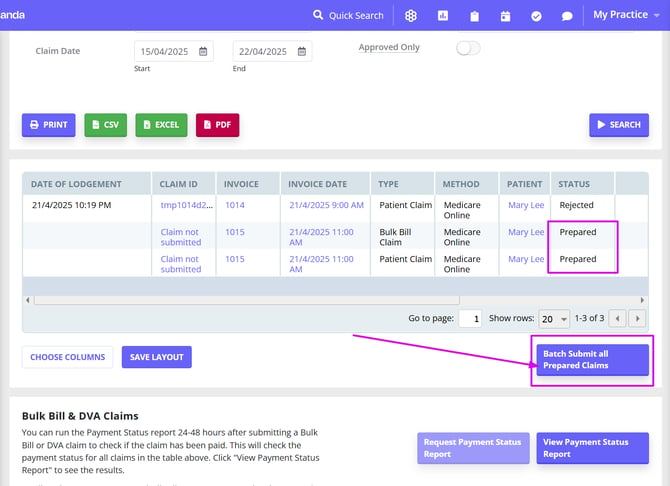
- You can then select View Last Batch of Bulk Bills Batch Submitted to check what was successfully sent.
Viewing Bulk Bill Payment Status
After submitting your bulk bill claims, you can request a Payment Status Report after 48 hours* have passed since the bulk bill was processed.
*Important ☝️
- Medicare does not issue a bulk bill status report until after 48 hours have passed since the bulk bill was processed.
- If you requested the payment status report while the report had not been issued by Medicare, you will need to manually check each claim individually later, as the system will not send a payment report request for the claims that have already been included in the previous payment report requests.
1. You'll find this by going to Tools > Medicare. This will show you the status of each of the claims you've submitted recently.
2. Run the report and it should be ready within a few minutes.
3. You can see whether the report has been run for a particular claim by looking at the Run Number column on the very right corner of the table.
4. If it says Not Run, it means that the report has not been run for that particular claim.
5. If it says Not Run/ Not Available, this means that there is a problem with the claim which is why a report wasn't generated for that claim.
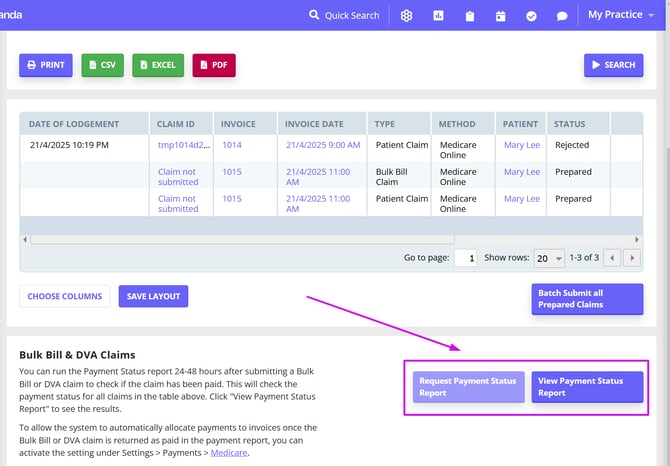
Recording a Bulk Bill Payment
After Medicare claims are submitted Medicare will take up to 48 hours to process them. We recommend that you request payment status report for any individual claim, or process the bulk payments status report via the Tools > Medicare page past the 48 hour period.
When a Bulk Bill payment is made it is important to record this payment on the Invoice. You can add a payment to each invoice separately, or allocate the received bulk bill payments to all paid invoices automatically for the selected period of time. If you haven't already you'll need to add 'Bulk Bill' (or similar) as a payment method to your account by going to Settings > Payments > Payment Methods and click Add Payment Method. In Item Name enter 'Bulk Bill' and Save.
- We have introduced a new feature to the Medicare integration that allows you to automatically allocate Medicare Bulk Bill payments to their relative Zanda invoices. Read this article for the full details on how to setup and use this functionality.
- Should you choose to record payments for each invoice separately, you can still do that:
- Go to Tools > Medicare.
- Click on Request Payment Status Report. This will request the payment reports for all bulk bills in the table above. This process takes about 5 minutes to run, so leave the page and come back after a short period of time.
- After returning to the page, check the Amount Paid column to see what has been paid (You can also reference the Run Number for a number that will correspond to the payment that was made by Medicare into your bank account.), and then click on the Invoice Number to access the Edit Invoice screen.
- Use the Add Payment to this Invoice function to add a Bulk Bill payment for the amount paid.
Hint 💡
If you're reconciling payments for more than one invoice you can right-click the invoice number and open it in a new tab, apply for the payment and then close the tab to return to the Medicare dashboard. This will simply save you time as you won't need to repeatedly run the report.
Frequently Asked Questions
Why is there no Medicare link on the editing invoice page?
If you do not see a Medicare link on the editing invoice page, you will need to ensure that the invoice has Medicare listed as the insurer. In the client record under Billing, you can add Medicare as the insurer, this can then be linked to an existing invoice by editing the invoice and using the Insurance drop-down box to select Medicare.
How can I get a client to sign the Bulk Bill Assignment of Benefit form?
After you have created the Bulk Bill claim in Zanda, you can generate a "Bulk Bill Assignment of Benefit form" by clicking on the Claim ID of the claim, and then selecting Print at the top left corner. This can be printed out for your client, and/or emailed to them.
Medicare says that the form needs to be signed, but it also says that you do not need to keep a copy of this form, so you can just email it to your client. Medicare says that a record of the submission is enough for their auditing.
Here is a link where you can read a little more about it.
Why was my Bulk Bill Claim not paid?
If you have submitted a Bulk Bill claim as returned and Medicare have not paid the claim, you will need to check the processing report to view Medicare's response. This will explain why they have not paid the claim.
How do I cancel a Bulk Bill claim?
Unlike patient claims, Medicare requires you to contact them directly to cancel bulk bill claims. You can contact Medicare on 132 150.
What should I do when a practitioner changes clinic locations?
When a practitioner starts working at a new location, do not override the existing location or Medicare insurer details under Practitioner Profile > Insurers.
Instead, to maintain accurate records and ensure Medicare claims are processed correctly:
-
Create a new Location entry for the updated practice details in Settings > Practice > Locations.
-
Add a separate Medicare insurer record linked to the new location, in Settings > Team > Practitioners > Practitioner profile > Insurance.
This approach helps preserve historical data, supports accurate billing, and avoids potential issues during audits.