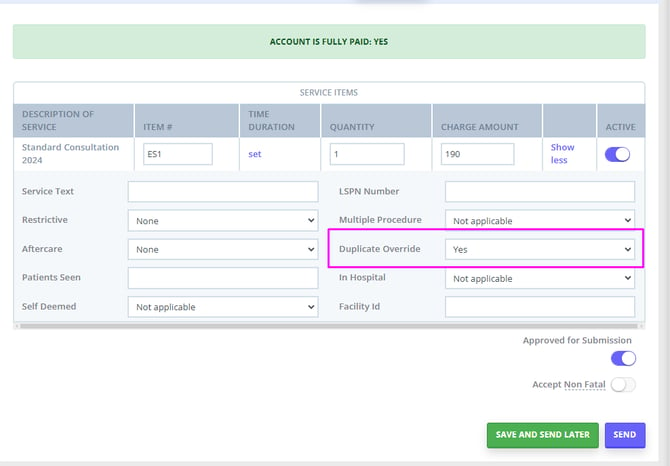Submitting a Patient Claim (AUS Only)
Submit Medicare patient claims easily with Zanda. Follow our guide for step-by-step instructions, troubleshooting tips, and free Medicare integration.
Submitting a Medicare patient claim is a streamlined process.
Important
- Before sending a patient claim please ensure that you have read and followed the steps outlined in our support article on generating Medicare receipts. This will ensure that the invoice has all of the required information linked before the claim is sent.
- When a practitioner starts working at a new location, do not override the existing location or Medicare insurer details under Practitioner Profile > Insurers. Instead, to maintain accurate records and ensure Medicare claims are processed correctly:
- Create a new Location entry for the updated practice details.
- Add a separate Medicare insurer record linked to the new location.
Once you have confirmed that your invoices contain all the necessary information for a successful patient claim submission, you are ready to proceed with the submission process.
1. From the appointment panel or edit invoice view, click on the Medicare & DVA button.

2. Click on the Create Patient Claim button.
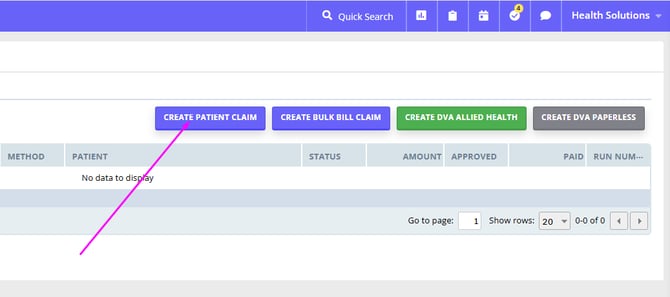
3. Review the claim data and if all data is present and correct click Send.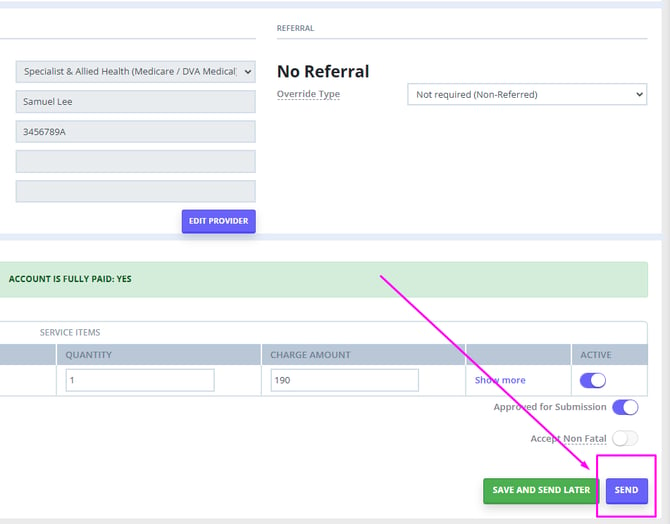
⚠️ Important Note:
If you are submitting an invoice with has a 'Card processing fee' item included, disable the Active toggle from the Stripe processing fee service item to ensure it is not included in the claim.
.png?width=670&height=126&name=image%20(22).png)
4. Medicare will respond within a few seconds confirming that the claim has been Assessed or Rejected. If it's rejected, reasons will be supplied so that you can fix and resubmit.
Note 💡
When you submit a patient claim, you are able to delete in on the same day, by clicking on the 'Delete' button at the bottom-left of the patient claim page. The information about deleting a claim will be sent to Medicare, so you do not need to contact them. The record of this claim will still be available in Zanda, with the status ' Deleted'.
5. If the claim has been Assessed, click on Medicare Benefit Statement, print it and give this to the patient.
**Please note there are no fees for using Medicare with Zanda. It is completely free!
Troubleshooting
Why is there no Medicare link on the editing invoice page?
If you do not see a Medicare link on the editing invoice page you will need to ensure that the invoice has Medicare listed as the insurer. In the client record under 'Billing', you can add Medicare as the insurer, this can then be linked to an existing invoice by editing the invoice and using the Insurance drop down box to select Medicare.
The claim is being rejected as the client is a child (minor), how do I fix this?
You will need to record the parent or guardian as the claimant before submitting the patient claim.
The claim is being rejected as a duplicate claim, when it is not, how do I fix this?
From time to time there may be the need to let Medicare know that your claim is not a duplicate e.g. on occasions when you see the same patient twice in the same day (for example one session with the parent, one with the child). Medicare needs to know that it's not an accidental double-submission of the same claim
When submitting a patient claim, there is the ability to enable "duplicate override"
- Select the Medicare Claim Symbol in the "Appointment" screen

- Select: ‘Create Patient Claim’
- On the page that opens, if you look toward the bottom of the page, there is a table for the invoice items
- To the right of each invoice item in that table, should be a ‘Show More’ option
- Click on "show more" and you’ll see further claiming options: one should be "duplicate override"> Select Yes in the dropdown box
- Send