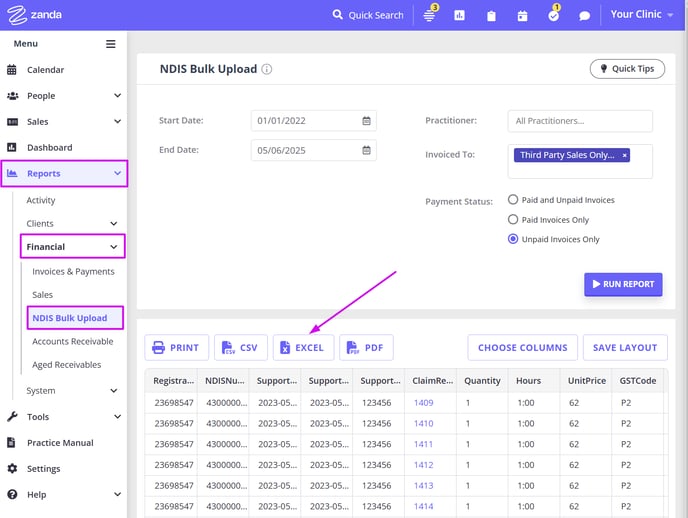Manage NDIS billing in Zanda: Add client and practitioner NDIS info, track plans, generate statements, and record payments from plan managers.
You can generate invoices billed to NDIS plan managers, record client NDIS numbers and start and end dates, generate statements billed to NDIS managers, track the amount of time and budget spent within the NDIS plan, using Zanda functionality.
In this article:
- Adding Client NDIS information
- Adding Practitioner/Organisation NDIS information
- Billing to particular Payees
- Tracking the amount of time and budget spent within an NDIS plan
- Generating statements that include multiple services for one or multiple NDIS clients
- Recording Payments received from NDIS Plan Managers
- Generating NDIS Bulk Upload Report
How to Add Client NDIS Information
- Start with adding NDIS insurer to your account.
- Go to SETTINGS > Payments > Insurers;
- Add the insurer name 'NDIS';
- Select the insurer type 'NDIS';
- Slide the 'Show on invoice' switch on;
- Save the changes:

- Collect client's NDIS participant number automatically, using online forms: see details here.
- You can also add the client's NDIS participant number manually :
- Navigate to Client Profile → Billing → Insurance.
- Click '+Add Insurance'
- Select 'NDIS' in the Insurer field;
- Enter client NDIS participant number;
- Make this insurance type default for this client - this will ensure that it is included on their invoices automatically;

- Save the changes.
- Select how you wish to update this client invoices with the new NDIS number:
- apply to future dated invoices;
- apply to past and future dated invoices;
- do not update the existing invoices:

- If you need to show the NDIS plan start and end dates,
- Navigate to Client Profile > Billing > Billing Setup
- Add Client NDIS Start and End Date in the Extra Invoice Info field and Save Changes.
It is also possible to use Session Packs for adding the NDIS Plan dates to client invoices. Please follow the steps below:
- In Settings > Billing > Session Packs, create the relevant Session Pack templates (can be used for tracking sessions, money, or hours).
- Name the template 'NDIS Plan Start Date / End Date'.
When a client provides the new NDIS agreement:
- Navigate to Client Profile > Billing > Session Packs
- Click on '+Add New Pack' at the top-left.
- Select the relevant Pack Template.
- Set the Expiry Date to the Plan End Date.
- Add the Plan dates to the Name field.
- Save the changes

This will create a custom session pack for this client.
Select this Open Session Pack on the appointment panel (or the invoice) when billing the client/plan manager.
The Plan Dates will be recorded in the Item Description field on the invoice:

How to Add Practitioner/Organization NDIS Information
The practitioner NDIS information will be added to each practitioner on their profile. Here are the steps to follow:
- Navigate to Settings > Team > Practitioners;
- Click on the name of a practitioner profile whose NDIS information you need to add;

- On the left-side practitioner profile menu, select the 'Insurers' tab;
- Click on '+Add Insurer';
- In the 'Insurer' dropdown, select NDIS. If you do not see the NDIS option available, please add it in Settings > Payments > Insurers. (For detailed instructions, click here.)
- In the 'Provider Number', enter the practitioner's NDIS Id;
- Save the changes.

How to Bill to an NDIS Plan Manager
When required, you are able to automatically generate client invoices where the Payee is their NDIS plan manager or the NDIA:
- Create a Third Party Profile for the NDIS plan manager/NDIA, as described here.
- Navigate to Client Profile > Billing > Billing Setup.
- In the Bill To drop-down list select the relevant Third Party, Save Changes.
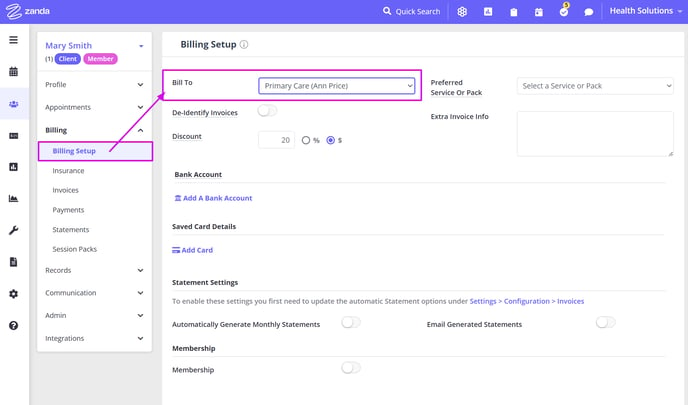
How to Track Time and/or Budget allocated to an NDIS Client:
Zanda Session Packs feature allows keeping track of three separate metrics, designed for a variety of different situations you might need, making it a perfect tool for use when working with the NDIS clients:
- Number of Sessions
- Fixed Amount of Hours
- Fixed Amount of Money

You can apply Session Packs to your invoices retrospectively to record additional services like phone call consultations, report writing, or travel for home visits. Here’s how:
-
Click on the Appointment this relates to.
-
Add additional Session Packs for specific services or products.
-
For consistent tracking of time or money within the same NDIS plan, select the same Session Pack for each service or product.
✔️ Pro Tip:
To manage and track travel time or costs in invoices, you can create a new service or product such as “NDIS Travel – per KM.” in Settings > Invoices > Services/Products
- Use Services if you need to add time/duration to your appointments and invoices
- Use Products to account for the item units, not affecting the time of services provided.
- Adjust the quantity and price per invoice as needed to reflect travel components.
How to Send Multiple Invoices for Multiple Clients to an NDIS Plan Manager in One File:
- If you make an NDIS plan manager a Payee for the client's invoices, you are able to generate Statements that will combine multiple invoices into one file, with the Total Amount Owing for all the invoices included in the Statement.

More than one client's invoices can be included in the statement when required. Please refer here for more detailed instructions.
How to Send One or Multiple Invoices as 'Provided to' One Client to an NDIS Plan Manager in One File
You may be required to send invoices and statements to NDIS plan mangers which show client details in the payee ('Provided To') section. This is how it's done, using your Zanda account settings:
- Open a third party profile of the relevant NDIS plan manager.
- Navigate to Billing > Billing Setup
- Enable the 'Print Client's Name as Payee' switch to print the client's name in the 'Invoice to' section for invoices or individual statements rather than the third party details. Save the changes.
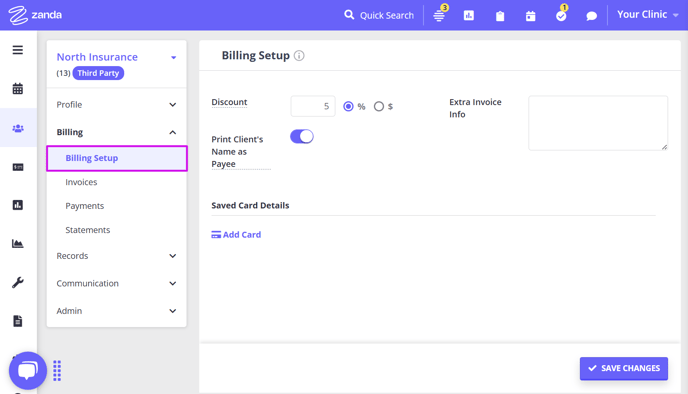
❇️ With this setup, client details will be showing on this client's invoices and statements in the 'Provided To' section, when such invoices and statements are billed to this third party.
Example Use Case:
- Make the third party (NDIS plan manager profile) a payee for their client invoices:
- To make them a default payee for all client's invoices, open this client's profile > Billing > Billing Setup and select the third party in the Bill To field:

- To make them a payee for a single invoice, open a client's invoice and select the third party as the Payable By:

- To make them a default payee for all client's invoices, open this client's profile > Billing > Billing Setup and select the third party in the Bill To field:
- In this third party profile, go to Billing > Billing Setup and enable the 'Print Client's Name as Payee'.
- Send these invoices to the third party - client's details will be shown on these invoices PDFs:

- Generate a Statement for one client:
- Go to the third party profile > Billing > Statements
- Create a new statement
- If more than one client is included in the statement, select invoices for one client only:

- Generate a statement. If only one client's invoices were included, the statement will display client details in the Provided To section:
 How to Record a Third Party Payment:
How to Record a Third Party Payment:
When an NDIS plan manager has paid the invoices billed to them, you'll need to record those payments on the corresponding invoices. Here you will find the detailed instructions for this process.

How To Generate NDIS Bulk Upload Report
- The report is located in the Reports > Financial > NDIS Bulk Upload tab.
- Once you set the invoice filters as needed, click on the ' Run Report' button to generate the report.
- When the report is ready, click on the ' EXCEL' button on the left to export the report and download it as a file to be uploaded via the NDIS myplace portal.
Learn more about this report here.