Adding Stripe Card Processing Fees to Client Payments
Zanda gives you the option to automatically add Stripe card processing fees to client payments—helping your practice recover transaction costs while keeping billing transparent for your clients.
In This Article
Overview
When this feature is enabled, Zanda automatically adds a percentage-based fee to all card-not-present Stripe payments made through the Zanda account, including payments made by clients via the client portal and payment links.
This helps your business cover Stripe's transaction costs while maintaining transparency for both staff and clients.
Key Points:
-
The feature is enabled at the account level via Settings > Payments > Stripe
-
A percentage (%) fee is added to the payment amount
-
An optional tax rate (%) can be applied to the card fee, this will only be applied to services with taxes enabled. Tax on the card fee is calculated proportionally based on the value of taxable items included on the invoice.
-
A notice appears on invoices, the Client Portal and payment link modals to inform clients
-
The Card Processing Fee item line is added to invoices
-
The exact fee is shown on the payment screen
-
Staff can waive the card processing fee manually (in Zanda accounts only)
⚠️ Note: This setting applies account-wide and cannot be configured per practitioner.
How to Enable Stripe Card Processing Fees
To activate the feature:
-
Go to Settings > Payments > Stripe
-
In the Add Card Processing Fees section, toggle
“Add Card Processing fee when taking Stripe payments” to ON -
Enter your preferred processing fee percentage
-
(Optional but recommended) Select a tax rate to apply to the fee
💡 Why apply tax? In most regions, card processing fees are considered taxable. Please consult your local tax guidelines.
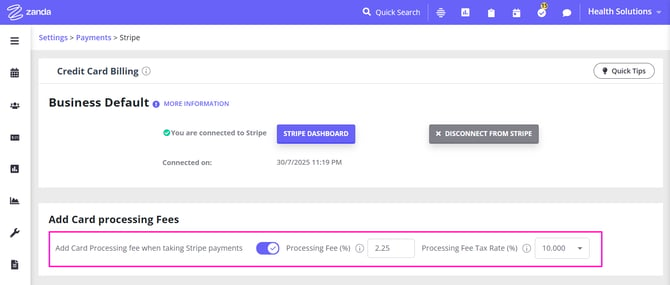
How Card Processing Fees Are Calculated
When enabled, card processing fees and applicable taxes are automatically calculated for all Stripe card-not-present payment being processed by staff members in the Zanda account, and by clients via the client portal and online payment links. Here's how the card processing fees are calculated:
-
Card Processing Fee is based on the outstanding amount
-
Tax (if configured) is applied to the card processing fee for services with taxes enabled. Tax on the card fee is calculated proportionally based on the value of taxable items included on the invoice.
-
Staff can waive the processing fee before completing the payment
- Client's don't have the option to waive the processing fee
-
Stripe modal displays the total amount payable including the processing fee
- Card processing fee item line will be added to invoices when the fee is calculated
See examples of how this looks when taking a payment Zanda
In a Zanda account:
1. Payment of outstanding invoices via the appointment panel - processed by staff members in a Zanda account:

2. Payment of outstanding invoice via the Invoice Edit Page - processed by staff members in a Zanda account:
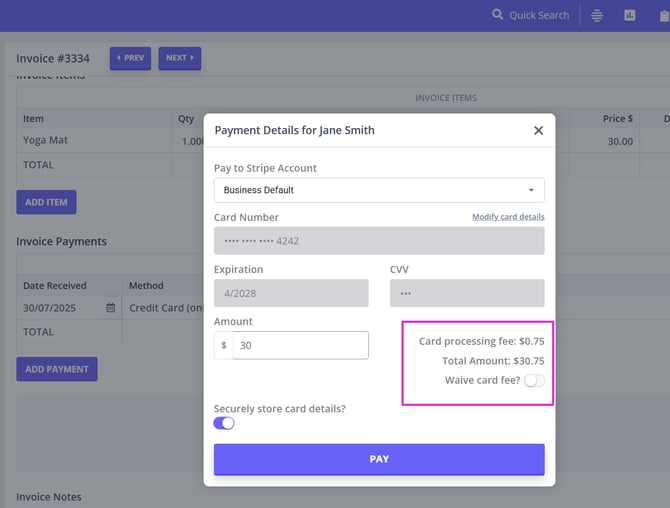
-
A ‘Card Fee’ line item and a payment note is added to the invoice
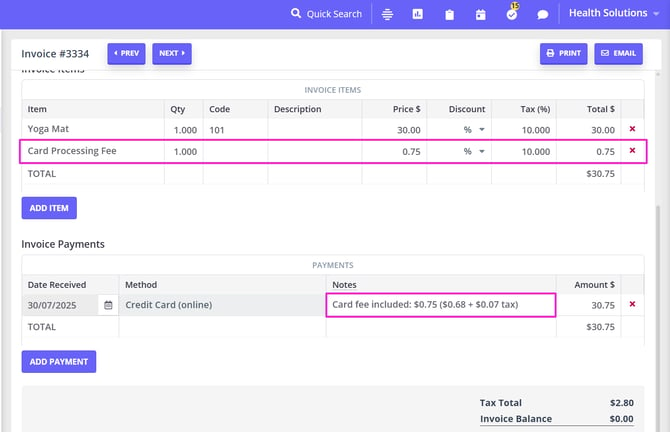
3. Pre-Payments - processed by staff members via Payee Profile > Billing > Payments > New Payment OR Sales > New Payment.
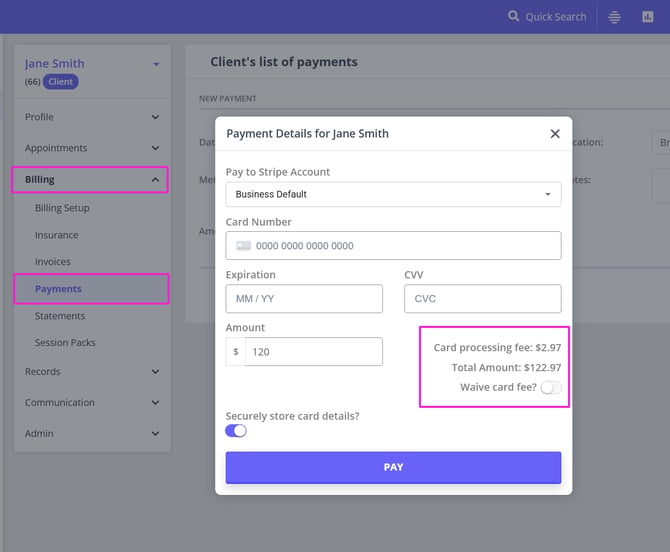
- Once processed and saved, the payment record will include a note regarding the processing fee and tax amount included.
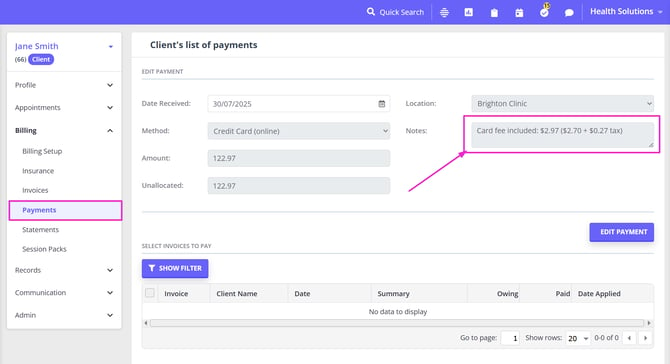
On the Client Portal:
4. Deposit Payment for a Booking - processed by a client via their client portal booking page
-
Fee is calculated on the deposit amount
-
Card processing fee tax will be included if enabled in the feature settings and on the service
-
Total amount payable including the processing fee is shown as the Deposit Amount
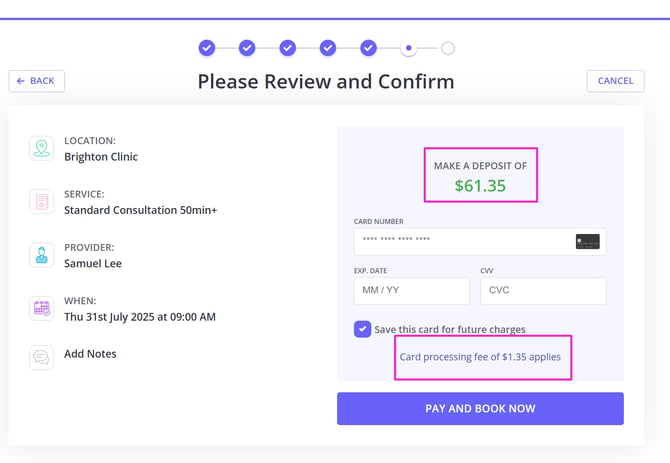
5. Full Payment for a Booking - processed by a client via their client portal booking page
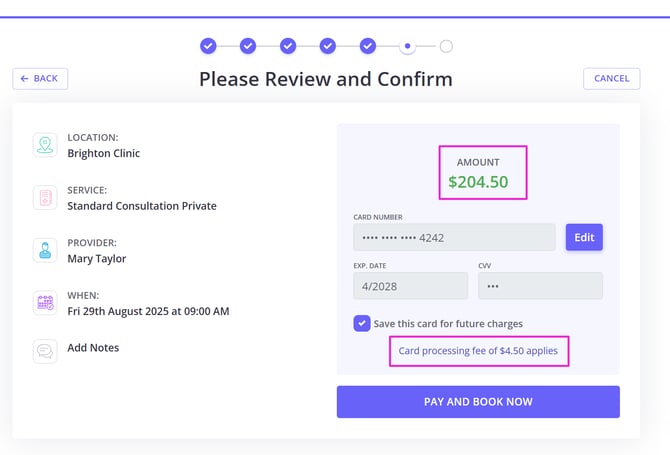
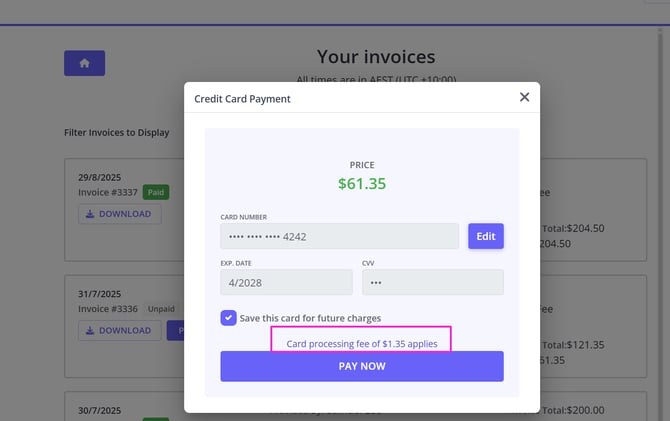
7. Invoice Payment Via Payment Link - processed by a client via a online payment link which was generated in a Zanda account and shared with the client
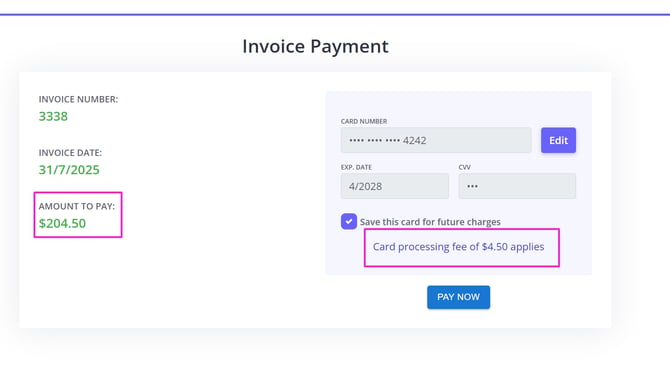
❗ Clients cannot waive the fee in the Client Portal or when paying via the payment link.
What Clients See
When Stripe card fees are enabled for your account:
-
Invoices include a Card Processing Fee item and display a footnote: “Card processing fee applies if paying by card.”
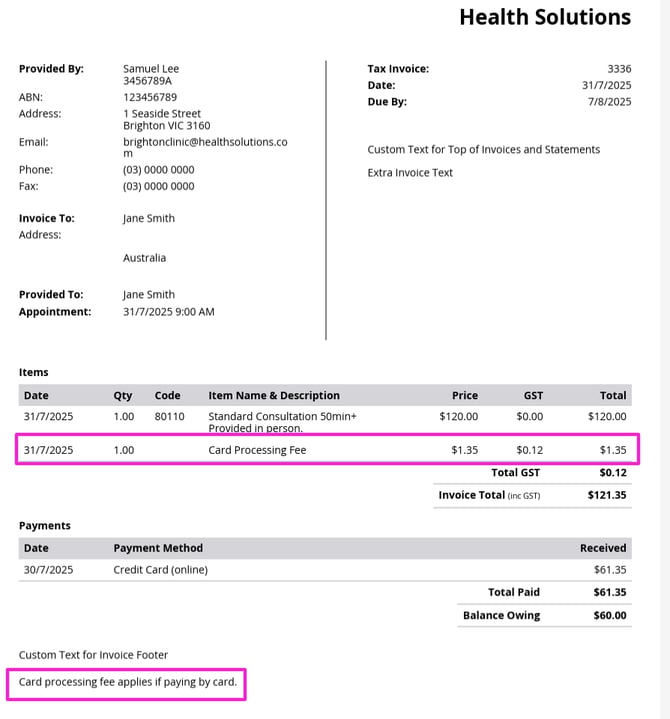
- The "Pay All" button in the invoice list is disabled when card fees are enabled
-
Stripe Payment Screen clearly shows the total amount, including the card processing fee
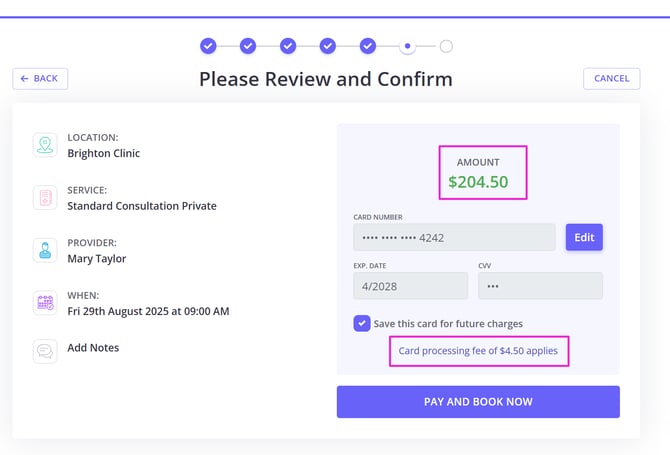
Waiving Card Fees
Zanda gives your team the flexibility to waive the card fee manually during payment processing in the Zanda account. This can be done by turning on the 'Waive card fee?' switch on the payment modal:
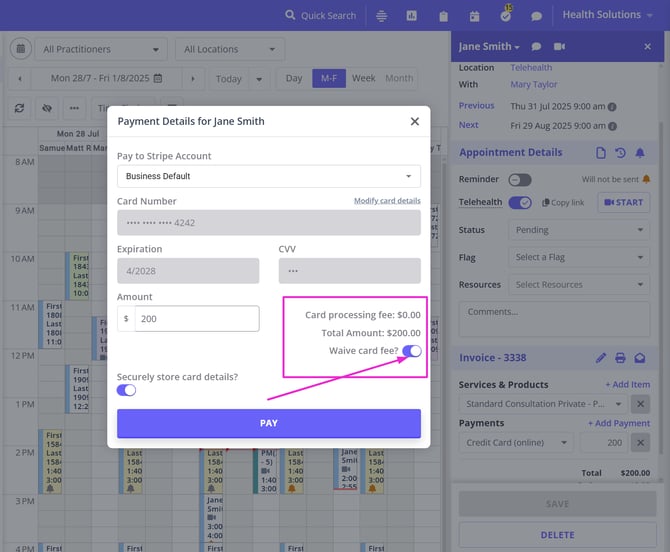
This is useful when:
-
Offering goodwill to loyal clients
-
Absorbing the fee during special promotions
-
Correcting errors or discrepancies
✅ This option is only available in the account and not in the Client Portal or via a payment link.