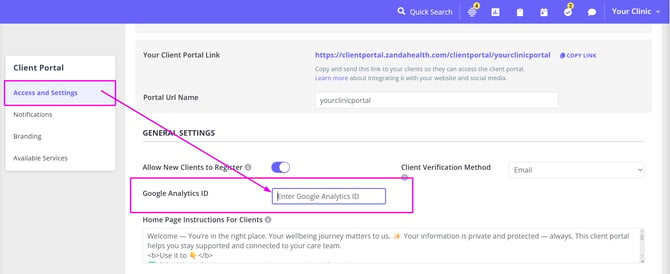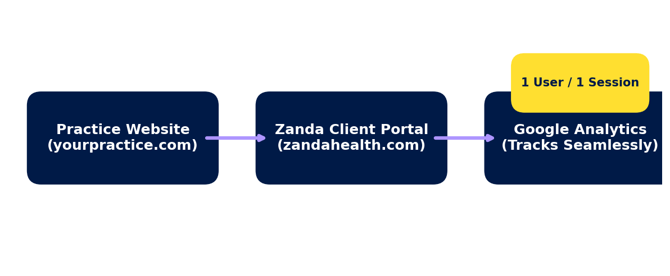Integrating Google Analytics With Your Zanda Client Portal
Learn about Google Analytics integration with Zanda client portal
In this article
- What is Google Analytics?
- Connecting Your Google Analytics Account to Your Zanda Client Portal
- Cross-Domain Measurement in Google Analytics for Your Zanda Client Portal
- Privacy and Compliance
What is Google Analytics?
Google Analytics is a free tool from Google that helps you understand how people interact with your website or client portal.
It collects anonymous data about visitor activity — such as which pages are viewed, how long people stay, and where they came from (for example, through Google search, social media, or direct links).
For practices using the Zanda Client Portal, integrating Google Analytics can help you:
-
See which parts of your client portal clients use most (like bookings, forms, or invoices).
-
Understand how clients find your portal — for example, through your website, ads, or online listings.
-
Identify where clients might drop off in the booking process, so you can improve the client experience.
You don’t need Google Analytics to use your Zanda Client Portal — it will function perfectly without it.
However, if your practice wants to measure how clients move between your website and portal, or track the effectiveness of your marketing, this integration provides valuable insights for growth and decision-making.
💡 Tip:
To connect Google Analytics to your Zanda Client Portal, you’ll need a Google Analytics 4 (GA4) property — the latest version of Google Analytics. Google provides a step-by-step guide for setting up GA4.
Connecting Your Google Analytics Account to Your Zanda Client Portal
- In your Google Analytics account, locate your Google Analytics ID. Your Google Analytics ID (also known as a Measurement ID in GA4) is what connects your Zanda Client Portal to your Google Analytics property. You’ll find it inside your Google Analytics account by following these steps:
-
Log in to your Google Analytics account.
-
Click Admin ⚙️ in the bottom-left corner.
-
Under the Data collection and modification
column, select the property you want to connect. -
Click Data Streams, then select your website data stream.
-
Look for your Measurement ID — it starts with “G-” (for example, G-123ABC4567).
-
Copy this ID

-
-
In your Zanda account, navigate to Settings > Schedule > Client Portal > Access and Settings.
-
Scroll to the General Settings section and paste your Google Analytics ID in the dedicated field on that page.
-
Save the page.
If you're not seeing the Google Analytics ID setting in your account, you will need to first enable the updated Client Portal Branding by going to the Branding tab on the left and toggling on Enable New Client Portal Styling. You can read more about that here: Setting Up Your Client Portal Branding.
What's next?
Once your Google Analytics account is connected to your Zanda account, the following events will be pushed from your Zanda client portal to your Google Analytics account every time they happen:
- page_view
- user_login
- user_registration
- user_logout
- password_reset
- telehealth_join_clicked
- appointment_cancelled
- invoice_pay_clicked
- invoice_pay_all_clicked
- invoice_payment_form_opened
- invoice_payment_success
- form_view_clicked
- form_downloaded
- booking_step_completed (used for: location, service, provider, availability steps)
- booking_completed
- booking_cancelled
- booking_waitlist_clicked
- telehealth_join_browser_clicked
- telehealth_join_app_clicked
- telehealth_test_connection_clicked
- telehealth_zoom_download_clicked
Cross-Domain Measurement in Google Analytics for Your Zanda Client Portal
When you integrate Google Analytics with your Zanda Client Portal, you’ll want to make sure your reporting reflects the real user journey—not two broken sessions that look like two different people. Because the Client Portal is hosted on zandahealth.com, enabling cross-domain measurement ensures that when your clients move from your practice site to the Zanda portal (and back again), Google Analytics continues to recognize them as one user in one session.
Without this, you’ll see inflated user counts, misleading traffic sources, and sessions that “restart” the moment someone logs in. That can make your data less reliable and harder to act on.
Why Cross-Domain Measurement Matters
- Accurate User Tracking: Ensures the same visitor is counted as a single user across both your site and the Zanda portal.
- Clean Session Data: Prevents session breaks when a client clicks between domains.
- True Conversion Paths: Lets you see how clients move from initial visit to your client portal to booking or payment.
In other words, it helps you see the real story of your client’s journey—so you can make better decisions about your marketing and practice growth.
How to Set It Up
Google provides a full guide on how to set up cross-domain measurement. We recommend following their step-by-step instructions:
Set up cross-domain measurement via Admin (Google Analytics Help)
When setting it up, you will add zandahealth.com, where your client portal continues to be hosted.
Other Analytics Practices to Keep in Mind
Referral Exclusion Management
Are you running ads or sending links directly to your client portal for people to book directly with you? If so, Google Analytics may think that “zandahealth.com” is a new traffic source, you’ll see referrals from Zanda instead of the true source (like Google Ads, Facebook, or email campaigns).
In GA4, set referral exclusions so that traffic from Zanda client portal doesn’t overwrite your original traffic source. Google provides a guide here.
Consistent Source Tracking
If you want to understand where your users are coming from, be sure to use consistent UTM parameters. Google offers a builder which can make it easier for you.
Final Word
Cross-domain measurement isn’t just a technical checkbox; it’s the key to getting trustworthy analytics. At Zanda, we’ve built the integration so you can connect Google Analytics seamlessly to your Client Portal, but making sure your GA4 property is set up correctly ensures you’ll get the full picture of your clients’ digital journey.
👉 Start with Google’s guide: Set up cross-domain measurement via Admin.
Privacy and Compliance
When using Google Analytics with your client portal, make sure your practice complies with relevant privacy regulations (e.g., GDPR, CCPA, etc.). We recommend:
-
Updating your privacy policy to mention the use of analytics
-
Using cookie consent tools where required
-
Reviewing the types of data captured in your analytics setup
What Data Is Collected
The integration sends standard analytics events, including:
-
Anonymous usage data: page views, button clicks, navigation
-
Session identifiers: pseudonymized browser or session IDs (e.g., Google Analytics Client ID)
-
Portal information: portal name and configuration identifiers
-
Portal behavior: booking steps, payment actions, form activity
💡 No personal information or client details are transmitted to Google Analytics.