Moving from Cliniko to Zanda
Seamlessly transition from Cliniko to Zanda with our streamlined data import process. Learn more about the steps and additional resources in our guide.
We can import your data from Cliniko into your Zanda account!
Practices are frequently moving from Cliniko to Zanda. To find out why and learn how the two compare check out our Zanda vs Cliniko Comparison Article.
- We have invested in developing a streamlined process for importing Cliniko Data, which allows our Team to prepare your data for import in a more efficient and timeous manner.
- We want to make your move from Cliniko as seamless and pain-free as possible. Once you have made the decision to move over to Zanda, we are able to assist with importing data into your Zanda account as a once-off complimentary service. There are no charges associated with the import.
- If your migration to Zanda is time sensitive, please contact us at support@zandahealth.com to discuss the option of booking your import in with our Team, to ensure that it gets the priority that it needs.
This article covers:
- What data can be imported from Cliniko?
- How do I export my data from Cliniko?
- Important Notes (learnings/information that our team has gathered and documented specific to migrating from Cliniko to Zanda.)
Additional information:
Please click on these links to access additional important/relevant information to your data import, and getting ready to switch over to using Zanda.
- Importing your Data - Generic Information: click here. This article includes:
- When can I get my data imported?
- What we can Import (generic - dependent on the data presented)
- Data formats we can work with
- When should I switch over to using Zanda?
- How do I share my data with Zanda?
- How long will the import take?
- Practitioners
- Switching Systems
- Post Import Enquiries
- Important Notes (generic to all imports)
- Importing your data - FAQ: click here
- Are you ready to switch over to Zanda? click here
- Setting up your Account and Training Users: click here
Important: Please read through the above articles as they contain information generic to all data imports/migrations, but not included in this Cliniko -specific article. If you have any questions that aren't answered in any of these articles, we encourage you to contact us.
We can import the following Cliniko data:
Based on previous Cliniko imports conducted by our Team, we can import:
- Client Profiles: (from Clients.csv or Patients.csv)
- Contacts: (from Contacts.csv)
- Appointments: (client, personal and group): (from Appointments.csv and Appointment Types.csv)
- Invoices & Payments: (from Invoices.csv, Invoice Items.csv & Payment Allocations.csv)
- Communications History: (from "Letters.csv" and "Communications.csv")
- Referrers: (from "contacts.csv")
- Referrals: (from "clientcases.csv" or "patientcases.csv")
- Services: (from 'Billable Items.csv')
- Products: (from "Products.csv")
- Clinical Notes: (from "TreatmentNotes.csv" and "patientforms.csv"). **These will be imported at the same time as the above data
- Client files/documents: see requirements in our "Importing your Data FAQ" helpdesk article - click here **These will take a week or two to reach your account after your data has been imported, as this process is different to importing your data, and more time-consuming and manual.
* If there is any other data that is of particular importance to you, to have imported, and has not been mentioned in the above list, please let us know, and our Team can check your data to try to locate that data and ascertain if it is viable for import.
The following data cannot be imported from Cliniko:
- Expenses
- Waitlist entries
- Users
- Health Fund Claims
- Stock Adjustments
- Inventory Items
Exporting your data from Cliniko
If you are unsure how to export your data from Cliniko, please reach out directly to their support team as they would be best placed to assist you with this.
Important: To minimise the risk of data loss, especially missing profiles and critical information, we advise extracting your data without any date parameters. Ensure that all data intended for migration is included in your final extraction before sharing it with us for import. If there are specific items you prefer not to import, kindly inform us, and we'll work through those details within the data
* To export all of your data, select "Any time" to Any time" under the date range field - see screenshot below, (screenshot is from Cliniko's Helpdesk article):
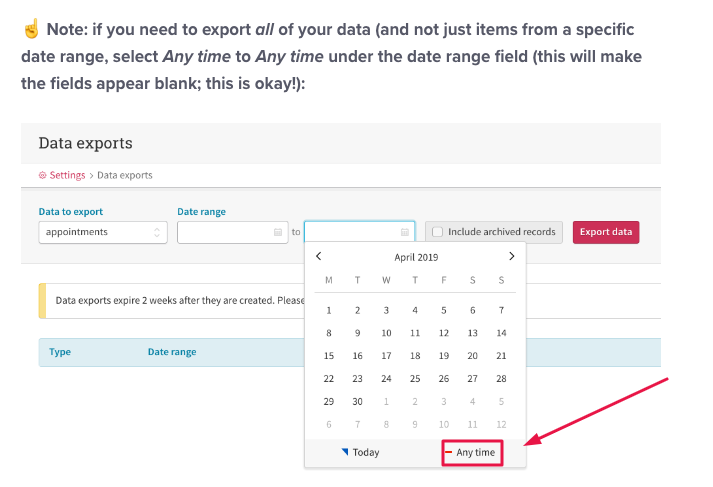
Files: if you have patient files that you need to be imported into your new Zanda Account, these can also be exported from your Cliniko account as per the screenshot from the same Cliniko Helpdesk Article.
Important: all Important: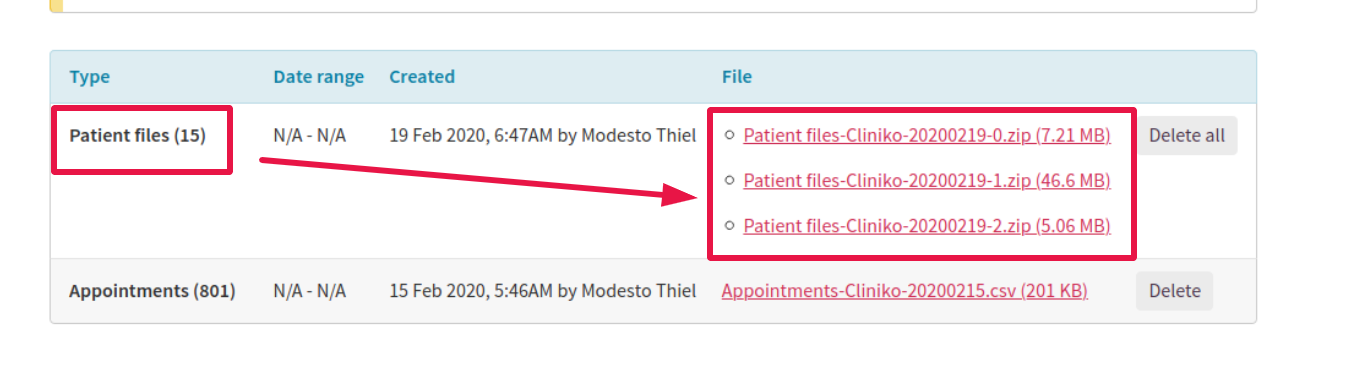
This is what a typical full Cliniko Dataset would comprise of:
- Clients.csv (or Patients.csv)
- Client Cases.csv ( or Patient Cases.csv )
- Contacts.csv
- Communications.csv
- Appointment Types.csv
- Appointments.csv
- Billable Items.csv
- Invoices.csv
- Invoice Items.csv
- Payment Allocations.csv
- Letters.csv
- PatientForms.csv
- Products.csv
- TreatmentNotes.csv
- Client Files / Documents
Important Notes
- Client Contacts: client contacts (eg: parents of a minor), to our knowledge, are not stored in Cliniko as separate profiles, and therefore cannot be imported into Zanda. Emergency Contacts, where recorded, are added to the additional comments of the client profile
- Treatment Notes: Will be imported at the same time as the client data (profiles, appointments, contacts, etc ...) and can be found in each relevant client profile under Records > Notes
- Session Packs: Please note that at the moment, we do not have the capability to import Session Packs into our system. Session Packs are a feature that we currently cannot support for import purposes. Some Cliniko invoices will have this type of information in the "Extra patient info" column in the invoices file, and where this is present, this will be added to the client notes (in the client profile) for continuity purposes. You could then reactively create Session Packs on each client profile as you move forward, to align with that information.
- Third Parties: responsible billers, including third-party billers, are recorded in each Cliniko invoice as free text, and as such cannot be imported into Zanda
- Invoice numbers. When importing invoices, the invoice number from Cliniko will be preserved in the imported data unless there are conflicting invoice numbers already existing in your Zanda account. It's crucial to ensure that invoice numbers are unique in the system. Therefore, before creating any invoices in your account (including test invoices prior to data import), please go to Setup > Configuration > Invoices > "Last Invoice Number" and set it to match the last invoice number generated in Cliniko. This will prevent any duplicate invoice numbers from being generated in your account, which could impact the import of invoice numbers.
Once you have set the last invoice number, the next invoice you create in your Zanda account will be numbered sequentially. For example, if your last invoice number is 1000, the next invoice number generated in your Zanda account will be 1001.
If you require assistance with clearing any invoice numbers before importing data, in order to maintain the invoice numbers from your Cliniko data, please inform us prior to the import. Our team will be glad to assist you. - Additional Billing Data: in our experience, Cliniko's "Bill to" data, ie: the "Invoice To", "Invoice Email" and "Invoice Extra Info" fields has proved to be inconsistent and unreliable/unviable for import into any relevant Zanda fields. As such, we import this information to the Additional Comments section in each Client Profile, so that you at least have the history, and can then use it to adjust/edit relevant billing information on a reactionary basis.
- Invoice Referrals, if an invoice is linked to a Referral in Cliniko we are unable to import this relationship into Zanda. To link a Referral back to an imported invoice simply Browse to an affected clients profile > Open Referrals > Click on the referral that should be appearing on the invoices to open the edit menu > Toggle the Is Default toggle off > Click save > Toggle the Is Default toggle to back on > Click save. When you do this Zanda will do a check for any invoices that are in the system that fall within the default referral date range, but are not currently linked to the referral and will provide you with a prompt, clicking Yes on the prompt will link the applicable Referral back to the applicable invoices.
- Payments: Payments are extracted and offset against the relevant invoices from two different sources within the Cliniko data. The majority will come across as expected, with the payment source/details, however, some will be imported and offset against the relevant invoice, with the detail "credit applied". This is due to how the data is presented in the Cliniko data
- Pre-payments: at this stage, pre-payments cannot be imported from Cliniko data (ie: payments received that have not yet been offset against an invoice). Due to the way these are stored and presented in Cliniko data, we cannot efficiently identify and import these.
- In addition to what has been discussed above, we do recommend that you read all generic "Important notes" relevant to importing your data, as documented here as there are relevant learnings and important information relevant to your data import that you need to be aware of.
If you have any questions, please contact us at support@zandahealth.com
Don't have a Zanda account? No problem! Get started with a 14-day free trial.