Setting Up New Client Automations
The New Client automation is designed to activate whenever a new client is added, either by a Zanda user, or by a client self-registering via the client portal.
This automation offers two operational modes: an immediate trigger, which activates the moment the client profile is created, and a delayed trigger, which executes as part of the broader automation workflow. These triggers are versatile and can perform a variety of actions available within the automation framework, including sending SMS messages, dispatching emails, or generating user tasks. Furthermore, they can execute combinations of these actions or multiple occurrences of them, providing flexibility in responding to new client entries.
Here's how new client automations are configured:
- Navigate to Settings > Communication > Automations.
- Click '+Add Automation"
- Enter automation name (e.g. 'New Client Intake')
- Select Automation Type 'New Client'
- Select Conditions:
- If "Immediately after client created" selected, select 'Clients' sub-conditions:
- "All new clients"
- "Only clients created by users"
- "Only clients created on portal'

- If "Days after client created" selected, select
- number of Days after client created (1 or more)
- Client Status
- Client Type
- Practitioner
- Client Classifications
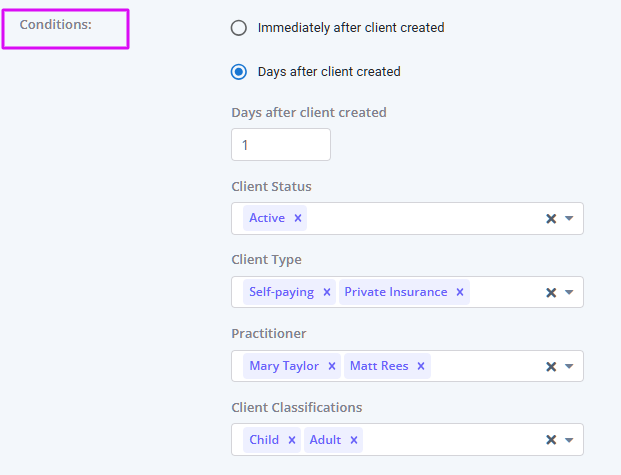
- If "Immediately after client created" selected, select 'Clients' sub-conditions:
- Set up automation action types: SMS, Email and/or user Task.
- You can set one or multiple actions for each automation.
- Select communication templates you created to be used with each action.
- The Task action allows you to select a specific communication email, SMS or letter template to be associated with the task in the Template field, and add an internal note for your team in the Task Details field.
- Save the changes.
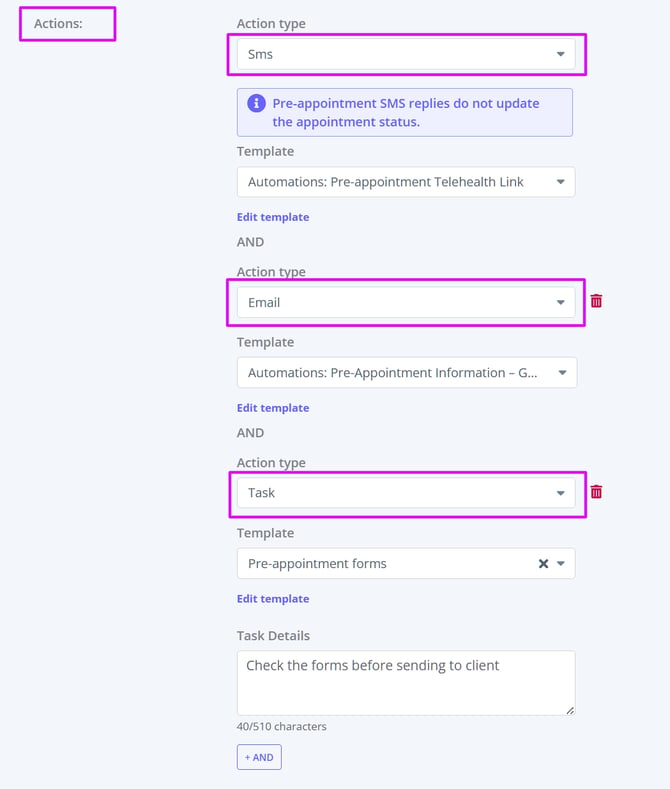
⚖️ How Matching Works
-
Within a single condition (for example, selecting multiple Client Types), the system uses OR logic. If you select Self-Paying and Insurance, the automation will trigger if the client is either Self-Paying or Insurance.
-
Between different conditions (for example, Days after client created + Client Type), the system uses AND logic. This means both must be true for the automation to run.
| Logic Type | Example | Result |
|---|---|---|
| OR (within one condition) | Client Type = Self-Paying OR Insurance | Automation triggers if client is either type |
| AND (across conditions) | Days After Client Created = 3 AND Client Type = Insurance | Automation triggers only if client was created 3 days ago and is Insurance |
💡 Tip: Multiple selections inside one condition = OR, while multiple conditions together = AND.
Sending All Automation Communication to Clients' Contacts
You can send automations communications, such as new client, pre-appointment messages, follow-ups, invoices reminders, recalls and so on, directly to a client’s contact.
How It Works
- Open the relevant client Profile > Contacts tab and select their connected contact, or add the contact who will be receiving their automation communication messages.
- Each connected contact profile includes a Send all automation communication toggle. You’ll find this setting just below the Send reminders toggle in the connected contact’s settings. Turn this toggle on.
- Save the changes. When this option is turned on, all automated messages that would normally go to the client will also be sent to that contact. This includes any automations triggered by reminders, invoices, recalls, or similar workflows.
Example
If a parent, guardian, or carer is listed as a contact and the Send all automation communication option is enabled, they will receive the same automated messages as the client.
💡 Tip:
Before enabling this setting, make sure you have the contact’s consent to receive communications on behalf of the client. This helps maintain privacy and ensures compliance with communication and data protection standards.
