The Practice Hive
The Practice Hive is a central location in Zanda where you can get notifications about what is happening in your practice, see product release notes and chat with your team.
In this article:
Practice Hive Overview
⭐ Note
- The Practice Hive has currently been released in Beta as we build out this feature further.
The Zanda Practice Hive is your go-to space for staying up to date with everything happening in your Zanda account.
- You’ll find it conveniently located in the app bar at the top of your screen, under the beehive icon.
- If you have unread notifications, you'll also see a counter on the icon so you know at a glance if there’s something new to check out.
- You can resize the Practice Hive window and move it around your Zanda screen for your convenience.

So, what is the Practice Hive?
The Practice Hive serves as your central notification hub, providing each user with a tailored overview of all practice activities. From new client registrations and appointment updates to critical system alerts, Practice Hive ensures you stay informed—without ever needing to navigate away from Zanda. It also features integrated Zanda product release notes and an in-app team chat, making it easy to communicate and collaborate with your team directly within your workflow.
Here's what's included in the Practice Hive:
- Notifications:
-
Client Portal Notifications
-
Form Notifications
-
Warnings
- Uploaded Files
-
- Release Notes
- New
- Improvements
- Resolved
- Team Chat
- Personal messages
- Group Chats
- Channels
Your Practice Hive is Personalized for Each User
- Users are sent notifications based on their associated practitioner profile under Settings > Team > Users.
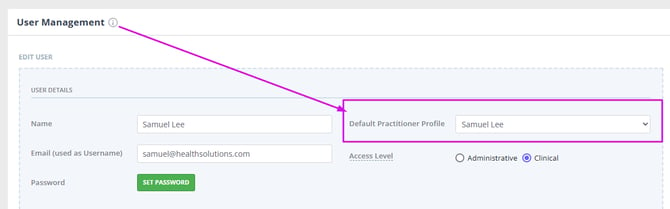
- Notifications regarding booked or cancelled appointments in the client portal will be sent exclusively to the practitioner assigned to that appointment.
- Clients primary practitioner and assigned practitioners will be notified about completed forms and uploaded client files. (You can check who they are in each client profile > Admin > Manage settings.)
- Your Zanda account default practitioner will be notified about new clients registered via the client portal.
- Only users associated with the practitioner profile (check this in Settings > Team > Users) will be notified about if their Google or Outlook calendar sync failed.
💡 Important Note
If you are not receiving notifications where you should be, please check the following:
- Navigate to Settings > Team Users, open your user profile and make sure your Default Practitioner Profile is selected.
- Open a client profile whose notifications you are not receiving, and check that you are added as a Primary Practitioner or an Assigned Practitioner in this client profile > Admin > Manage page.
- If you do not have access to the Settings menu and client profile > Admin > Manage pages, reach out to your Zanda account owner or authorized user, such as your practice manager, to add you as a primary or assigned practitioner.
- You can still receive your client portal notifications via email or SMS, as set in Settings > Client Portal > Notifications.
- You can still be notified about submitted online forms via email, as set in Tools > Form Designer, > in each online form template.
System Messages
Notifications

1. Client Portal Notifications
In addition to an email, you’ll now get updates directly in Zanda when:
-
A new client registers
-
A new appointment is booked
-
An appointment is cancelled
These notifications will include quick-access links, like:
-
The client’s name (click to open their profile)
-
Appointment details (click to view on your calendar)
2. Form Notifications
- You’ll be notified when your client submits a form.
- Click 'View Form' to open the submitted form in client's profile.
3. Files
- You'll receive a notification whenever a Zanda user uploads a file to a client profile in Records > Files or Admin > Admin Files, provided you are assigned as the primary practitioner, an assigned practitioner, or have access to that client profile.

💡 Pro Tip: If you aren't seeing new notifications alerts for your clients' uploaded files, enable them in Practice Hive Settings at the bottom left.
4. Warnings
To start with, we’ve included two important calendar sync-related warnings:
-
Google Calendar Sync Failed
-
Outlook Calendar Sync Failed
These help you stay on top of calendar connection issues without delay.
Managing Notifications
Practice Hive gives you full control over how you view and manage your alerts:
-
Filter by type (e.g., only show Client Portal notifications).
-
Click to open the notification and go straight to the relevant page in your Zanda account.
-
Mark as read/unread to update the counter.
-
Dismiss notifications you no longer need.
- Enable/Disable notification alerts: You can easily control the yellow alert counters that appear when you have unread notifications. To adjust these counters, click the Settings gear icon at the bottom left of the Practice Hive window, then use the switches to enable or disable each notification alert as needed.
Release Notes
Stay up to date with the latest changes in Zanda Health using the Release Notes section.

This feature provides a central place where you can easily review new features, system updates, performance improvements, and bug fixes. Whether you're looking for recent enhancements or tracking long-term development progress, the Release Notes help keep you informed. You can access this feature directly from your Zanda dashboard to see what’s new and what’s improved.
- New: Highlights brand-new features and major additions to the platform. These may include new tools, integrations, or user interface options that expand what you can do in Zanda.
- Enhancement: Covers enhancements to existing functionality, such as performance upgrades, workflow refinements, design updates, or usability tweaks. These updates make using Zanda smoother, faster, and more intuitive.
- Resolved: Lists bugs and technical issues that have been identified and fixed.
🔑 Tip:
Click the 'Release Notes' link at the top-right to open the release notes webpage to view the comprehensive list of release notes and filter by date.

Team Chat
Where to Find Team Chat
-
Open the Practice Hive from your Zanda dashboard.

-
You’ll find Team Chat in the left-hand panel.
-
A notification badge will appear to indicate any unread or outstanding messages.

Personal Chat
- When Team Chat opens, users will land in their personal chat — a private space where they can leave notes for themselves, save links, images, or reminders.
- No other user can view this space.

Group Chat
A group chat in the Practice Hive is a direct message conversation between three or more people (up to nine participants).
Group chats are useful when:
-
You need a quick discussion with a small group without creating a full channel.
-
You want to coordinate on short-term tasks with just a handful of colleagues.
-
You prefer privacy, and don’t need the visibility or structure of a channel.
Starting a Group chat
To start a group chat:
-
Click the Plus icon at the top of the team chat panel.
-
In the New Message modal, search or scroll to find the users you want to message.
- Select the users names from the drop list, click Start Message.

- Begin typing and hit Send.
💡 Note: Once you select Start Message the group chat is created and users will immediately see the chat in their list.
Adding more members to a Group chat:
Users can add members to a group chat at any time, here's how:
- Open the group chat.
- Click the member menu in the top right-hand corner of the chat.
- Click on + Add More Members.
- Search or scroll to find the users you want to add to the group chat.
- Select the user names from the drop list, click +Add More Members.
- The users are now added to the group chat.

Starting a One-on-one Chat
To message another user:
-
Click the Plus icon at the top of the chat panel.
-
In the New Message modal, search or scroll to find the user you want to message.

-
Select their name and click Start Message.
-
Begin typing and hit Send.
💡 Note: Until you send the first message, the other person will not see the chat in their list.
Team Chat Features
Once you start chatting, you can:
-
Send messages in real-time
-
Edit messages
-
Edited messages show an "Edited" label
-
-
Delete messages
-
Deleted messages display: "This message has been deleted."
-
-
Use emojis
-
Format text with:
-
Bold
-
Italics
-
Strikethrough
-
Hyperlinks
-
Bullet (unordered) lists
-
Numbered lists
-
Files and images: You can upload, drag and drop or copy-paste images/files directly into the chat
-

Channels
Channels are dedicated spaces where teams can share messages, files, and updates around a specific topic, project, or group of people. Channels can have an unlimited number of members and you can add custom channel names.
Creating a Channel
To start a new channel:
- Click the Plus icon by the channel title.
- Give the channel a unique name by typing in the channel name field.
- Select All Users to have all active users on the account added to the channel or select Selected Users to choose who is added to the channel.
- Select Create.

- If you have selected All Users, the channel will now be created.
- If you have selected Selected Users, search or scroll to find the users you want to add to the new channel.
- Once you have added all the users, click Add to create the new channel.

Adding Channel Members
Users can add members to a channel at any time, here's how:
- Open the channel.
- Click the member menu in the top right-hand corner of the chat
- Click on + Add More Members.
- Search or scroll to find the users you want to add to the channel.
- Select the user names from the drop list, click +Add More Members.
- The users are now added to the group chat.

Leaving A Channel
Users can leave a channel at any time, here's how:
- Open the channel.
- Click the member menu in the top right-hand corner of the channel.
- Click on Leave next to your user name.

- Click Leave on the confirmation pop up.

- You have now left the channel.
Renaming A Channel
Users can rename a channel, here's how:
- Open the channel.
- Click the three dot menu in the top right-hand corner of the channel.
- Click Edit Channel Name

- Type the new channel name in the channel name field.

- Click Save Changes.
- The name is now updated
Message Visibility and Notifications
-
Unread messages are highlighted with a counter badge in the Team Chat and Channel sidebars.
-
Users currently don’t have active/inactive indicators, but this may be added in the future based on demand.
More Features Coming Soon!
-
User specific settings.
Practice Hive Settings
Use Practice Hive settings to turn notifications on or off, so you only see what matters to you.

-
Toggle off 'Enable Notifications' to stop receiving all practice hive notifications. This will disable all other notification settings, and you will no longer receive any new notifications.
-
Toggle off 'Enable Client Portal Notifications' to stop receiving notifications on the practice hive about clients booking new appointments or cancelling appointments on your client portal.
-
Toggle off 'Enable Form Notifications' to stop receiving notifications about clients completing forms.
-
Toggle off 'Warning Notifications' to stop receiving notifications about your calendar syncs failing.
- Toggle off 'Enable File Notifications' to stop receiving notifications about new client file uploads.
- Toggle off 'Release Notes' to stop receiving notifications about Zanda updates.
💡Note: Practice Hive settings are specific to users only. You can re-enable notifications at any time. You'll only receive new notifications created after it's turned back on. There is also No Permission required for them to access the Practice Hive.