Restoring a Deleted Appointment
Learn how to restore deleted client appointments in Zanda, including single, group, and recurring appointments, along with their invoices and payments.
You have the ability to restore any type of deleted client appointment, including single appointments, group appointments, and recurring appointments. When you restore an appointment, any associated invoices and payments linked to that appointment will also be retrieved.
In this article:
- Finding a deleted appointment from the Deleted Appointments report
- Restoring a deleted appointment from the Client's Appointment list
Finding a deleted appointment in the Deleted Appointments report
1. On the left-hand menu of the dashboard, navigate to Reports > Practice > Deleted Appointments.
2. Choose a date range in which the deleted appointment was created and click Run Report.
3. From this list, scan through the client name and other data to identify the appointment you want to restore. Click the client name to open their profile.

Restoring a deleted appointment from the Client Profile
If you remember the specific client associated with the appointment, you can bypass the previous steps and directly access their profile using the Quick Search bar located at the top of the Zanda dashboard.
From there, follow these steps:
1. Navigate to Appointments
2. Toggle on the Show Deleted switch.
3. Click on the gear icon (under Actions) on the extreme-right side of the appointment you want to restore – and click on the Restore button.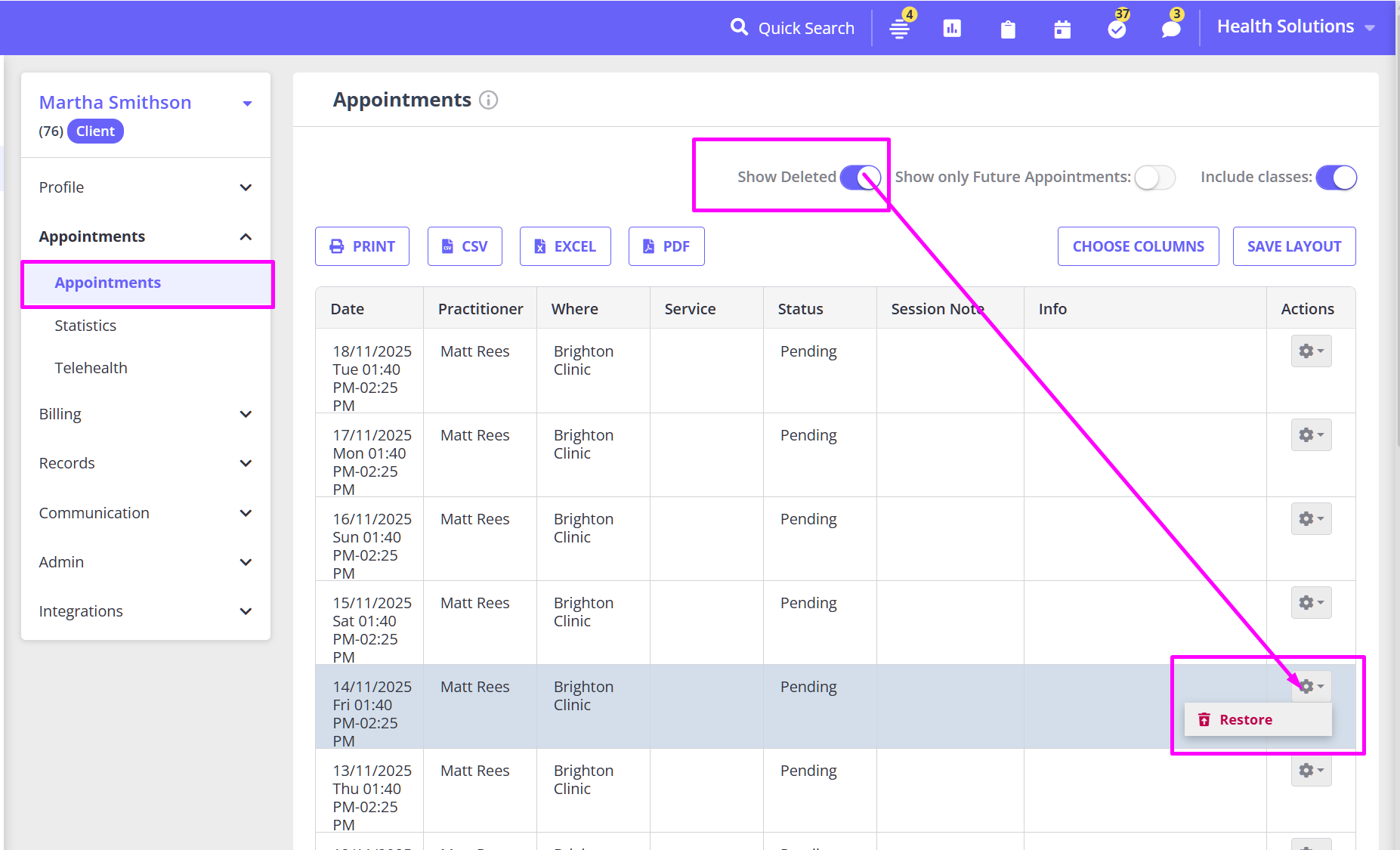
4. Read the pop-up notification carefully and click OK to apply this action if you agree.

Your deleted appointment will be restored in your calendar with all associated records.
⚠️ Important Note About Recurring Appointments
If you restore an appointment that was part of a recurring series, all appointments in that series — along with their associated invoices — will be restored.
If you're only interested in bringing back an invoice (and don't need the appointment itself restored), consider restoring the invoice only instead. This avoids reactivating the entire appointment series.
👉 Learn how to restore an invoice only.