Client Authorizations (US-only)
Learn how to set up client authorizations and apply them to client appointments.
In this article:
How To Add A Client Authorization
- Go to the clients profile > Billing > Authorizations.
- Select +Add Authorizations.
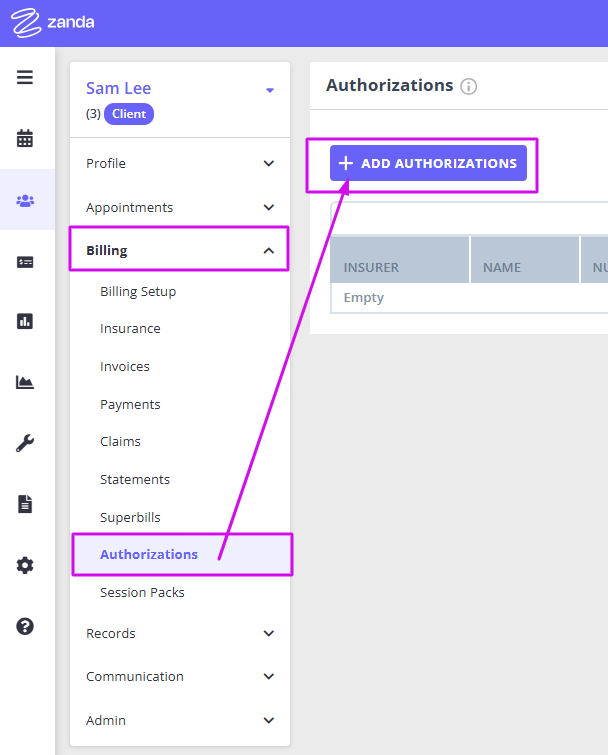
- Select the clients insurer from the drop down.
- Add in the name of the authorization and the authorization number.
- Select the corresponding service it applies to from the dropdown.
- Add in how many sessions the authorizations is valid for.
- Then add in the start and end date the authorization is valid for. ⭐
- Click Save.
⭐ Important Note
Authorizations will show as inactive if the start date is set for the future.

How To Add A Client Authorization From An Appointment
- Click on the appointment to open the appointment panel.
- Select the Service & Products dropdown.
- Select the authorization from the drop list.

- Select Save.
- The authorization is now added to the appointment and invoice.

Note: When Authorizations are added to appointments and invoices Zanda will automatically calculate how many sessions are remaining for the Authorization.

Once you have applied an authorization to an invoice, it will be automatically populated in field 23 on the claim form
How To Add A Client Authorization From The Invoice Page
- Go to the client's profile > billing > invoices.
- Open the invoice.
- Select Add Item.
- Select the Authorization from the drop list.
- Click Save.
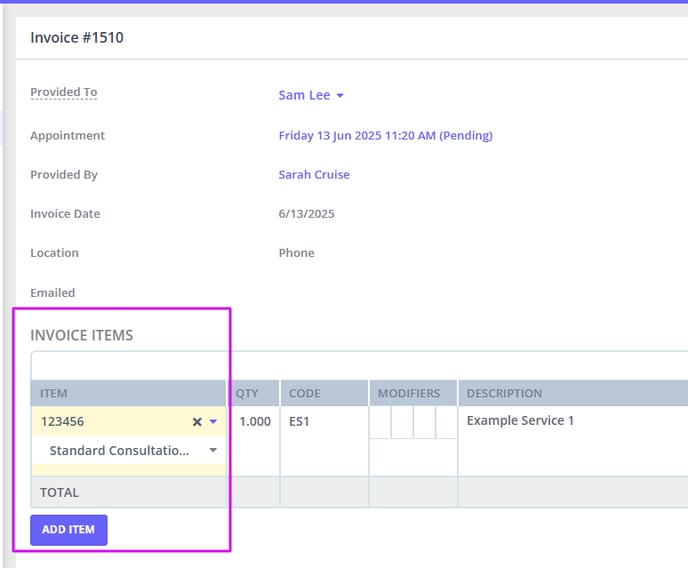
Note: When Authorizations are added to appointments and invoices, Zanda will automatically calculate how many sessions are remaining for the Authorization.

Once you have applied an authorization to an invoice, it will be automatically populated in field 23 on the claim form.