Practice Reports
Generate various reports in Zanda for practice management. Access and customize reports.
You can generate a range of additional reports to assist you to manage your business. To access additional reports go Reports > Practice. Click on the report you wish to generate, select the date range you are interested in and then run the report. Each report can be printed, exported to Excel for further analysis and custom reporting, or exported as a PDF.
In this article:
- Telehealth Sessions
- Email Activity
- SMS Usage
- Recent Referrals
- Deleted Appointments
- Recurring Expiry
- Export Appointments
- Marketing Log
- Inactive Referrals
- Session Packs
Telehealth Sessions
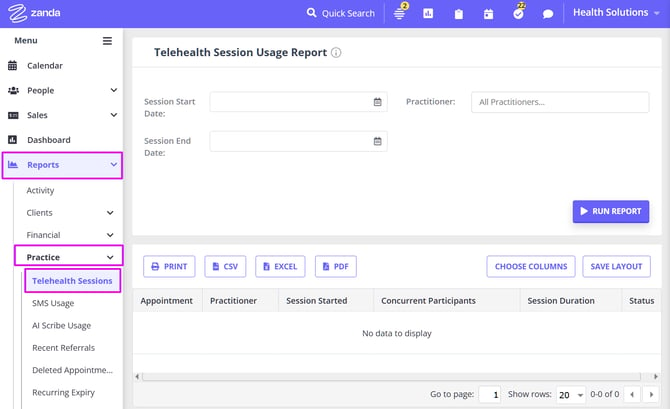
- Provides a list of the Telehealth Sessions that were conducted within the selected time frame by selected practitioner(s);
- Displays appointments' start time and sessions duration;
- Displays number of concurrent participants and session duration;
- Displays session status.
Email Activity

- Provides a list of all emails created on the account in a set period.
- Search on Email Creation Date or Email Sent Date
- You can filter the list by time period, client primary practitioner, email status (Draft, Sending, Sent, Failed, Pending), and list in local or UTC time zone.
- Includes client number, client name, email created date, email sent date, subject, sending method, type, and status.
- Sending method referrers to either automatically triggered emails such as reminders and automations and bulk sends or manually sent by a user.
- Type referrers to the type of email such as if it was a reminder, automation/bulk send or a regular email sent from the client's profile.
- Click Actions icon in the last column to view an email in a profile where it's been recorded.
SMS Usage
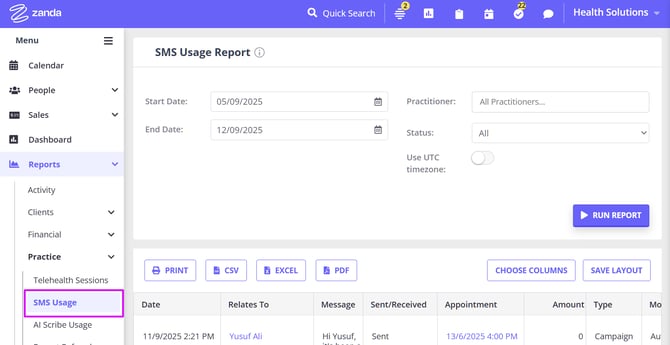
Important
A dedicated Toll-Free Number (TFN) is required to send/receive SMS messages in the USA, Canada, Puerto Rico, Bahamas, Jamaica, Costa Rica, and Barbados. For more details, please click here.
- Displays all SMS charges for reminders and marketing SMS sent via Zanda.
- Use this report to view all SMS sent in the period.
- Compare individual charges for the billed period. If comparing charges to your Zanda invoice, tick 'Use UTC time' in order to see the exact SMS billed for the period.
- Includes client name/mobile number, amount (charge per message), date and time sent, message content, appointment date and time (if relevant), reply received for that message, type of message (appointment reminder, marketing campaign, system forwarded, or plain (sent through the system manually), mode (manual refers to manually sent by a user, automatic refers to sent by the system).
AI Scribe Usage
The AI Scribe Usage Report helps you monitor how transcription is being used across your account. It shows the total transcription time per user for a selected date range, making it easier to track usage and manage your billing.
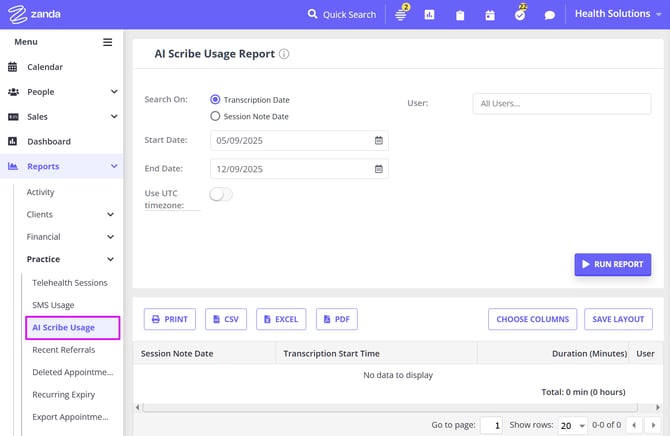
Available Report Filters
- Search On: Transcription Date or Session Note Date
- Start Date and End Date - use to select the search period for the transcriptions
- Use UTC Time Zone -transcription usage is billed in UTC time. To match your report with invoiced usage:
-
Enable the “Use UTC timezone” toggle to view timestamps in UTC.
-
If this setting is off, the report uses your account's local timezone instead. (Your Zanda account time zone is defined in Settings > Practice > Business Info).
-
- Users - you can filter the report for transcriptions made by all users or by specific users in your account.
What This Report Shows
- The total transcription duration (in minutes and hours) for each user.
-
A user filter that lets you view transcript data for specific team members.
-
A summary total at the bottom of the report for all filtered results.
How User Attribution Works
Each transcript is attributed to the first user who started recording it in a note.
If multiple users contribute to a single note's transcript, only the first recorder is shown in the report.
Who Can Access This Report?
Only users with the “Access Financial Reports” permission can view the Transcript Usage Report. Enable this permission for authorized users in Settings > team > Users > User Management.
Recent Referrals
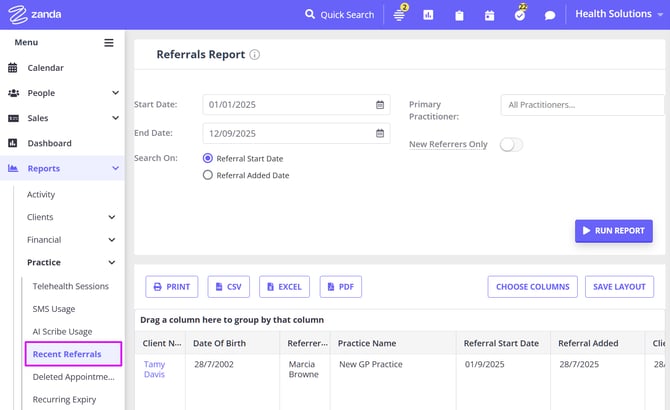
- Summarizes all referrals that have been made within the designated date range.
- Includes total billed amount for each referral source to see who your top referrers are. Group by Referrer Name to see total referrals and total amount billed for each referral.
- Filter by 'New Referrers Only' to view referrers that have made their first referral in that period.
- Includes client name, client number, default calendar, referrer name, practice name, date referred, date client created, client date of birth, address, phone, email, the total amount invoiced/billed for that client.
Deleted Appointments
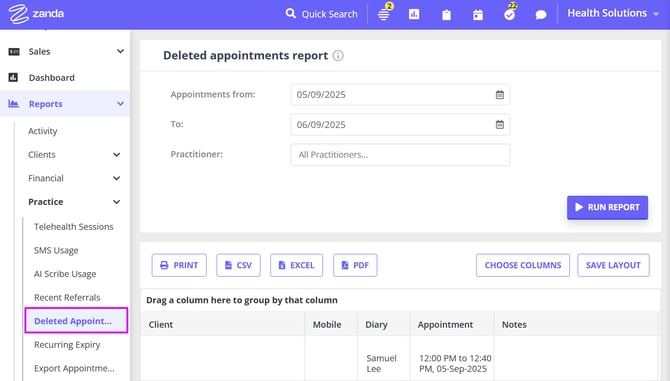
- Provides a list of appointments that were booked in the reported period that were deleted.
- Can be used to track a missing appointment and use Log to see activity for the appointment such as the date and time that it was deleted and by which user.
- Includes client name, mobile, diary of appointment, appointment date and time, appointment notes, appointment log
Recurring Expiry
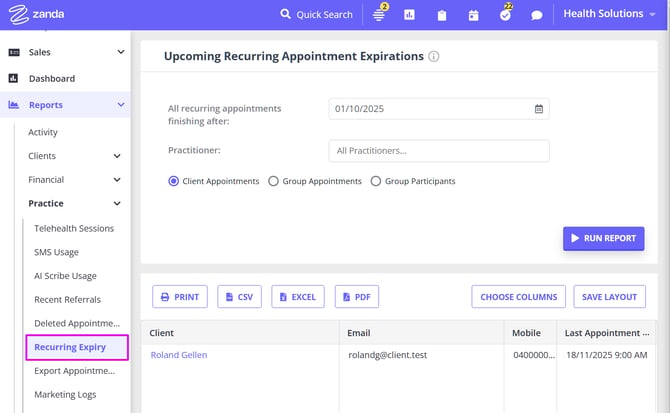
- Displays a list of recurring appointments that will expire after a particular date.
- Filter by either client appointments, groups, or group participants.
- Includes client name, email, mobile, date and time of the last appointment, recurring details, and a link to edit the recurring appointment (if wishing to extend).
Export Appointments
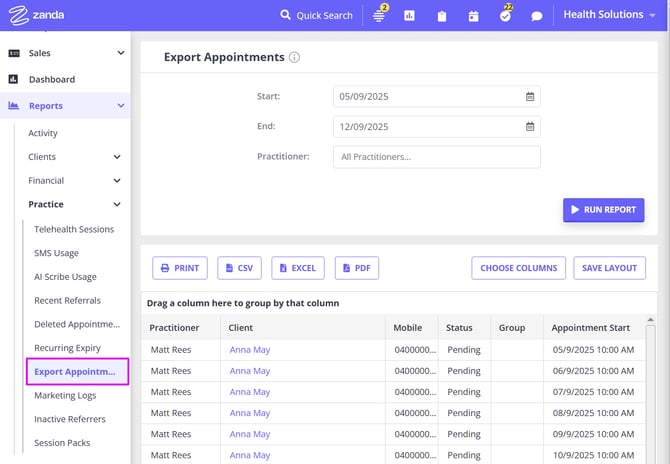
- Generate a list of client, group and personal appointments for a period which can then be exported into a CSV file.
- Includes calendar/practitioner, client name, mobile, appointment status, group name, appointment date and start and end times, invoice summary (service/product name), location of the appointment.
Marketing Logs
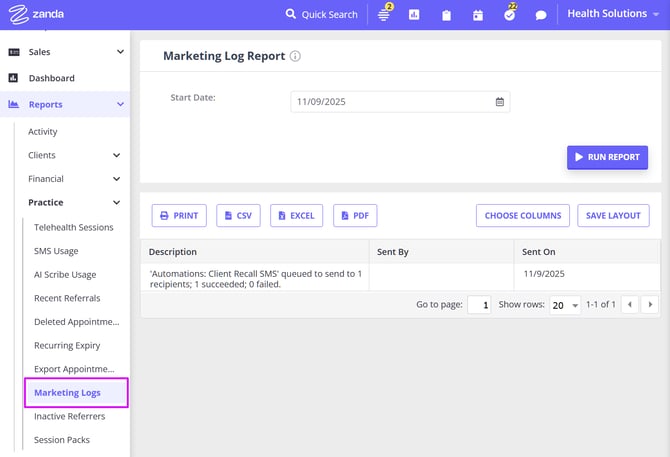
- Displays a log file for all marketing campaign activity.
- Displays a log file for all automations.
- Use this to see what bulk sends have been performed in the period.
- Includes description (including how many recipients), which user sent the campaign, and the date sent.
Inactive Referrers
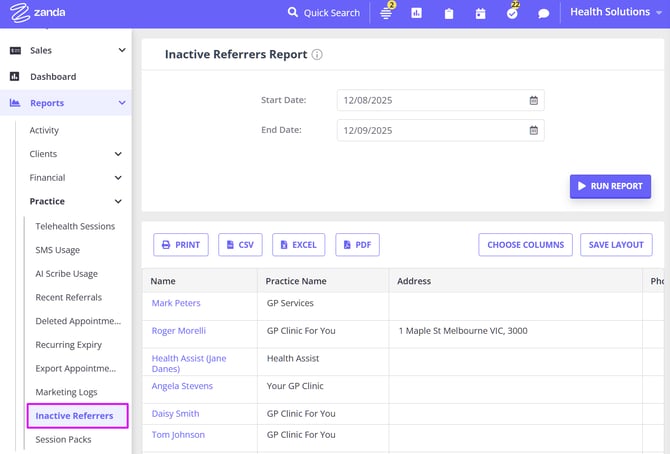
- Displays all referrers who haven't referred a client within the designated date range.
- Useful for capturing which referral sources require re-engagement.
- Includes referrer name, practice name, address, phone, email, date of their last referral made, name of the last client referred.
Session Packs
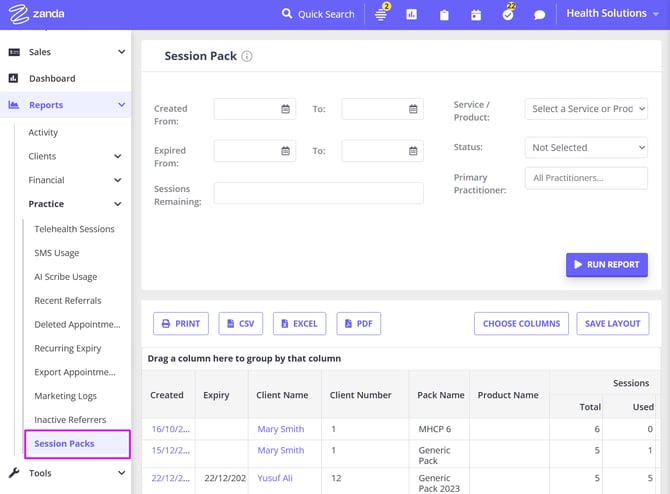
- A report on session packs that can be used to show all packs created or filtered to show packs created within a period, expiring within a period, or packs that have a set number of sessions remaining.
- If you want to report on all session packs in the system, leave the filters blank and click 'Run Report'.
- Includes the date the pack was created, date of expiry, client name, pack name, product name, sessions included, used and remaining in the pack, and the status of the pack (open or closed).