Location-specific Reminders
Notify clients of their session location by adding a location merge field to appointment reminder templates.
If you work from different physical locations or provide face-to-face and video/Telehealth services, it is possible to use the same reminder template to notify a client about the exact location of the session they have booked.
The following steps detail how to add a Location-type merge field to an appointment reminder template.
- Navigate to Settings → Practice → Locations and make sure that your Location Names provide clear information. Create and name a Telehealth location if necessary.
- At Tools → Communication → Templates open the appointment reminder templates (SMS or Email) that you use.
- Click on the Available Merge Fields link at the bottom of the template, and copy the {AppointmentLocationName} merge field. You can use other Location-specific merge fields like {AppointmentLocationNotes} to provide more instructions to the clients.
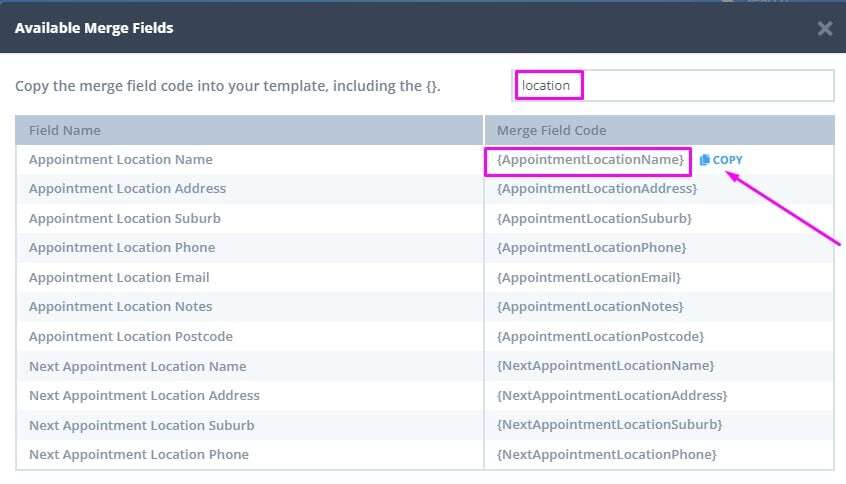
- Paste the merge field(s) into the body of the template.
- Click Save Changes.
Please note: It is not possible to assign different reminder templates to separate locations. Instead, there are two ways to manage reminders across appointment types (in person and telehealth):
-
Single Template Approach – Include all appointment-related merge fields in one reminder template (for example, including the
ClientTelehealthUrlfield). You can add a note instructing clients to use the Telehealth link only if their appointment is Telehealth. -
Automation Approach – Exclude the Telehealth URL from your main reminder template and use a Pre-Appointment automation to send the Telehealth link only to clients who are booked at your Telehealth location.
❗ Please note that when the ClientTelehealthUrl merge field is included in any communication template, it will automatically populate with the unique Telehealth link for each client, regardless of appointment location.