How Can I Limit Services and Products By Locations?
Learn how to limit services and products by location in Zanda to streamline bookings and invoicing
In Zanda, you have the flexibility to limit specific services and products for certain locations. This association will be reflected when choosing an item (service or product) for your appointments and invoices, and on your client portal when selecting the service.
This article will guide you through the essential settings checklist.
In This Article
- Required Account Settings Checklist
- Limiting Services By Locations
- Limiting Products By Locations
- Important Notes
Required Account Settings Checklist
In order for this feature to work properly, please make sure you have these account settings configured and up to date:
- Create practitioners/calendars.
- If this is just you, your practitioner profile and calendar will be created automatically when you start a trial account.
- For any additional practitioner calendar, go to Settings > Team > Practitioners and click +Add Practitioner.
- Create user profiles for each team member. Link practitioners user profiles with their calendars.
- Create locations. Your first location was created automatically for your trial account. Each additional location can be created in Settings > Practice > Location.
- Create practitioners availabilities for each location at which they'll be working. Set up their working hours for each location. Don't forget to define what hours will be available for their clients to book online, if you open your client portal for appointment bookings.
- Enable your client portal to allow clients to book online appointments.
With the above settings in place, you an your team will be able to create client appointments and generate invoices in various locations, and your clients will be able to book appointments online.
Now, let's have a look how you can organize lists of services and products to be available at specific locations, or all locations, for manual bookings and invoice generation by your team members, and for online appointment bookings by your clients.
Limiting Services By Locations
In Zanda, you have the ability to specify which services will be accessible at each location, allowing your team and clients to seamlessly book new appointments. This will also allow you to organize the list of services to only show when booking or invoicing at their designated location.
Here is how you do this:
- Navigate to Settings > Billing > Services.
- Click +Add New to add a new service template, or click and edit existing service template to edit, and select a relevant location where this service will be available for booking and adding to an invoice.

- You can also allow a service to be available at all existing locations (this is the default state is no locations have been selected).

- Save the changes. You will be asked if you wish to apply the update to all existing future dated invoices. Click Yes or No depending on your preference. (This update for future invoices is only effective for changes to the name and price.)

- After the location(s) are applied to a service, this service will be available for booking or invoicing only in those locations:

- The clients will only see the services limited to that location when they select it on the client portal.
- Please note that these services should also be made available for online bookings on the relevant practitioners profiles to show on the client portal.

- Please note that these services should also be made available for online bookings on the relevant practitioners profiles to show on the client portal.
Limiting Products By Locations
In Zanda, you have the ability to specify which products will be accessible at each location, allowing you to organize the list of products to only show when booking or invoicing at their designated location.
Here is how you do this:
- Navigate to Settings > Billing > Products.
- Click +Add New to add a new products template, or click and edit existing product template to edit, and select a relevant location where this product will be available for booking and adding to an invoice.

- You can also allow a product to be available at all existing locations.

- After the location(s) are applied to a product template, this product will be available for booking or invoicing only in those locations your account.
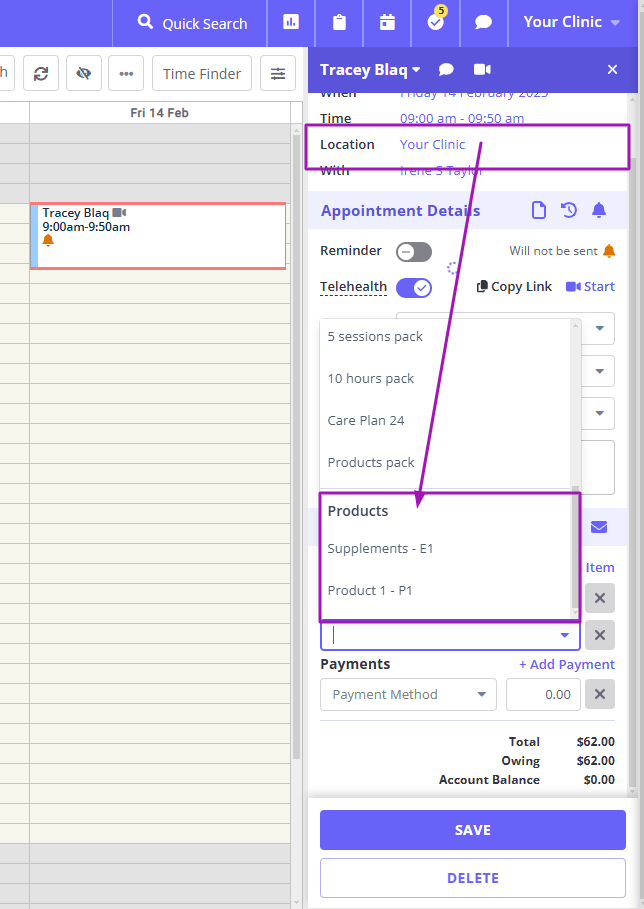
⚠️ Important Notes
The ability to limit services and products by locations feature was released on February, 11 2025.
- If a service or product has been assigned as a default to a session pack template and location restrictions have been applied to that service or product, users can still add this session pack to client appointments at different locations. Although the system will display a warning alert regarding the location limitation, both the appointment and invoice will be created successfully.
- The same rule will apply to client default services, added in client profiles > Billing > Billing Setup. Should a location limitation be applied to an already assigned client default service, and an attempt to create a new appointment in a different location is made, the system will display a warning alert regarding the location limitation, but the appointment and invoice will be created successfully.
- If you change the location for an appointment or an invoice that is not linked to an appointment, and you have a service or product that is not linked to the new location the system will show a warning but the service will remain linked. You can then choose to remove it or you can opt to keep it linked if you'd prefer.