Transition Guide for the Domain Change to ZandaHealth.com
We’re excited to announce the transition of our domain from powerdiary.com to zandahealth.com as part of our rebranding initiative on December 26th, 2024 (11 p.m. AEDT, 7 a.m. EST, 12 p.m. GMT). We want to reassure you that:
- All existing links (including telehealth, forms, and Client Portal links) will automatically redirect to the new domain, ensuring uninterrupted service.
- Your login credentials and account settings remain unchanged.
- You can continue using the platform without taking any immediate action.
Redirects are in place to ensure uninterrupted functionality, but we encourage you to take the following actions to ensure optimal performance over time.
What’s Changing?
While the functionality of the platform stays the same, here’s what you need to know:
- The domain for accessing the platform will change from powerdiary.com to zandahealth.com
- Some adjustments may be required for tools like password managers, bookmarks, and email filters to ensure the best experience.
The steps below will guide you through the changes to make your transition smooth.
What is covered in this article:
- Saved Passwords
- Bookmarks
- Embedded Links to the Client Portal
- Spam Filters
- Fax Integrations
- Firewalls
- Informing Your Clients of Client Portal URL Change
- Troubleshooting Login Issues
- How to Update Your Password Manager for ZandaHealth.com
- "We don't have that Username and Password combination." - Username is not email
- Updating your login to use an email address
- "Oops! The page you requested was not found. It looks like you might be using an invalid Power Diary url."
- General Login Troubleshooting Advice
- Other FAQs
1. Saved Passwords
- Determine If This Applies to You:
If you use a password manager, such as in your browser, 1Password, LastPass, or Bitwarden, this applies to you. These tools will not recognize that your credentials for powerdiary.com are also valid for zandahealth.com.
- What You Need to Do:
- Copy Your Password:
Locate your saved password for powerdiary.com in your password manager and copy it. - Log in to ZandaHealth.com:
Paste the copied password when logging in to the new domain. - Create a New Entry:
Save your credentials as a new entry in your password manager for zandahealth.com. The username and password remain unchanged, so no additional updates are required.
-
When to Do This: This can be done the first time you log in to zandahealth.com after December 26th.
Recommendation:
This step is important for anyone using a password manager to ensure uninterrupted access. Updating your password vault prevents login delays and saves time during the transition.
2. Update Bookmarks
- Determine If This Applies to You:
If you use bookmarks to access our platform quickly, this step applies to you.
- What You Need to Do:
- Update Bookmarks to Point to ZandaHealth.com:
Update your bookmarks after the domain switch on December 26th to point to zandahealth.com instead of powerdiary.com. - Redirects Will Be in Place:
While the old domain will redirect to the new one for some time, updating your bookmarks ensures faster access.
- When to Do This: This can be done anytime after December 26th. We recommend making this change early in the new year.
Recommendation:
This step is optional but improves convenience. Relying on redirects may slightly slow down access.
3. IFRAME Embedded in Client Portal and Links to the Client Portal
- Determine If This Applies to You:
If your website embeds our Client Portal or links to it using a button, this applies to you.
- What You Need to Do:
- Update Embedded Links:
Notify your web developer to update the IFRAME or button links to point to zandahealth.com instead of powerdiary.com. - Redirects Will Be in Place:
The old links will redirect to the new domain throughout 2025, but updating ensures faster load times and avoids reliance on redirects.
- When to Do This: This step should be completed after December 26th, 2024.
Recommendation:
This step is recommended for optimal performance. Failing to update could result in slightly slower client portal load times for clients.
4. Spam Filters
- Determine If This Applies to You:
If you want to ensure uninterrupted communication and prevent important emails from being marked as spam, this applies to you.
- What You Need to Do:
- Add ZandaHealth.com as a Trusted Sender:
Update your email spam filter settings to mark zandahealth.com as a trusted domain. - How to Do This:
- Look for settings like "Safe Senders" or "Whitelist Domains" in your email client.
- Add zandahealth.com to ensure emails are delivered to your inbox.
- When to Do This: This can be done before December 26th.
Recommendation:
This step is recommended to ensure you continue receiving account updates and notifications. Missing emails could delay critical communications.
5. Fax Integrations
- Determine If This Applies to You:
If your clinic uses a third-party fax integration, such as GoFax.com.au, and integrates it with our system, this step is important for you.
- What You Need to Do:
- Update the Authorized Email Domain:
Contact your fax provider and update the email configuration to accept messages from zandahealth.com. The format of our email remains the same, but the domain will change.
Example: emailout+<unique-account-id>@zandahealth.com. - Consult Your Fax Provider:
If you’re unsure how to make these changes, check with your fax provider for specific instructions.
- When to Do This: This should be done anytime before the domain change on December 26th if the fax provider allows having more than one authorised email address.
Recommendation:
This step is important for clinics using fax integrations. Without this update, faxes may fail to process, potentially disrupting workflows.
6. Firewalls
- Determine If This Applies to You:
This applies only to larger institutions or clinics with an IT department and firewalls that restrict access to specific domains. Smaller clinics using standard routers provided by their Internet Service Provider typically do not need to make changes.
- What You Need to Do:
- Check Firewall Rules:
Ensure your firewall settings allow access to zandahealth.com in addition to powerdiary.com. - Consult Your IT Department:
If applicable, forward this information to your IT department for review and implementation.
- When to Do This: This can be done before December 26th.
Recommendation:
This step is optional and applies to a limited number of clinics. If you don’t block website access, no changes are necessary.
What Will Stay the Same?
- Existing links (telehealth, form links, and Client Portal links) will automatically redirect to the new URL.
- ❗ We do recommend updating your Client Portal links within the next year.
- Your login credentials and account settings remain unchanged.
- No immediate action is required for general usage; the platform will continue to function uninterruptedly during the transition.
7. Informing Your Clients of Client Portal URL Change
We have created an article that informs clients about the change in the Client Portal URL, along with detailed instructions for updating bookmarked links and saved passwords, as well as providing helpful troubleshooting tips: Important Update: Your Client Portal URL Has Changed
Here is how you can share this article with your practice clients, using Zanda features:
- Send a bulk email to active clients to let them know of the client portal link change:
- Create an email template in Tools > Communication > Templates and add the article link to it
- Go to Tools > Communication > Bulk Send and select the email template you created
- Use the advanced search filter to select the list of recipients to send this email in bulk.
- Embed the article link you your Client Portal home page:
- Navigate to Settings > Schedule > Client Portal > Access and Settings
- Copy this HTML code
<a href="https://support.zandahealth.com/client-portal-link-change"> click here</a>
and paste it in the 'Special booking instructions for your clients' box with some instructions for your clients. Save the changes.
- This will populate an active clickable link on your client portal home page:
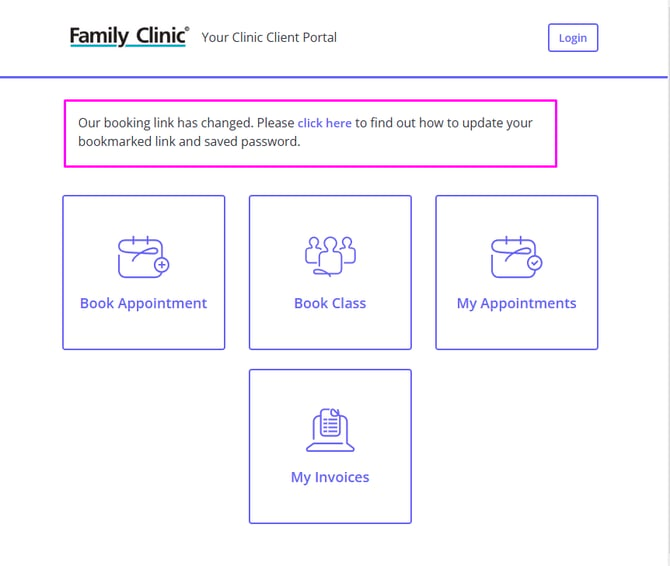
8. Troubleshooting Login Issues
With the recent transition to the new domain, Zandahealth.com, some users may experience challenges when trying to access their accounts. Below are the troubleshooting tips for the most common issues reported.
How to Update Your Password Manager for ZandaHealth.com
-
Copy Your Password:
Locate your saved password for powerdiary.com in your password manager and copy it.
-
Log in to ZandaHealth.com:
- Use the same email address in the 'Email' field
-
Paste the copied password when logging in to the new domain.
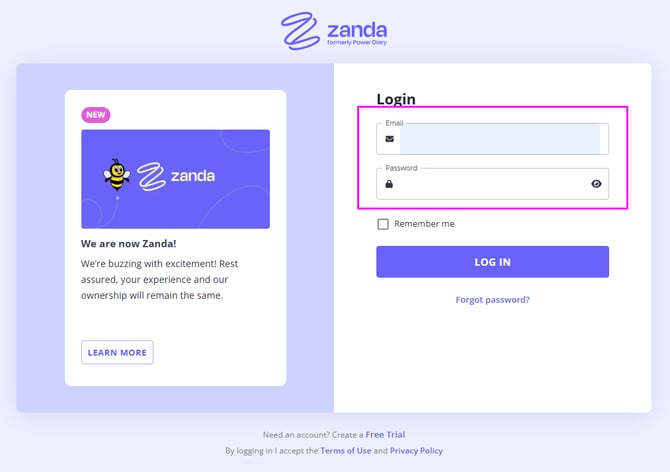
-
Create a New Entry in Your Password Manager:
-
Save your credentials as a new entry in your password manager for zandahealth.com.
-
The username/email and password remain unchanged, so no additional updates are required.
-
"We don't have that Username and Password combination."
If you have been with Zanda (formerly Power Diary) for many years, it may be that you are still using a Username and a password to log in, instead of an email address and a password.
While you can still log in to your account using your username and password, you will see on our login form that it asks for an email address.
Since transitioning to our new domain, Zanda Health, some users may be confused about what information to enter on the login form, especially if their saved login credentials in their password manager are not recognized on this new platform.
If you have not yet switched to using an email please continue to use your existing username to log in.
To access your account, please
- Enter your Username* (not your email) in the Email field
- Enter your Password
- Click Log In.
*Important
If you forgot your username, please email to support@zandahealth.com for assistance.
It is necessary to email from your Zanda registration email address for identification purposes.
Updating your login to use an email address
While we are at it, let us update your login to use your user email address instead of your username.
To clarify , we made the transition a few years ago to move users to use an email address rather than a username when logging in. While there are many benefits, this change simplified the login experience and ensures you don’t have to try to remember a unique username. You may have seen prompts in this time after logging in to update your username to an email address. While this has not yet been enforced, we advise you to make the update to improve your experience and simplify the login process.
To update your username to be an email address:
- After logging in, if you see this prompt, please click the 'Yes, I'd like to use my email address' button' and follow the instructions to update your username to your current Zanda user registration email address for further login credentials.
- If you do not see this prompt,
- after you log in click the account business name at the top-right and select 'User Profile',
- Your user profile screen will open. Update your username to your user email address there*.
- If you are a master user/ account owner, or a user with a permission to access the account settings board, you can help your account users to update their usernames/emails via Settings > Team > Users menu.
- Navigate to Settings > Team > Users > User Management and open a user profile.
- Update their username to their email address and click Save.
- Ask the user to log in using this email address and the same password they used before.
- After this update, you will be able to start using your email address and the same password for logging in to your Zanda account.
*Note:
If you’re getting an error notification 'This email is already in use" , it might be because
- The email address is already allocated to another user in Zanda; or
- The email address has been used to sign up for an existing or expired trial.
❇️ If you wish to release the email address you tried to use the first time, please check this article for instructions.
"Oops! The page you requested was not found. It looks like you might be using an invalid Power Diary url."
The error message you’re seeing suggests that your browser might still be referencing the old Power Diary URL. Try the following steps to resolve this.
-
Manually Enter the Correct URL
Open a new browser tab and manually type in my.zandahealth.com / us.zandahealth.com / uk.zandahealth.com (based on your region) to ensure the correct URL is being used. -
Clear Any Cached Bookmarks
If you’ve previously bookmarked a Power Diary link, delete it and create a new Zanda bookmark for my.zandahealth.com / us.zandahealth.com / uk.zandahealth.com (based on your region) after manually logging in. -
Verify Your Credentials
Double-check that you’re using the correct email address or username and password associated with your account. Avoid using autofill options, as they might contain outdated or incorrect information. -
Use an Incognito/Private Browsing Mode
Open an incognito or private browsing window and try logging in again. This bypasses cached data that might be causing the issue. -
Clear Your Browser’s Cache, Cookies, and History
Cached information might still point to the old URL. Clearing this data can resolve the issue. Here’s a guide on how to do this. -
Reset Your Password
If you’re still unable to log in, click the “Forgot Password” link on my.zandahealth.com / us.zandahealth.com / uk.zandahealth.com (based on your region) to reset your password and try logging in with the new credentials.
General Login Troubleshooting Advice
- Check Your Email Address:
Double-check that you’re entering the correct email address associated with your account. - Manually Enter Your Credentials:
Instead of pasting your credentials, try typing both your email and password manually to avoid hidden formatting issues (like spaces). - Clear Cached Credentials:
If your browser is auto-filling your credentials, clear any cached information for powerdiary.com and re-enter your details. - Use a Private/Incognito Browser Window:
Open a private or incognito window and try logging in to my.zandahealth.com / us.zandahealth.com / uk.zandahealth.com (based on your region) to rule out caching issues. - Reset Your Password:
If the above steps don’t work, click the “Forgot Password” link on my.zandahealth.com / us.zandahealth.com / uk.zandahealth.com (based on your region) to reset your password. Follow the instructions to create a new password and log in. - Update Your Password Manager:
Once you successfully log in, save your credentials as a new entry in your password manager for my.zandahealth.com / us.zandahealth.com / uk.zandahealth.com (based on your region).
Other Frequently Asked Questions
1. I'm trying to log into our paid account and it's telling me that the free trial has expired.
It might be because you’re using an email address associated with an older, expired trial account. Ensure that you’re logging in with the correct email address linked to your active account.
2. I am unable to log in after I enter my 2FA verification code.
If you're experiencing issues after entering your two-factor authentication (2FA) verification code, temporarily disabling 2FA may help. Please contact the Master User of your account to request this update.
The Master User can disable 2FA by going to Settings > Team > Users, selecting your user account, and turning off the two-factor authentication feature. After this adjustment, attempt to log in again. If you successfully log in, the Master User can reactivate 2FA afterward to maintain your account's security.
3. I am not receiving my password reset link email.
- Please check your email. If this email address is registered with Zanda we will email the password reset details. If you haven't received the email in 2 minutes please verify that you have used the correct email address, or check your spam/junk folder. The password reset email will be sent from support@zandahealth.com email.
- Add zandahealth.com as a Safe Sender / Trusted Domain to your email settings. You can find detail instructions based on your particular email agent here.
4. Are you able to reset my password for me?
If you are a standard user (not an account owner/master user), and are still having issues logging in, please reach out to the Master User of your account for assistance with resetting your password. For security reasons, the Zanda support team can’t assist with helping you regain access to their account.
5. I do not want to reset or clear cache as it will delete stored password. What else can I do?
If you're concerned about clearing your cache due to stored passwords, you can check your browser’s password manager to retrieve your login credentials. Here’s how to do this in common browsers:
-
Google Chrome: Click the three dots in the top-right corner > Settings > Passwords. Search for "Power Diary" to find your saved password.
-
Microsoft Edge: Click the three dots in the top-right corner > Settings > Profiles > Passwords.
-
Safari: Go to the Preferences menu > Passwords (you may need to enter your device password).
Additionally, update the login URL in your password manager from powerdiary.com to zandahealth.com, then log in with your existing credentials.