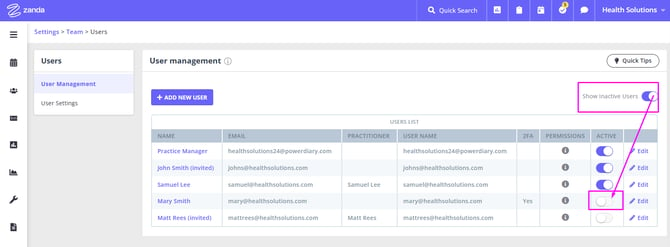Managing Users
Learn how to manage user accounts in Zanda. Add, edit, and deactivate users, define access permissions, and ensure secure account management for your practice.
You have the option to add more users to Zanda, allowing them to assist in managing your account. These users can perform tasks such as creating, editing, and deleting appointments, managing invoices, registering new clients, and more based on the permissions you assign to them.
Note💡
If you are adding a new practitioner that will take on appointments, you’ll have to create a new practitioner first and then create their user to link them to it as the "Default Practitioner Profile".
Watch Our Video Tutorial:
In this article:
Managing User Details
Each user account allows to set user details for a person who will be accessing Zanda with these user details:
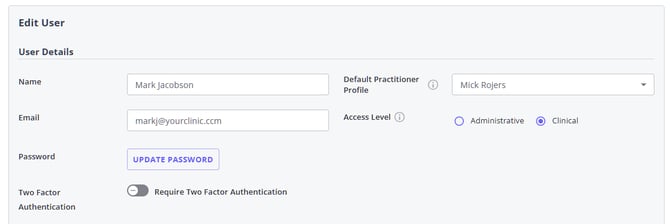
- Name: this field is used to enter the name of the person who will log in to Zanda using this user profile.
- Email (used as Username): enter user email address here. This email address will be used for sending communication emails to this user and as their username for the login purposes.
- Password: While each user is able to create and reset their own login details, including the password, a Zanda account manager/a user with access to the account settings, will be able to reset the user's password where assistance is needed.
- Default Practitioner Profile: Gives access to the assigned client profiles and the calendar for this practitioner. If the user profile belongs to a person who needs access to a certain practitioner's clients' confidential information and a practitioner's calendar, this practitioner needs to be selected here thus linking the user profile with the practitioner data. When a user profile is linked with a practitioner profile, this user may be given access to client profiles as their primary or assigned practitioner.
- Access Level: The access level determines whether the user can access the clinical records (notes, forms, files, correspondence, diagnosis) by default for clients where they are listed as a primary practitioner (based on the users default practitioner profile) or as a user with access.
- If they are granted "clinical" access they will see the clinical records for these clients (even if they don't have the permissions to access notes/forms/files/correspondence for all clients),
- whereas if they are granted "administrative" then they will not have access to view the clinical records by default (unless they are granted the permission to access the notes/forms/files/correspondence for all clients).
- Two Factor Authentication: (2FA for short) adds a second layer of security to your Zanda account. By turning this on, the user will be asked to enter a 6-digit code each time they log in - in addition to their standard email address and password. You can find the detailed instructions about using the 2FA here.
Managing User Permissions
Each user profile can be configured to allow this user access to certain data and features of your Zanda account. Only enable the features this user will need. You will be able to change the permissions for each user at any time, should their job requirements change.
Here is an in-depth description of the permissions. Read these features carefully to allow your users access based on their role within your business.
Important Update:
- We have been working on new user permissions that give practice owners more control over what their staff can see and access. These changes specifically affect how users can view and access clients, contacts, and shared profiles in the system. In addition, there are updates to the styling of the user management page and updated permission labels to better convey how permissions work. See more details here.
- The updated user permissions have been released to our customers in stages. The release dates are:
- us.zandahealth.com - 23 October 2025
- uk.zandahealth.com - 29 October 2025
- my.zandahealth.com - 4 November 2025
Updated User Permissions
Pro Tips:
- Click the information icon ℹ️ next to each permission name to read its description tool tip
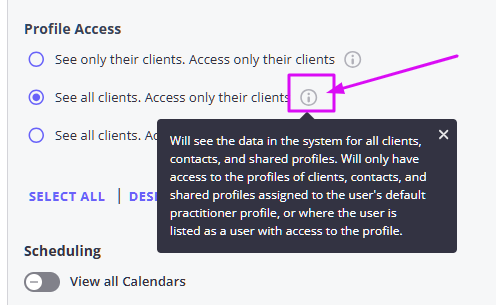
- Click 'See Explanation Text' to unfurl the detailed description of each user permission
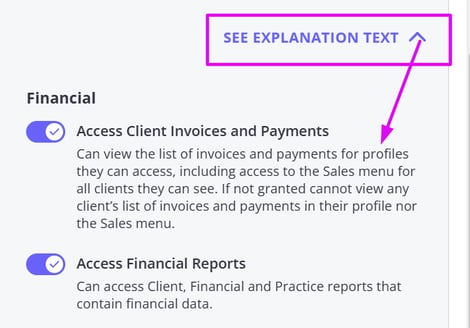
Profile Access
The Profile Access permission settings determine which client, contact, and shared profiles a user can view and access within Zanda. These settings help practices maintain appropriate privacy and data control, ensuring each team member can only access information relevant to their role.
There are three levels of Profile Access permissions:
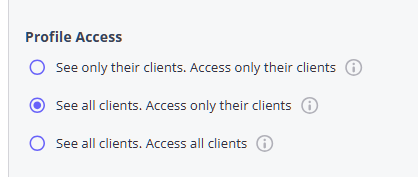
- See only their clients. Access only their clients – The most restricted setting, ideal for practitioners who should only see and work with their own assigned clients.
- User will only see data for and have access to the profiles of clients, contacts, and shared profiles assigned to the user's default practitioner profile, or where the user is listed as a user with access to the profile. Will see basic details for contacts associated with clients/shared profiles assigned to them. All reports and lists will be locked for the user's default practitioner profile only.
- See all clients. Access only their clients – Allows visibility across all profiles in the system while limiting access to the user’s own clients.
- Use will see the data in the system for all clients, contacts, and shared profiles. Will only have access to the profiles of clients, contacts, and shared profiles assigned to the user's default practitioner profile, or where the user is listed as a user with access to the profile.
- See all clients. Access all clients – Grants full visibility and access to all profiles, typically reserved for administrators or practice owners.
- User can see and access the profiles for all client, contact, and shared profiles.
Scheduling
The Scheduling permission settings control what users can see and do on the practice calendar in Zanda. These settings allow you to manage how much visibility and control each team member has over appointments, invoices, and the waitlist — helping maintain both efficiency and privacy within your practice.
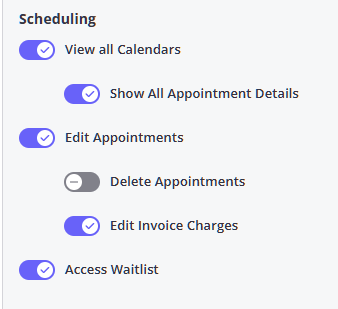
There are six key scheduling permissions:
- View all Calendars - user can see all of the practitioner’s calendars. If not granted, they will only see the calendar for their default practitioner.
-
If this is disabled the user will notice the following across the platform:
-
On the waitlist, users will only be able to view clients associated with their default practitioner profile, or clients who have been marked as waiting for an appointment with that practitioner.
-
In Sales > Invoices, Payments, and Claims (US only), users will now be restricted to viewing data solely for their assigned default practitioner profile.
-
-
-
- Show All Appointment Details - user can see the details for appointment bookings in all calendars. If not granted, can only see the appointment details in their default practitioners' calendar and all others will be shown as grey blocks.
- Edit Appointments - user can edit and add new appointments. If not granted, they will have read only access to the calendar and will not see the appointment panel.
- Delete Appointments - user can delete appointments. If not granted, they will only be able to update the appointment status to indicate non-attendance.
- Edit Invoice Charges - user an see the invoices charge for appointments in the calendar and can edit the invoice. If not granted, will not see the invoice charge nor be able to edit the invoice.
- Access Waitlist - user can access the waitlist to view, add to, or edit waitlisted clients. If not granted, will not have any access to the waitlist.
Administrative
The Administrative permissions define a user’s level of control over client management, communication tools, templates, reports, and overall system configuration in Zanda. These settings are typically granted to practice administrators or team members responsible for managing operations, reporting, or communication setup.
These permissions cover actions such as adding clients, configuring account settings, exporting data, and managing templates or reports.
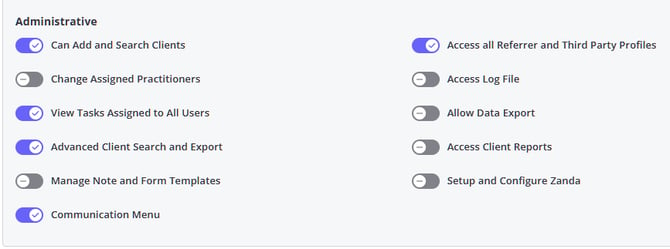
Below is a summary of each permission:
- Can Add and Search Clients - User can add new client, contact and shared profiles, and access the People menu and header quick search to find client, contact, or shared profiles that they can see.
- Change Assigned Practitioners - User can change the primary practitioner, assigned practitioners, and users with access for all clients they have access to. If not granted, can not change these fields for any clients.
- View Tasks Assigned to All Users - User can see tasks assigned to all users. If not granted, they will only see tasks assigned to them or to anyone.
- Advanced Client Search and Export - User can generate a list of profiles using the advanced search filters and export the list for all profiles they can see. Required to export to MailChimp, perform a bulk update, and bulk messaging. If not granted, can only search by name for any profiles they can see.
- Manage Note and Form Templates - User can add and edit note and form templates.
- Communication Menu - User can add and edit communication templates, export to Mailchimp, and bulk send communications (if granted access to advanced client search).
- Access all Referrer and Third Party Profiles - User can search for, run a list of, add, and access the profiles for all referrers and third parties. If not granted, can only see referrer or third party details in association with their clients.
- Access Log File - User can access the Log File to view user activity in the account. If no access to see all profiles, they will only see their own users activity.
- Allow Data Export - User can export data via Tools > Data Export. Requires access to all profiles to export all account data, otherwise they can only export data for their assigned clients.
- Access Client Reports - User can access Client and Practice reports that do not contain financial information.
- Setup and Configure Zanda - User can access the Settings menu and configure the account settings including adding and editing users and their permissions. Allows deleting and merging of profiles.
Clinical
The Clinical permissions control what users can view, create, and manage within client profiles and clinical records. These settings are designed to help practice owners and administrators maintain appropriate access levels for practitioners, ensuring that sensitive client information is shared only with authorized users.
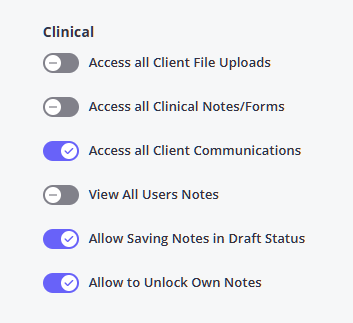
Below is a summary of each permission:
- Access all Client File Uploads - User can view and access the file uploads for all profiles they have access to. If not granted, can only see and upload files for their assigned clients.
- Access all Clinical Notes/Forms - User can view and access clinical notes and forms for all profiles they have access to. If not granted, can only see notes/forms for their assigned clients.
- Access all Client Communications - User can view and send SMS, email, and letters for all profiles they have access to. If not granted, can only see communications for their assigned clients.
- View All Users Notes - User can view clinical notes created by all users in the profiles they have access to. If not granted, can only see notes that they have created.
- Allow Saving Notes in Draft Status - User can save notes in draft status which allows for editing at a later stage. If not granted, can only save notes as completed which locks them from further editing.
- Allow to Unlock Own Notes - User can unlock completed notes that they created. If not granted, can not unlock any completed notes.
Financial
The Financial permissions manage what users can view and do within the financial areas of the system. These settings control access to invoices, payments, reports, dashboards, and Stripe connections, helping practices maintain clear boundaries around financial visibility and control.
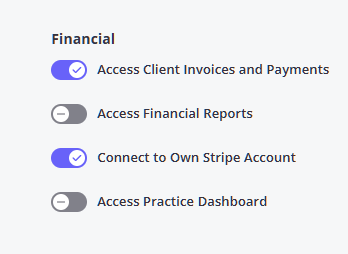
Below is a summary of each permission:
- Access Client Invoices and Payments - User can view the list of invoices and payments for profiles they can access, including access to the Sales menu for all clients they can see. If not granted cannot view any client’s list of invoices and payments in their profile nor the Sales menu.
- Access Financial Reports - User can access Client, Financial and Practice reports that contain financial data.
- Connect to Own Stripe Account - User can connect their default practitioner profile to Stripe. Must have access to their practitioner profile to configure this.
- Access Practice Dashboard - User can access the practice dashboard to view statistics for the practice.
User Permissions Before the Update
- People Menu: This feature allows a user to access your complete contacts database, including clients, referrers and even people in your waitlist. In addition, the user can also add new contacts as well. A practitioner will also need the People Menu enabled to gain access to all client profiles.
- Communication Menu: This feature lets a user access your communications template including SMS and Email templates. In addition, the user can send bulk messages to your contacts database as well. Plus, if your account is connected to Mailchimp, the user can export your contacts to Mailchimp for email marketing purposes.
- Access Client Reports: Access to client reports includes:
- Reports > Clients reports:
- Appointments
- Birthdays
- Statistics
- Classification
- Client Retention
- Referral Expiry
- New Clients
- Inactive Clients
- Membership Expiry
- Appointment Count
- Reports > Practice reports:
- Deleted Appointments
- Recurring Expiry
- Export Appointments
- Marketing Logs
- Inactive Referrers
- Pack Expiry
- Reports > Clients reports:
- Access Financial Reports: Access to financial reports includes:
- Reports > Activity
- Reports > Clients reports:
- Client Sources
- Reports > Financial reports:
- Invoices & Payments
- Sales
- NDIS Bulk Upload
- Accounts Receivable
- Aged Receivables
- Reports > Practice reports:
- SMS Usage
- AI Scribe Usage
- Telehealth Sessions
- Recent Referrals
- 'Access Financial Reports' will give access to Tools > Xero Export
- Anyone with "Setup and Configure Zanda" and "Access Financial Reports" can access the Settings > Practice > Subscription page.
- Setup and Configure Zanda: This feature lets users access most items under the Settings menu.
- Allows access to users including adding, editing, and deactivating users (except for the master user).
- Allows to delete, or merge client and other profiles.
- Allows the user to remove the content of SMS received from clients in Client Profile > Communication > Activity.
- When enabled with "Access Financial Reports" user can access the Settings > Practice > Subscription page to view subscription details.
- Access All Clinical Client Notes/Forms: This feature lets a user access session notes for all clients in your Zanda account - in all practitioners. If not enabled, your users can access only the session notes of the clients of the practitioner they are allowed to access based on their default practitioner profile or if they are a user with access, and if their access level is clinical. If this feature is turned off and no default practitioner is chosen, the user won’t be able to access any session notes at all.
- Delete Appointments: This feature allows a user to delete appointments in your Zanda calendar. If not enabled, users can update the appointment status to reflect cancellations.
- Access all Client File Uploads: This feature lets the user view files attached to a client’s profile of all practitioners. If disabled, they can only access files for clients linked to their default practitioner profile or if they are a user with access, and if their access level is clinical. If this feature is disabled and no practitioner access is granted, users will not be able to access client file uploads at all.
- Access Client Invoices and Payments: After enabling this feature, a user will be able to access your client’s invoice and payment history - and will also get the ability to process payments via Stripe (if you activated it). If disabled, the Sales and Payments page for that client will be disabled, along with access to a client’s Invoice and Payments page through their profile. All account balance information will be visible to users with Access Client Invoices and Payments permission.
- Allow Draft Session Notes: This feature allows a user to save session notes as a draft status - and to view and edit it at leisure. If disabled, the user can only save session notes in locked status, which they won’t be able to edit.
- Show All Appointments: When enabled, this feature allows a user to see all appointments and its details in all calendars. If disabled, a user can only see the details of their default practitioner, while appointments in other calendars will be greyed out:
- Access All Calendars: When this option is enabled, a user can access all practitioners' calendars in your Zanda account. If not, a user can only access their default practitioner's calendar.
- Edit Appointments: This setting allows users to create and edit appointments directly within the calendar.
- Enabling this activates the appointment panel, giving staff the ability to view and modify appointment details and comments.
- If this permission is turned off, users will only have view access to existing appointment blocks on the calendar. Clicking an appointment will not display the appointment panel with full details.
- Allow Client List Generation And Export: This feature allows users to view a client list generated using specific filters. In addition, users will also be able to export the lists to PDF, Excel, and more. If disabled, the user can only search for individual clients.
- Allow Database Export: By enabling this feature, a user can export your complete Zanda database at Tools → Data Export.
- Access All Client Correspondence: If this feature is activated a user can view all saved communication your clients had with you via Zanda. This includes SMS, emails and letters. If not enabled, the user can only access correspondence for clients linked to their default practitioner profile or if they are a user with access, and if their access level is clinical
- Edit Appointments: Invoice Charges: If this feature is activated a user can edit the charges on an invoice. If disabled, a user is able to add and remove services to an invoice from the Appointment panel, but is unable to edit the details of the invoice (eg changing quantity or value of items), nor receipt a payment against that invoice.
- Can See All Tasks: If this feature is activated a user can see all Tasks. If disabled, a user is able to see the Tasks assigned to Anyone and to this user.
- Allow User to Unlock Their Own Completed Notes: If this feature is made active, the user will be able to unlock completed client notes that they created when logged in with their own username. If a note was created under a different username, only the Master User of the account will be able to unlock it for this user. The user that created a note can be seen in the footer of the note. This permission does not allow to unlock client forms.
- Edit Note and Form Templates: If this permission is enabled, this user can view the Note Template and Form Designer items under the Tools menu and access, edit, and create note and form templates.
- Access Waitlist: If this permission is enabled, a user will have access to the Waitlist feature to add and manage the clients records added to the Waitlist.
- Connect to Own Stripe Account: Requires the user to have a default practitioner profile assigned. If enabled, allows the user to connect or disconnect their practitioner profile to a Stripe account. Read more about this option here.
- Access Log File - Can access the Log File to view activity for all users in the account.
- Can Change Assigned Practitioners for all Client:
- If this permission is enabled, this user can change all client's primary and assigned practitioners, as well as the users with access. If not granted, the user cannot change the primary and assigned practitioners or users with access for any clients.
- You may set up a user with a default practitioner profile, and not allow access to confidential information of all clients. In this scenario, please navigate to a
Client Profile > Admin > Manage, and make sure that the User is assigned to this client as- a Primary Practitioner (= Default Practitioner),
- an Assigned Practitioner, or
- a User With Access.
- If the user has the access level "Clinical" this will allow the user to have access to this client's confidential information.
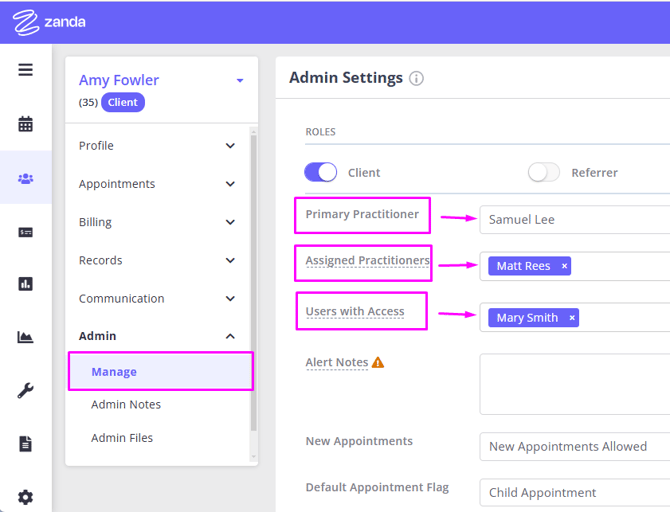
- View All User Notes: If this permission is enabled, this user can view clinical notes created by all users. If not granted, a user can only see notes that they have created in profiles they have access to. If the user does not otherwise have access to clinical notes, this permission will not allow them to gain access. The permission will only take effect when the user already has access to view a client's clinical notes, and will simply control whose notes they can view.
- It is possible to override user access to notes for specific client profiles. The Override User Access to Notes feature is available in each Client Profile > Admin > Manage settings page. If users do not have access to 'View All Users Notes' to see notes written by other users, use this setting to grant a user access to view all another user's notes in a specific client profile.
- Access Practice Dashboard: If enabled, allows the user to view the practice dashboard with statistics for all practitioners and locations in the account.
- Access all Referrer and Third Party Profiles:
- If enabled, the user can add, search, and access any profile that has the role of either referrer, third party, or both a referrer and third party.
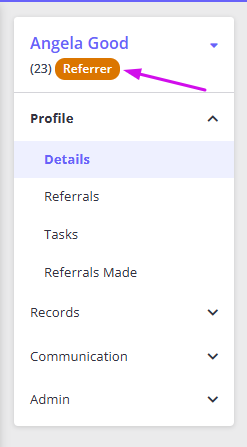
- If the profile is also a client/shared/contact role, then user access would depend on whether the user has the People Menu permission enabled, or if they are a practitioner or user with access for that profile.
- If the permission is not enabled, the user will not be able to add, search, or access the profiles of a referrer or third party (for a profile that has either one or both of these roles). They will still be able to view the names of these profiles when looking at client referrals, default payees, or invoices payable; however, access to the detailed profile information will be restricted.
- If enabled, the user can add, search, and access any profile that has the role of either referrer, third party, or both a referrer and third party.
- All users can access and use the Calendar Filter feature - no special permission needed!
Managing The Master User
The email address and password used to create your Zanda account is the master user. The master user has total administration rights and can make changes to any user account they create. As such, the master user cannot be suspended or deleted.
However, you can make changes to the profile. Here you have the option to change the name, email address, password, manage two factor authentication, and upload a signature for email/letters created by the master user. To access this page:
1. Log in to Zanda using the master user’s email address and password.
2. In the top-right corner of the dashboard, click on the business name. In the pop-up menu, click User Profile.
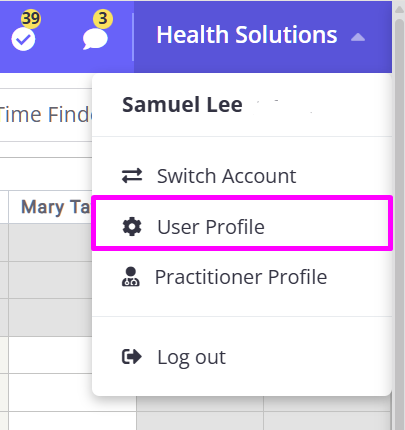
3. Here you can edit the name, email/username, rest the password, upload a signature, and manage two factor authentication.
4. After, click Save.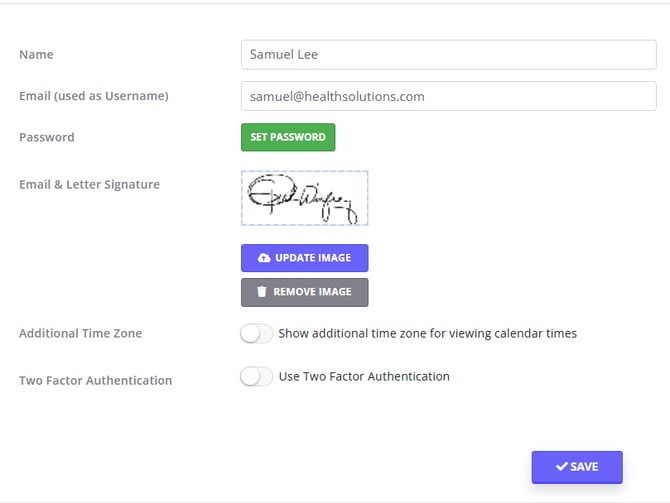
Add and Edit a User
Adding a New User
Adding a new user to your Zanda account is easy. Here’s how you can do that:
1. On the left-side menu of Zanda, navigate to Settings > Team > Users > User Management. This will take you to the User Management page.
2. Click the Add New User button. This will bring up a form using which you can add the new user’s details - and setup which features they can access.
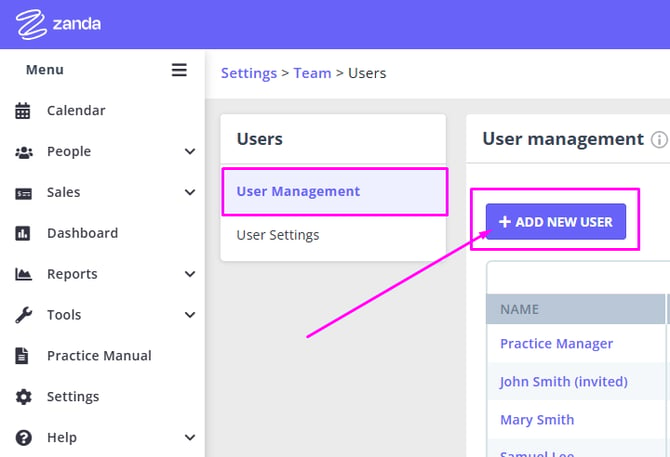
3. In the form, enter the new user’s name and email.
4. If they are a practitioner you can choose their practitioner from the default practitioner profile list.
5. Set their access level to "clinical" if you want them to have access to the clinical records for clients where they are the primary practitioner (or listed as a user with access), or else set it to "administrative" if you don't want them to have access to the clinical records for such clients.
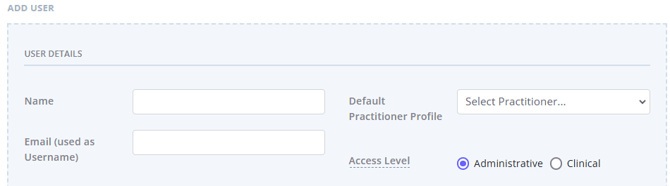
6. Next, toggle the features you want them to be able to access.
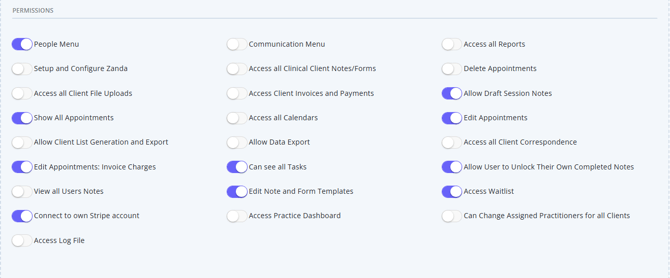
7. Once done, click Send Invitation.
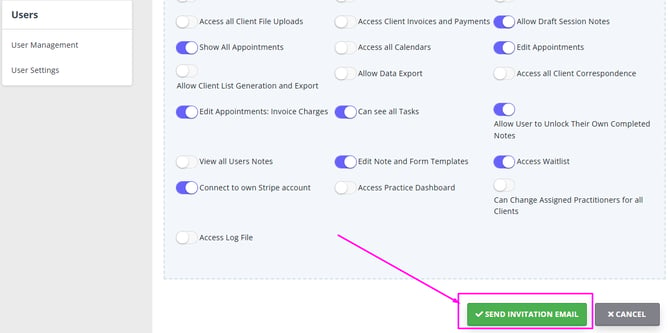
6. This will send an email to that user which they will have to open and follow the instructions to verify their account.
7. Once they do that, they will be able to access and use Zanda as normal.
8. If their invitation email has expired (it will happen within seven days after the invitation link was generated and sent), the user will be notified accordingly, and asked to contact you for a new user invite.
Editing User Profile
To edit the profile information of an existing user, follow these steps:
1. On the left-side menu of Zanda, navigate to Settings > Team > Users > User Management. This will take you to the User Management page. This will bring up a list of users in your Zanda account.
2. Click on the name (or the edit button on the far right) of the user whose details you’d like to edit.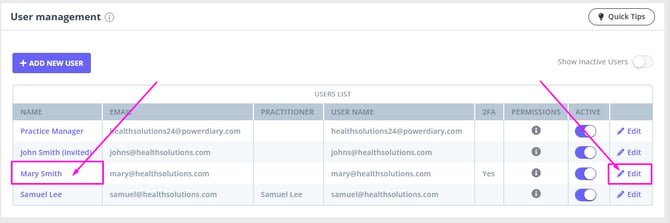
3. The same form will appear using which you can edit the user’s information and feature access. Make the necessary edits.
4. On this page, you are also able to require the Two Factor Authentication to be enabled by the user. Toggle the switch on and save the changes. The user will be required to enable the 2FA upon their next login.
5. Once done, click Save.
User Profile
Each user will have access to their profile once they have logged in. This is accessible via the menu in the top right hand corner which shows the business name and then selecting "User Profile".
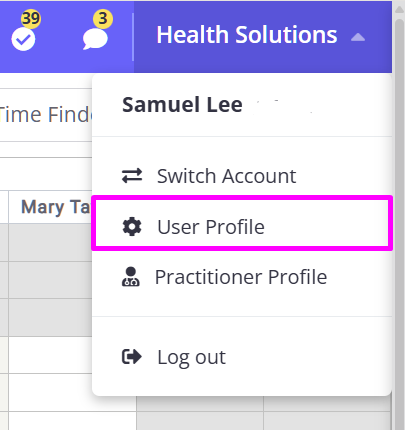
On the profile page a user can update their Name, Email (also used as their username), Password, as well as options to upload their signature to be used on Email and Letter templates they create, set their calendar time zone, and to set up two factor authentication.
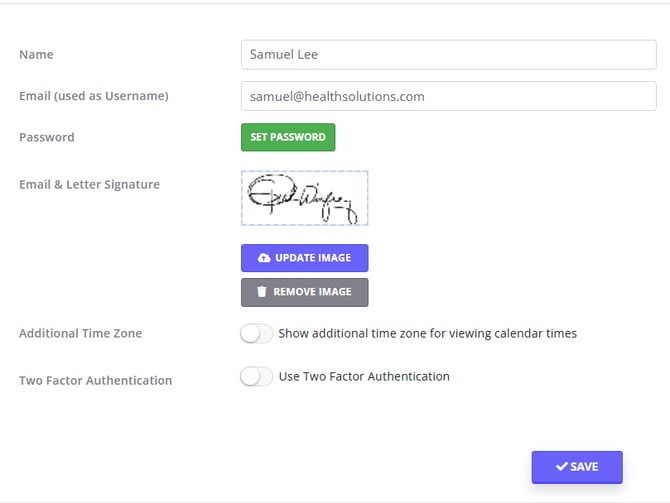
Deactivate User Access
An Account Master User and authorized users with access to the Settings Menu can deactivate a user’s account. Here’s how:
1. On the left-side menu of Zanda, navigate to Settings > Team > Users > User Management. This will take you to the User Management page.
2. In the user list, toggle the switch off next to the name of the user under the Active column. This deactivates their profile.
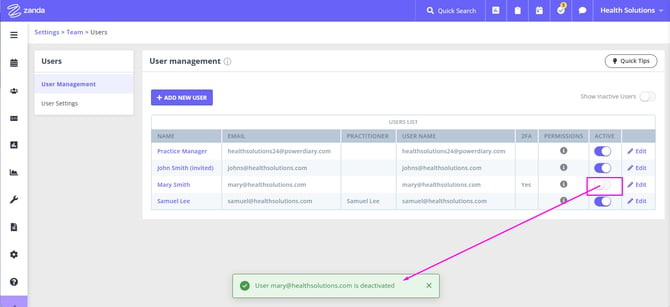
That’s it. From this point on, the user won’t be able to access their Zanda account and their name will disappear from the user list.
- If you want to re-activate a user’s profile,
- you’ll have to toggle on the switch labelled Show Inactive Users
- and then toggle them back to active.